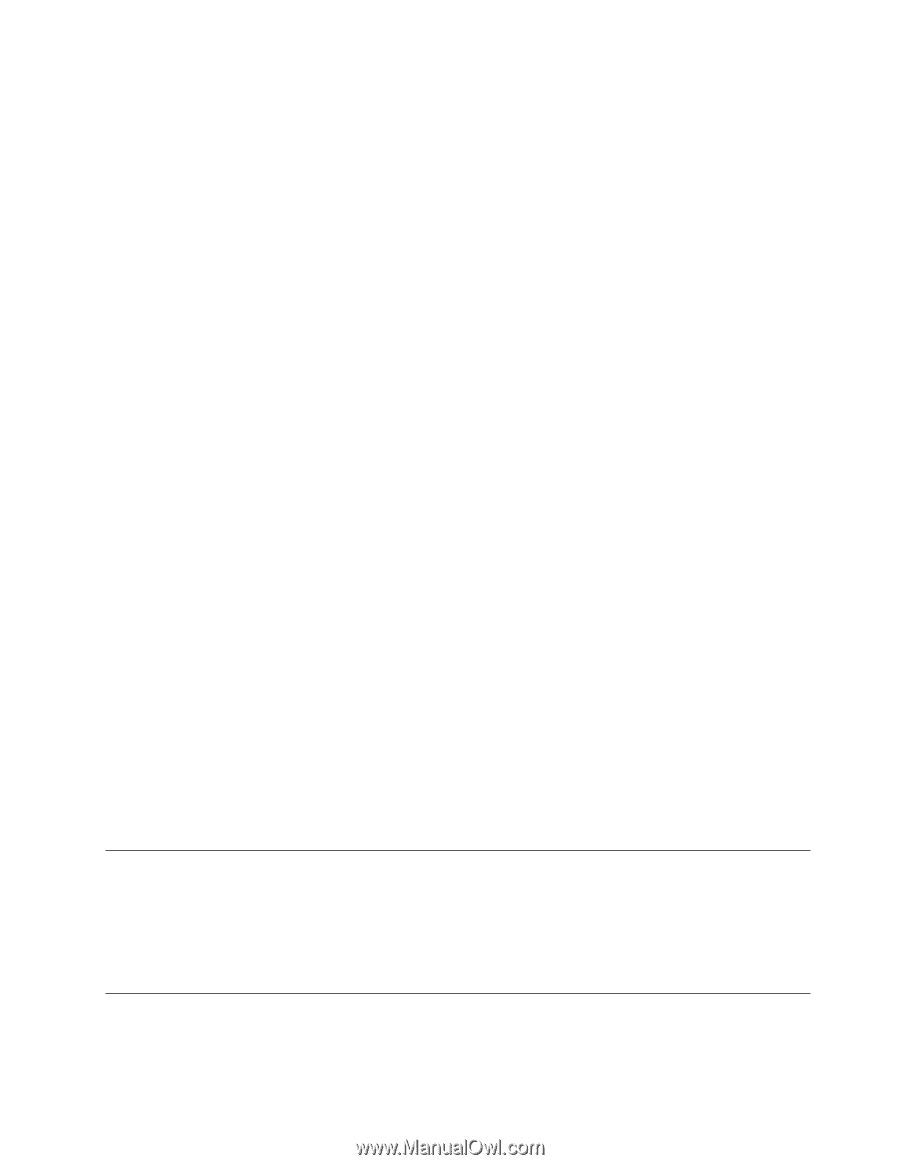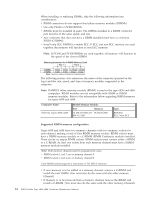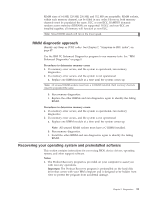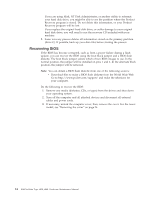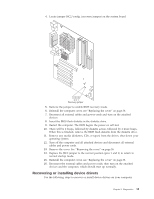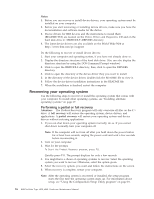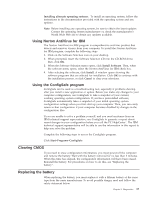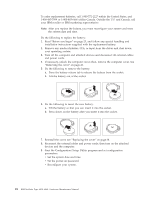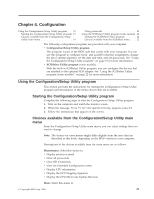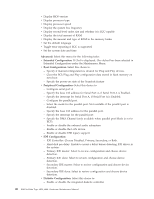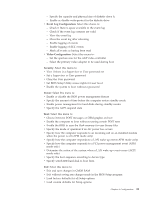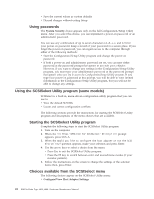Lenovo NetVista Hardware Maintenence Manual for Netvista 6838 and 6848 systems - Page 25
Installing alternate operating systems, Using Norton AntiVirus for IBM, Using the ConfigSafe program
 |
View all Lenovo NetVista manuals
Add to My Manuals
Save this manual to your list of manuals |
Page 25 highlights
Installing alternate operating systems: To install an operating system, follow the instructions in the documentation provided with the operating system and any updates. Note: Before installing any operating system, be sure to obtain the latest updates. Contact the operating system manufacturer or, check the manufacturer's World Wide Web site to obtain any updates available. Using Norton AntiVirus for IBM The Norton AntiVirus for IBM program is comprehensive antivirus product that detects and removes viruses from your computer. To install the Norton AntiVirus for IBM program, complete the following steps. 1. Click on the Software Selection icon on your desktop. 2. When prompted, insert the Software Selection CD into the CD-ROM drive; then, click OK. 3. When the Software Selection menu opens, click Install Software. Then, when the software menu opens, select the Norton AntiVirus for IBM check box. 4. After selecting the software, click Install. A window opens showing the software programs that are selected for installation. Click OK to continue with the installation process, or click Cancel to clear your selections. Using the ConfigSafe program ConfigSafe can be used as a troubleshooting tool, especially if problems develop after you install a new application or option. Before you make any changes to your computer configuration, use ConfigSafe to take a snapshot of your current, working operating system configuration. If you have preinstalled software, ConfigSafe automatically takes a snapshot of your initial operating system configuration settings when you first start up your computer. Then, you can easily return to that configuration if your computer becomes disabled by changes in the configuration files. If you are unable to solve a problem yourself, and you need assistance from an IBM technical support representative, use ConfigSafe to generate a report about ® recent changes in your configuration before you call the PC HelpCenter . The IBM technical support representative will be able to use the information in this report to help you solve the problem. Complete the following steps to access the ConfigSafe program. Click Start→Programs→ConfigSafe Clearing CMOS If you need to erase configuration information, you must power-off the computer and remove the battery. Wait with the battery removed for no less than 5 minutes. When this time has elapsed, the configuration information will have been erased. Reinstall the battery. For procedures on how to do this, see "Replacing the battery". Replacing the battery When replacing the battery, you must replace it with a lithium battery of the same type from the same manufacturer. To avoid possible danger, read and follow the safety statement below. Chapter 3. Diagnostics 17