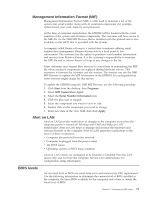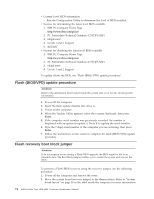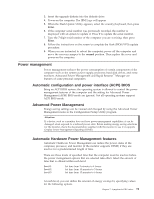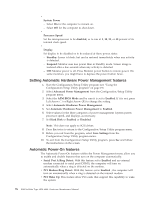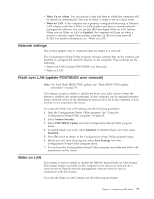Lenovo NetVista Hardware Maintenence Manual for Netvista 6838 and 6848 systems - Page 82
Flash (BIOS/VPD) update procedure, Flash recovery boot block jumper
 |
View all Lenovo NetVista manuals
Add to My Manuals
Save this manual to your list of manuals |
Page 82 highlights
v Current Level BIOS information - Run the Configuration Utility to determine the level of BIOS installed. v Sources for determining the latest level BIOS available 1. IBM PC Company Home Page http://www.ibm.com/pc/us/ 2. PC PartnerInfo-Technical Database (CTSTIPS.NSF) 3. HelpCenter® 4. Levels 1 and 2 Support 5. RETAIN® v Sources for obtaining the latest level BIOS available 1. IBM PC Company Home Page http://www.ibm.com/pc/us/ 2. PC PartnerInfo-Technical Database (CTSTIPS.NSF) 3. HelpCenter 4. Levels 1 and 2 Support To update (flash) the BIOS, see "Flash (BIOS/VPD) update procedure". Flash (BIOS/VPD) update procedure Attention: Refer to the information label located inside the system unit cover for any model-specific information. 1. Power-off the computer. 2. Insert the flash update diskette into drive A. 3. Power-on the computer. 4. When the Update Utility appears; select the country/keyboard, then press Enter. 5. If the computer serial number was previously recorded, the number is displayed with an option to update it. Press Y to update the serial number. 6. Type the 7-digit serial number of the computer you are servicing, then press Enter. 7. Follow the instructions on the screen to complete the flash (BIOS/VPD) update procedure. Flash recovery boot block jumper Attention: If an interruption occurs during a Flash/BIOS upgrade, the BIOS might be left in an unusable state. The Boot Block jumper enables you to restart the system and recover the BIOS. To perform a Flash/BIOS recovery using the recovery jumper, use the following procedure. 1. Power-off the computer and remove the cover. 2. Move the system board recovery jumper to the clear position. Refer to "System board layout" on page 39 or the label inside the computer for more information. 74 IBM NetVista Type 6838, 6848: Hardware Maintenance Manual