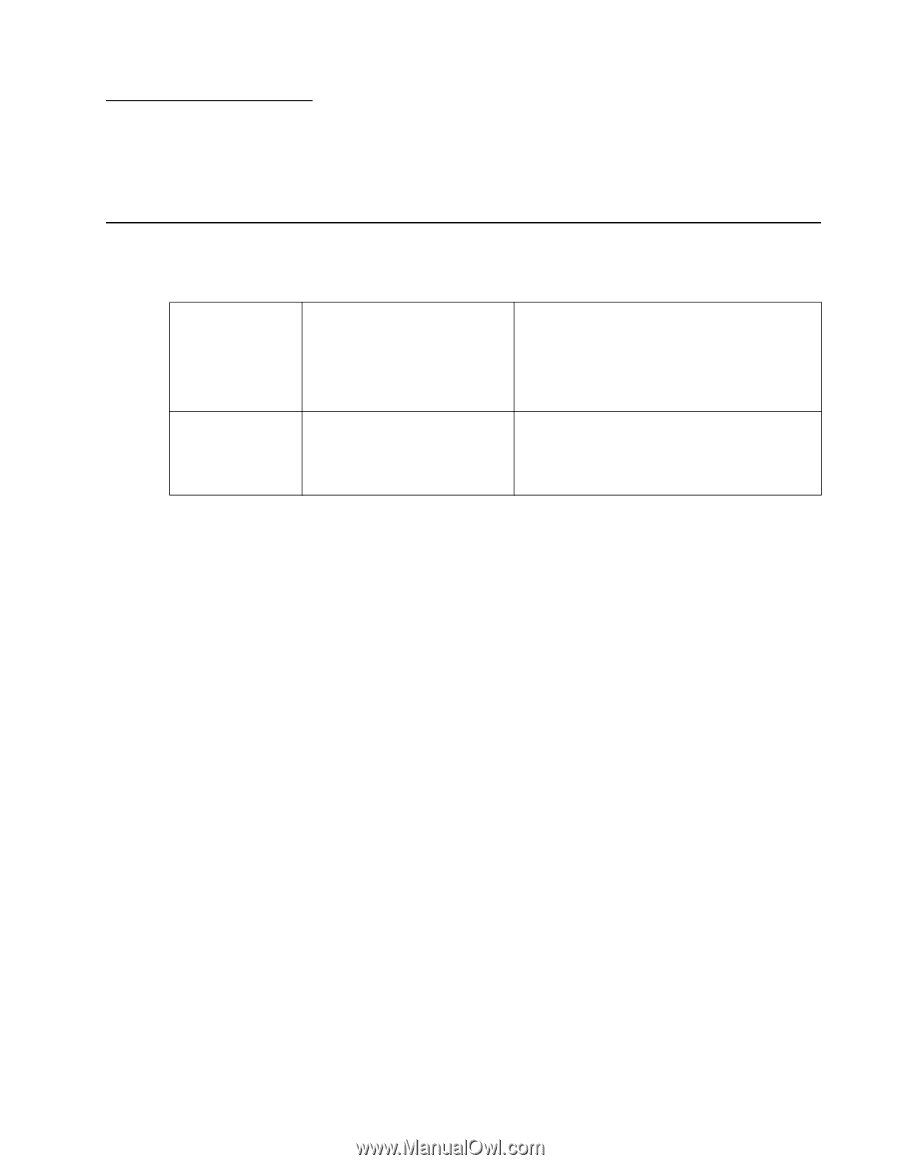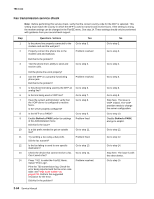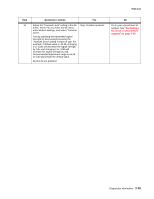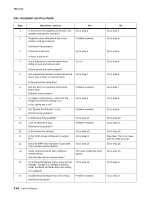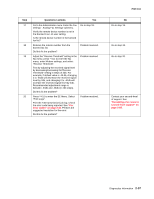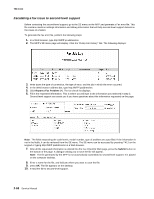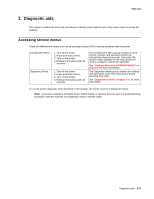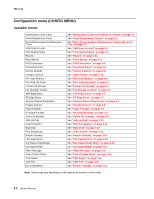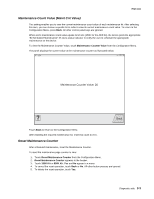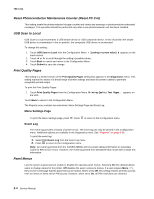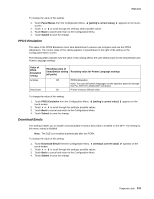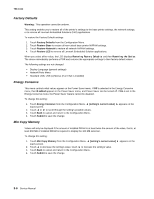Lexmark X464de Service Manual - Page 107
Diagnostic aids, Accessing service menus, Configuration Menu
 |
View all Lexmark X464de manuals
Add to My Manuals
Save this manual to your list of manuals |
Page 107 highlights
7014-xxx 3. Diagnostic aids This chapter explains the tests and procedures to identify printer failures and verify repairs have corrected the problem. Accessing service menus There are different test menus that can be accessed during POR to identify problems with the printer. Configuration Menu Diagnostics Mode 1. Turn off the printer. 2. Press and hold 2 and 6. 3. Turn on the printer. 4. Release the buttons after 10 seconds. 1. Turn off the printer. 2. Press and hold 3 and 6. 3. Turn on the printer. 4. Release the buttons after 10 seconds. The Configuration Menu group contains a set of menus, settings, and operations which are infrequently required by a user. Generally, the options made available in this menu group are used to configure a printer for operation. See "Configuration menu (CONFIG MENU)" on page 3-2 for more information. The Diagnostics Mode group contains the settings and operations used while manufacturing and servicing the printer. See "Diagnostics menu" on page 3-17 for more information. To run the printer diagnostic tests described in this chapter, the printer must be in Diagnostic Mode. Note: If you have installed a controller board, engine board, or operator panel as part of a troubleshooting procedure, start the machine into diagnostic mode to test the repair. Diagnostic aids 3-1