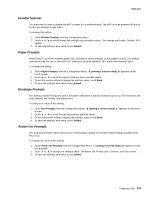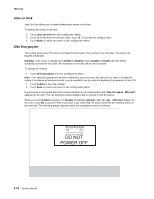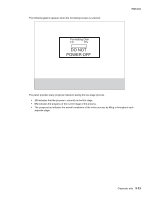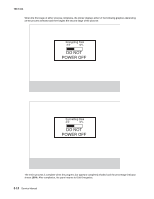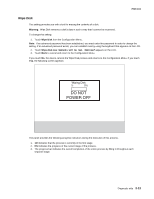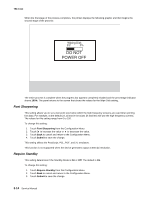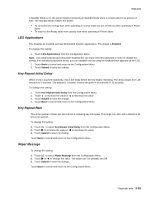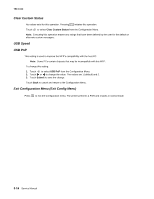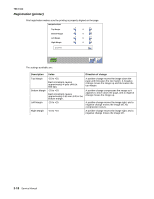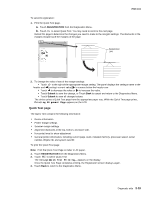Lexmark X464de Service Manual - Page 120
Font Sharpening, Require Standby, Wiping Disk - service manual pdf
 |
View all Lexmark X464de manuals
Add to My Manuals
Save this manual to your list of manuals |
Page 120 highlights
7014-xxx When the first stage of the process completes, the printer displays the following graphic and then begins the second stage of the process: Wiping Disk 2/2 0% DO NOT POWER OFF The entire process is complete when the progress bar appears completely shaded and the percentage indicator shows 100%. The panel returns to the screen that shows the values for the Wipe Disk setting. Font Sharpening This setting allows you to set a text point size below which the high-frequency screens are used when printing font data. For example, at the default 24, all text in font sizes 24 and less will use the high frequency screens. The values for this setting range from 0 to 150. To change this setting: 1. Touch Font Sharpening from the Configuration Menu. 2. Touch to increase the value or to decrease the value. 3. Touch Back to cancel and return to the Configuration Menu. 4. Touch Submit to save the change. This setting affects the PostScript, PCL, PDF, and XL emulators. This function is not supported when the device generates output at 600 dpi resolution. Require Standby This setting determines if the Standby Mode is On or Off. The default is On. To change this setting: 1. Touch Require Standby from the Configuration Menu. 2. Touch Back to cancel and return to the Configuration Menu. 3. Touch Submit to save the change. 3-14 Service Manual