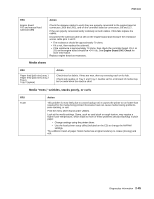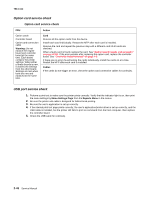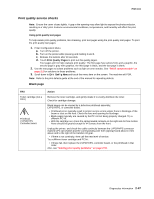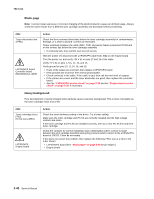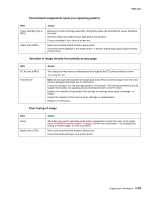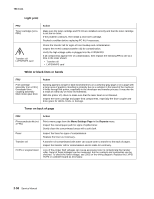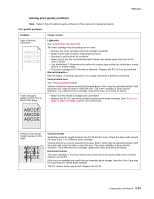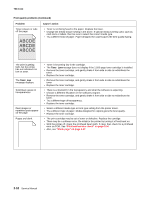Lexmark X464de Service Manual - Page 85
Print quality service checks, Blank - photoconductor kit
 |
View all Lexmark X464de manuals
Add to My Manuals
Save this manual to your list of manuals |
Page 85 highlights
7014-xxx Print quality service checks Note: Ensure the cover closes tightly. A gap in the opening may allow light to expose the photoconductor, resulting in a 'dirty' print. Extreme environmental conditions, temperatures, and humidity will affect the print quality. Using print quality test pages To help isolate print quality problems, like streaking, print test pages using the print quality test pages. To print the print quality test pages: 1. Enter Configuration Menu. a. Turn off the printer. b. Turn on the printer while pressing and holding 2 and 6. c. Release the buttons after 10 seconds. d. Touch Print Quality Pages to print out the quality pages. Four pages print to help evaluate print quality. The first page has various fonts and a graphic, the second page is gray with graphics, the third page is black, and the last page is blank. 2. Use the test pages to isolate problems such as light or toner streaks. See "POST symptom table" on page 2-2 for solutions to these problems. 3. Scroll down to Exit Config Menu and touch the menu item on the screen. The machine will POR. Note: Refer to the print defects guide at the end of the manual for repeating defects. Blank page FRU Toner cartridge (not a FRU) Printhead LVPS/HVPS Controller board Action Remove the toner cartridge, and gently shake it to evenly distribute the toner. Check for cartridge damage. Blank pages can be caused by a defective printhead assembly, LVPS/HVPS, or controller board. • Printhead errors typically result in printer service errors unless there is blockage of the beam or dust on the lens. Check the lens and opening for blockage. • Blank pages typically are caused by the PC roll not being properly charged. Try a different PC kit. • With the cartridge out, check the spring loaded contacts on the right side for free motion. None should be ground except for #4 contact from the front. Unplug the printer, and check the cable continuity between the LVPS/HVPS connector marked OPC (at CN202) and the corresponding wire form (spring) found about 14 mm above and to the right of the transfer roll gear. • If there is not continuity, then call the next level of service. Try a different toner cartridge and PC kit. • If those fail, then replace the LVPS/HVPS, controller board, or the printhead in that order. Also, see "Solving print quality problems" on page 2-51. Diagnostics information 2-47