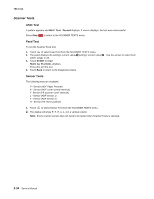Lexmark X464de Service Manual - Page 136
Configuration ID, Edge to Edge, Enable Edge to Edge Copy, PRINTER SETUP, Submit
 |
View all Lexmark X464de manuals
Add to My Manuals
Save this manual to your list of manuals |
Page 136 highlights
7014-xxx The model name can only be viewed and cannot be changed. Configuration ID The two configuration IDs are used to communicate information about certain areas of the printer that cannot be determined using hardware sensors. The configuration IDs are originally set at the factory when the printer is manufactured, however, the servicer may need to reset Configuration ID 1 or Configuration ID 2 whenever you replace the system board. The IDs consist of eight hexadecimal characters, including 0 through 9 and A through F. Note: When the printer detects a Configuration ID that is not defined or invalid, the following occurs: • The default standard model Configuration ID is used instead. • Configuration ID is the only function available in DIAGNOSTICS. • Unless the menu is in DIAGNOSTICS, Check Config ID displays. To set the configuration ID: 1. Touch to select PRINTER SETUP from the Diagnostics Menu. 2. Touch to select Configuration ID. 3. Touch the keyboard icon to display a keyboard with 1 through 0 and a through f. The current values for Configuration ID 1 and Configuration ID 2 are displayed. • Use keys to type the numbers for the two configuration IDs. • Use the left arrow to move over a digit from the right of the number toward the left. • When the numbers are correct, touch Submit. • If you have a question, touch the question mark icon. • To exit without changing the numbers, touch Back. Note: Be sure to touch Submit, or the number will not be changed. Submitting Selection displays, followed by the value for Configuration ID 1. Note: If Invalid ID appears, the entry is discarded, and the previous Configuration ID 1 is displayed on the screen. If the process is successful, Submitting Selection appears on the display, followed by the current value for Configuration ID 2. 4. Restart the printer. Edge to Edge When this setting is On, the text and graphics are shifted to the physical edges of the paper for all margins. When the setting is Off, the normal margins are restored. Enable Edge to Edge Copy The settings are ON and OFF. 3-30 Service Manual