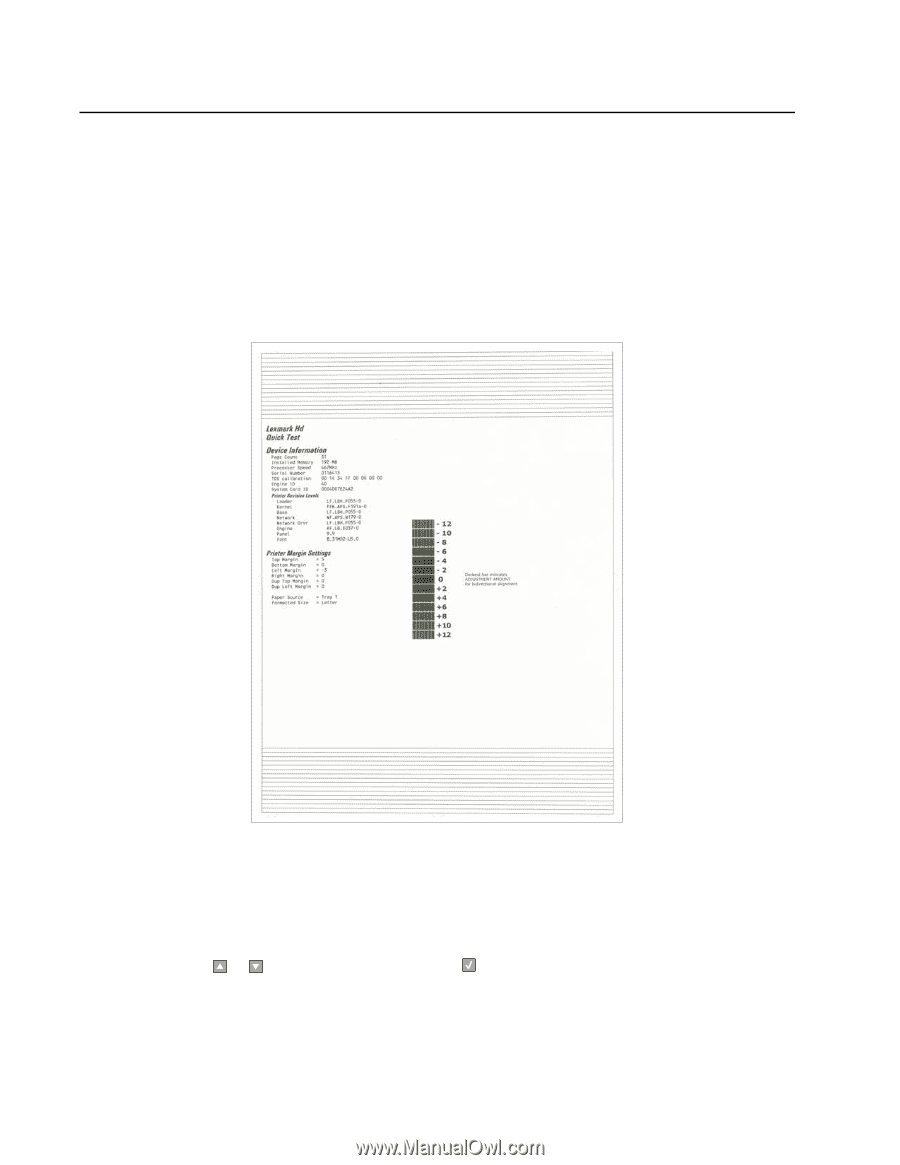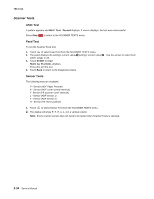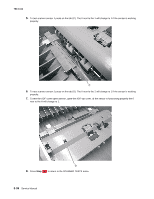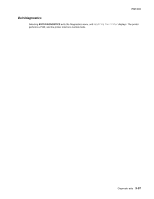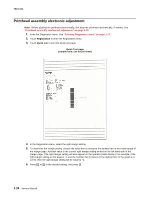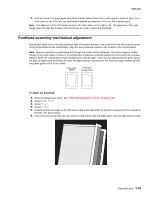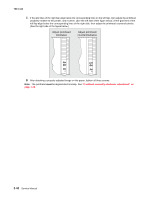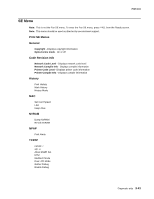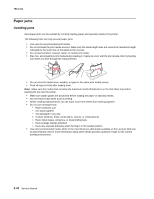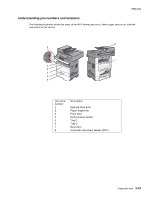Lexmark X464de Service Manual - Page 144
Printhead assembly electronic adjustment, Enter the Diagnostics menu. See
 |
View all Lexmark X464de manuals
Add to My Manuals
Save this manual to your list of manuals |
Page 144 highlights
7014-xxx Printhead assembly electronic adjustment Note: Before aligning the printhead electronically, first align the printhead mechanically, if needed. See "Printhead assembly mechanical adjustment" on page 3-39. 1. Enter the Diagnostics menu. See "Entering Diagnostics menu" on page 3-17. 2. Touch Registration to enter the Registration menu. 3. Touch Quick test to print the Quick test page. Quick Test page (sample only; use actual sheet) 4. In the Registration menu, select the right margin setting. 5. To determine the margin setting, choose the value that is closest to the darkest bar on the center graph of the margin page. Add that value to the current right margin setting printed on the left hand side of the margin page. (The right margin setting will also appear on the operator panel display.) For example, if the right margin setting on the page is -2, and the number that is closest to the darkest line on the graph is 3 (-2+3), then the right margin setting will be equal to +1. 6. Press or to the desired setting, and press . 3-38 Service Manual