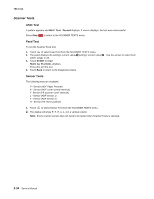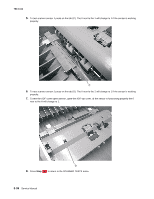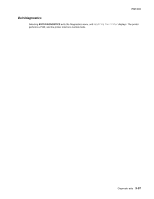Lexmark X464de Service Manual - Page 138
Reports, EVENT LOG, Transfer, Print Contrast, Charge Roll, Gap Adjust, Auto Dark Adjust
 |
View all Lexmark X464de manuals
Add to My Manuals
Save this manual to your list of manuals |
Page 138 highlights
7014-xxx Touch Back to return to Diagnostics Menu. Transfer The transfer can be adjusted to Low, Medium, or High. The default setting is Medium. Touch Back to return to Diagnostics Menu. Print Contrast The print contrast setting controls the developer voltage offset. The print contrast can be adjusted to Low, Medium, or High. The default setting is Medium. Touch Back to return to Diagnostics Menu. Charge Roll The charge roll can be adjusted to Low, Medium, or High. The default setting is Medium. Touch Back to return to Diagnostics Menu. Gap Adjust The setting adjusts the minimum gap between sheets. Increasing this value may reduce curl of some printed media and eliminate some output bin stacking problems. However, increasing this value also results in slower overall performance, measured in pages per minute. The range of values is 0 to 255, and the default value is 0. Touch Back to return to Diagnostics Menu. Auto Dark Adjust The settings are Enable and Disable. Reports Menu Settings Page This enables you to print the Menu Settings Page. The report prints the Diag Menu to include Registration, Print Tests, Hardware Tests, Duplex Tests, Input Tray Tests, Output Bin Tests, Device Tests, Printer Setup, EP Setup, Reports, Event Log, Development Menu, and Scanner Tests. EVENT LOG Display Log The event log provides a history of printer errors. It contains the 12 most recent errors that have occurred on the printer. The most recent error displays in position 1, and the oldest error displays in position 12 (if 12 errors have occurred). If an error occurs after the log is full, the oldest error is discarded. Identical errors in consecutive positions in the log are entered, so there may be repetitions. All 2xx and 9xx error messages are stored in the event log. To view the event log: 1. Touch to select Display Log from EVENT LOG. Up to three error codes display at a time. Touch to display additional information, if available. 2. Touch Back to return to the EVENT LOG menu. 3-32 Service Manual