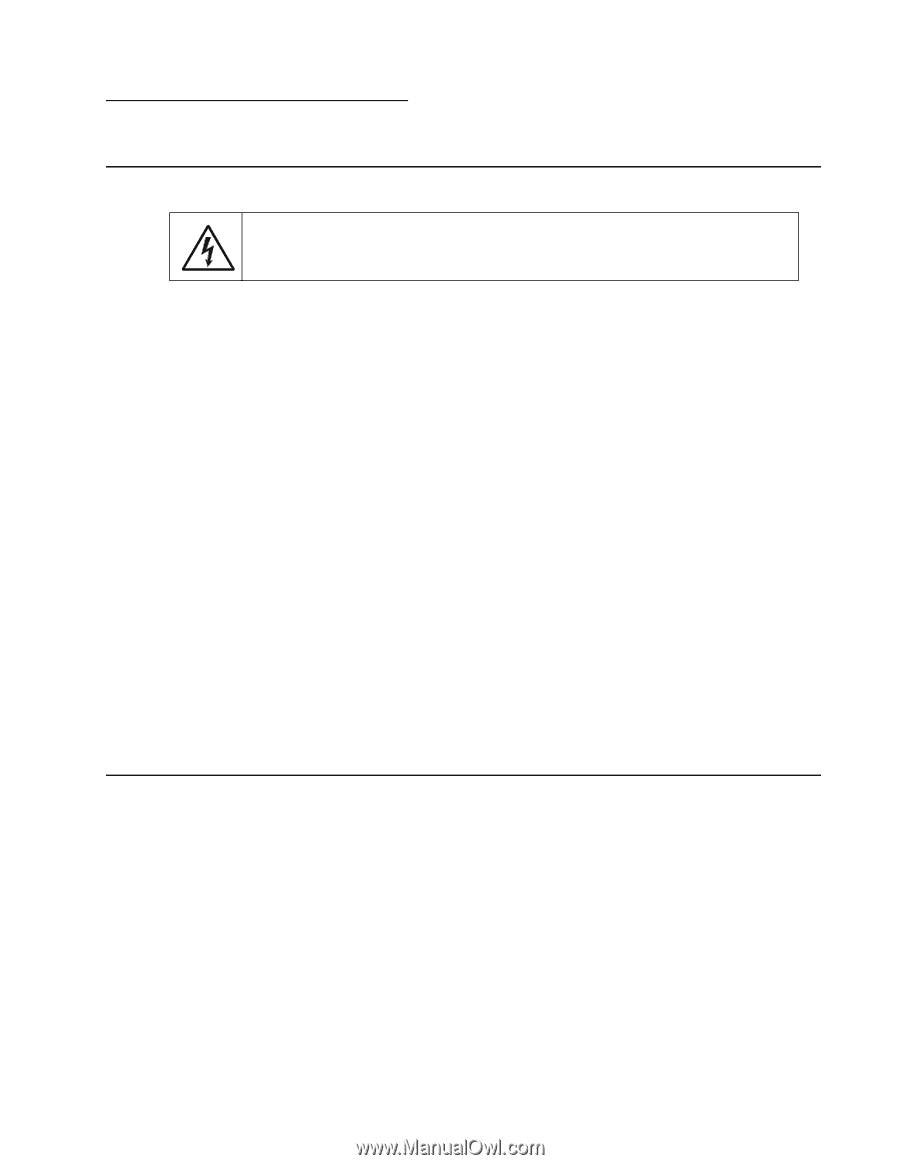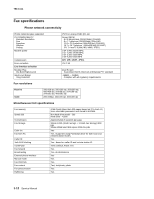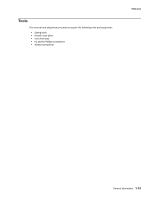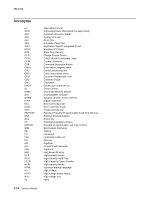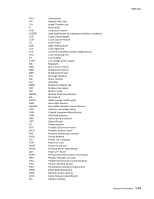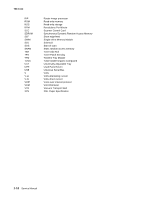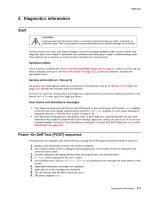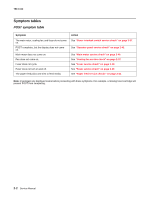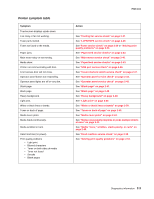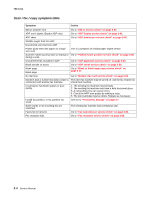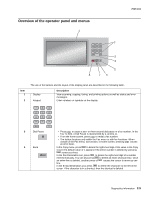Lexmark X464de Service Manual - Page 39
Diagnostics information, Start, Symptom tables, Service errors 8xx.xx / 9xx.xx's - firmware
 |
View all Lexmark X464de manuals
Add to My Manuals
Save this manual to your list of manuals |
Page 39 highlights
2. Diagnostics information 7014-xxx Start CAUTION Unplug power from the printer before connecting or disconnecting any cable, assembly, or electronic card. This is a precaution for personal safety and to prevent damage to the printer. Use the service error code, user status message, user error message, symptom table, service checks, and diagnostic aids in this chapter to determine the corrective action necessary to repair a malfunctioning printer. They will lead you to solutions or service checks, including use of various tests. Symptom tables If your machine completes the "Power-On Self Test (POST) sequence" on page 2-1 without an error and you have a symptom, then go to "Service error codes" on page 2-26. Locate your symptom, and take the appropriate action. Service errors (8xx.xx / 9xx.xx's) If a service error code appears while you are working on the machine, then go to "Service error codes" on page 2-26, and take the indicated action for that error. Service error codes are indicated by a three-digit error code followed by a period and additional numbers in the format XXX.YY. In most cases, five digits are shown. User status and attendance messages • User status messages provide the user with information on the current status of the printer. Ready displays on the first line of the display unless invoked, and then Power Saver displays. If a user status message is displayed, then go to "Service error codes" on page 2-26. • User attendance messages are indicated by a two- or three-digit error code that provides the user with information that explains a problem with a print cartridge, paper jam, option, port, and so on. If a user error message displays, then go to "User attendance messages" on page 2-13 and "Paper jam error codes (200-series)" on page 2-20. Power-On Self Test (POST) sequence The following is an example of the events that occur during the POR sequence when the printer is turned on. 1. Display screen illuminates and the memory test is initiated. 2. The Lexmark splash screen is displayed with a progress bar. The firmware revision is displayed in the lower left of the screen. 3. Scanner calibration and testing initiates when the progress bar is two thirds finished. 4. Not Ready will be displayed if the cover is open. 5. Any cartridge errors, such as Defective Cartridge, are displayed in the message are at the bottom of the screen. 6. Applicable maintenance messages are displayed. 7. Applicable toner low messages are displayed. 8. The red indicator light will flash if there are errors. 9. The printer displays Ready. Diagnostics information 2-1