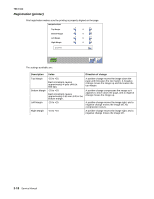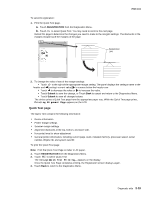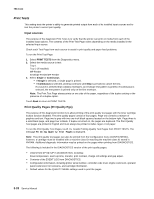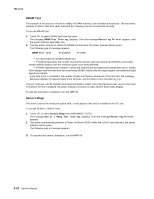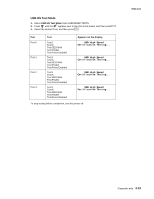Lexmark X464de Service Manual - Page 129
USB HS Test Mode, Appears on the display
 |
View all Lexmark X464de manuals
Add to My Manuals
Save this manual to your list of manuals |
Page 129 highlights
USB HS Test Mode 1. Select USB HS Test Mode from HARDWARE TESTS. 2. Press until the appears next to the Port to be tested, and then press . 3. Select the desired Test, and then press . Port Port 0 Port 1 Port 2 Port 3 Test Test J Test K Test SEO NAK Test Packet Test Force Enabled Test J Test K Test SEO NAK Test Packet Test Force Enabled Test J Test K Test SEO NAK Test Packet Test Force Enabled Test J Test K Test SEO NAK Test Packet Test Force Enabled Appears on the display USB High Speed Certification Testing... USB High Speed Certification Testing... USB High Speed Certification Testing... USB High Speed Certification Testing... To stop testing before completion, turn the printer off. 7014-xxx Diagnostic aids 3-23
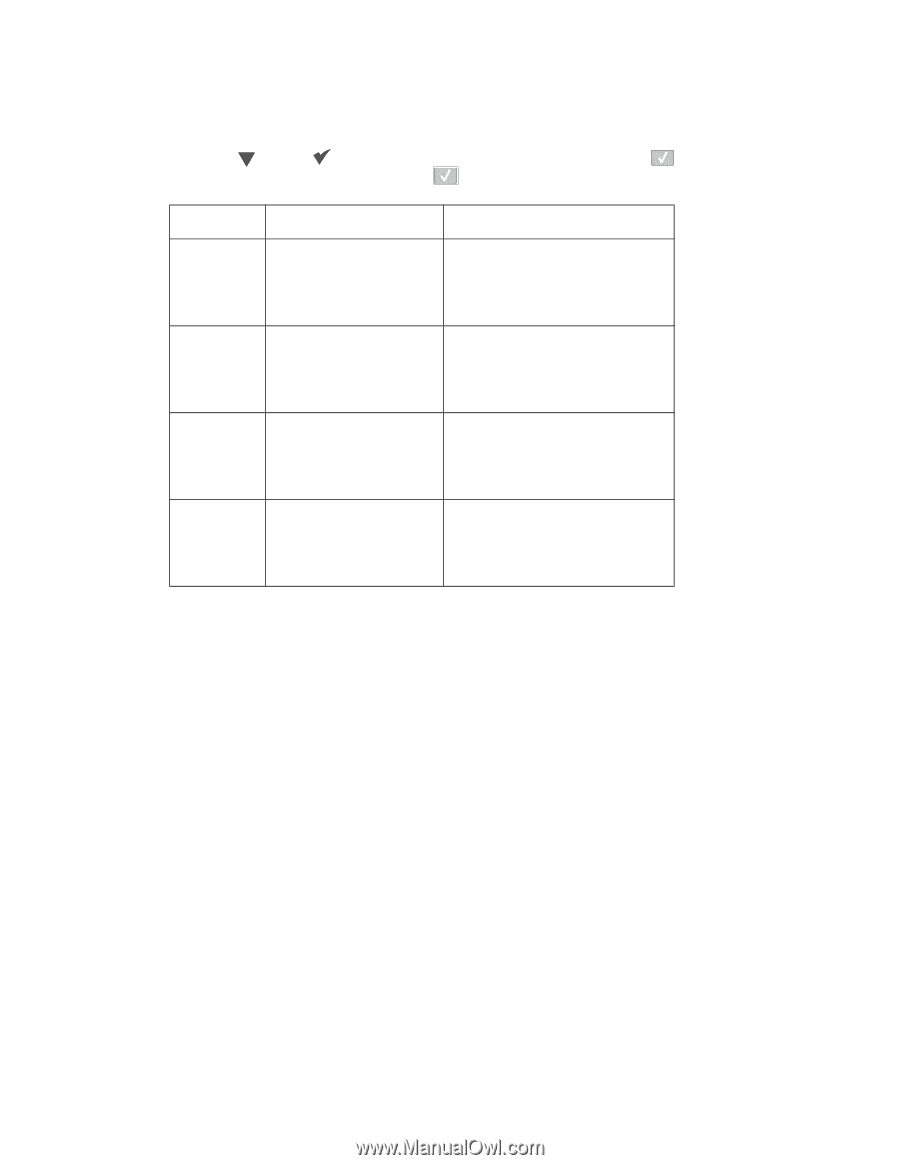
Diagnostic aids
3-23
7014-xxx
USB HS Test Mode
1.
Select
USB HS Test Mode
from HARDWARE TESTS.
2.
Press
until the
appears next to the Port to be tested, and then press
.
3.
Select the desired Test, and then press
.
To stop testing before completion, turn the printer off.
Port
Test
Appears on the display
Port 0
Test J
Test K
Test SEO NAK
Test Packet
Test Force Enabled
USB High Speed
Certification Testing...
Port 1
Test J
Test K
Test SEO NAK
Test Packet
Test Force Enabled
USB High Speed
Certification Testing...
Port 2
Test J
Test K
Test SEO NAK
Test Packet
Test Force Enabled
USB High Speed
Certification Testing...
Port 3
Test J
Test K
Test SEO NAK
Test Packet
Test Force Enabled
USB High Speed
Certification Testing...