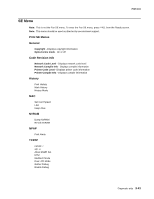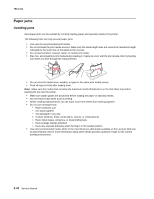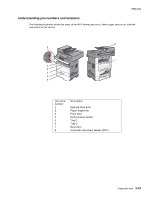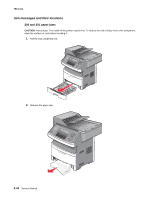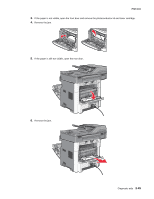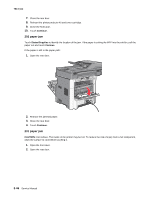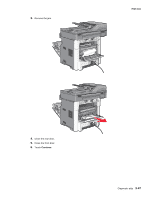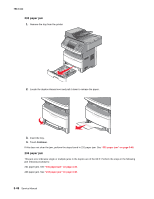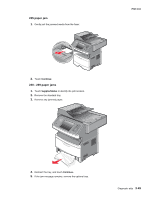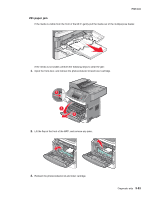Lexmark X464de Service Manual - Page 152
paper jam, Continue, Status/Supplies, CAUTION
 |
View all Lexmark X464de manuals
Add to My Manuals
Save this manual to your list of manuals |
Page 152 highlights
7014-xxx 7. Close the rear door. 8. Reinsert the photoconductor kit and toner cartridge. 9. Close the front door. 10. Touch Continue. 202 paper jam Touch Status/Supplies to identify the location of the jam. If the paper is exiting the MFP into the exit bin, pull the paper out and touch Coninue. If the paper is still in the paper path: 1. Open the rear door. 2. Remove the jammed paper. 3. Close the rear door. 4. Touch Continue. 231 paper jam CAUTION: Hot surface. The inside of the printer may be hot. To reduce the risk of injury from a hot component, allow the surface to cool before touching it. 1. Open the front door. 2. Open the rear door. 3-46 Service Manual
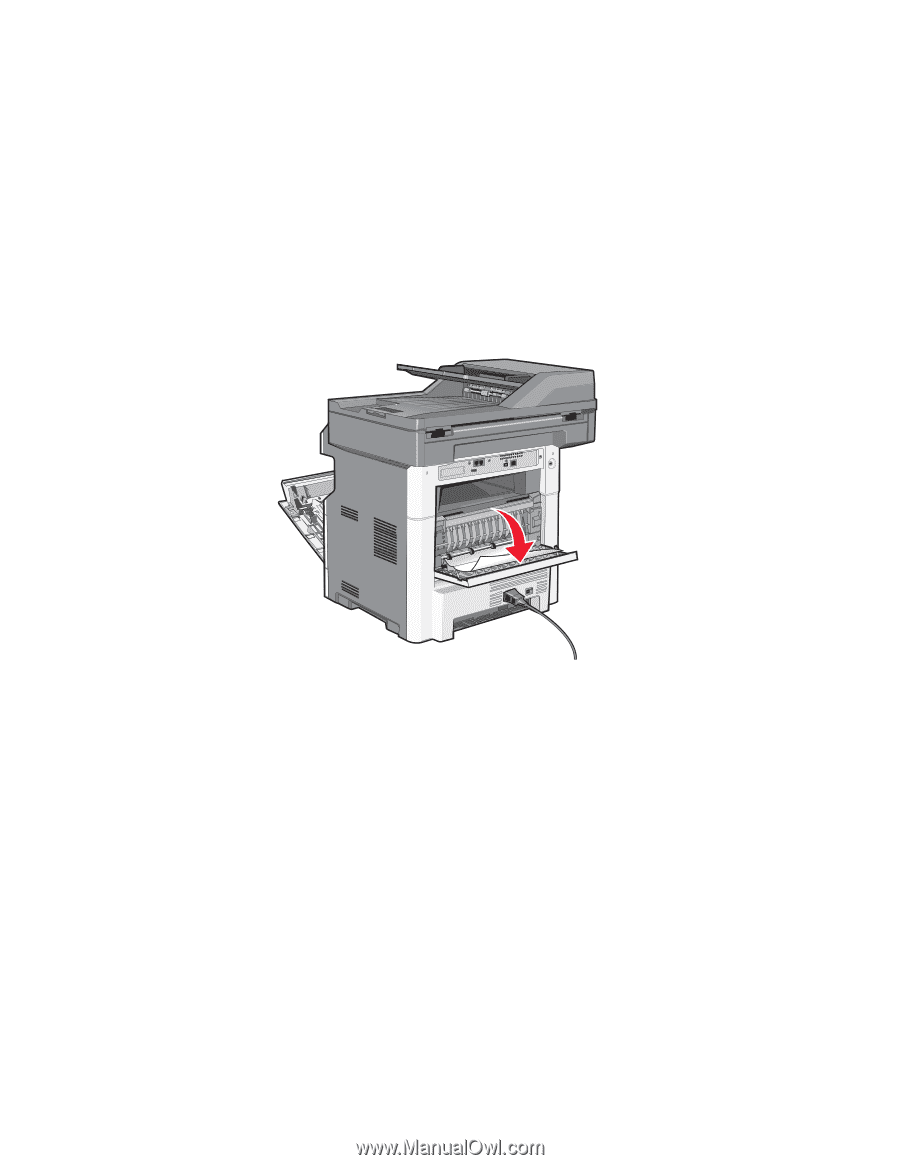
3-46
Service Manual
7014-xxx
7.
Close the rear door.
8.
Reinsert the photoconductor kit and toner cartridge.
9.
Close the front door.
10.
Touch
Continue
.
202 paper jam
Touch
Status/Supplies
to identify the location of the jam. If the paper is exiting the MFP into the exit bin, pull the
paper out and touch
Coninue
.
If the paper is still in the paper path:
1.
Open the rear door.
2.
Remove the jammed paper.
3.
Close the rear door.
4.
Touch
Continue
.
231 paper jam
CAUTION:
Hot surface. The inside of the printer may be hot. To reduce the risk of injury from a hot component,
allow the surface to cool before touching it.
1.
Open the front door.
2.
Open the rear door.