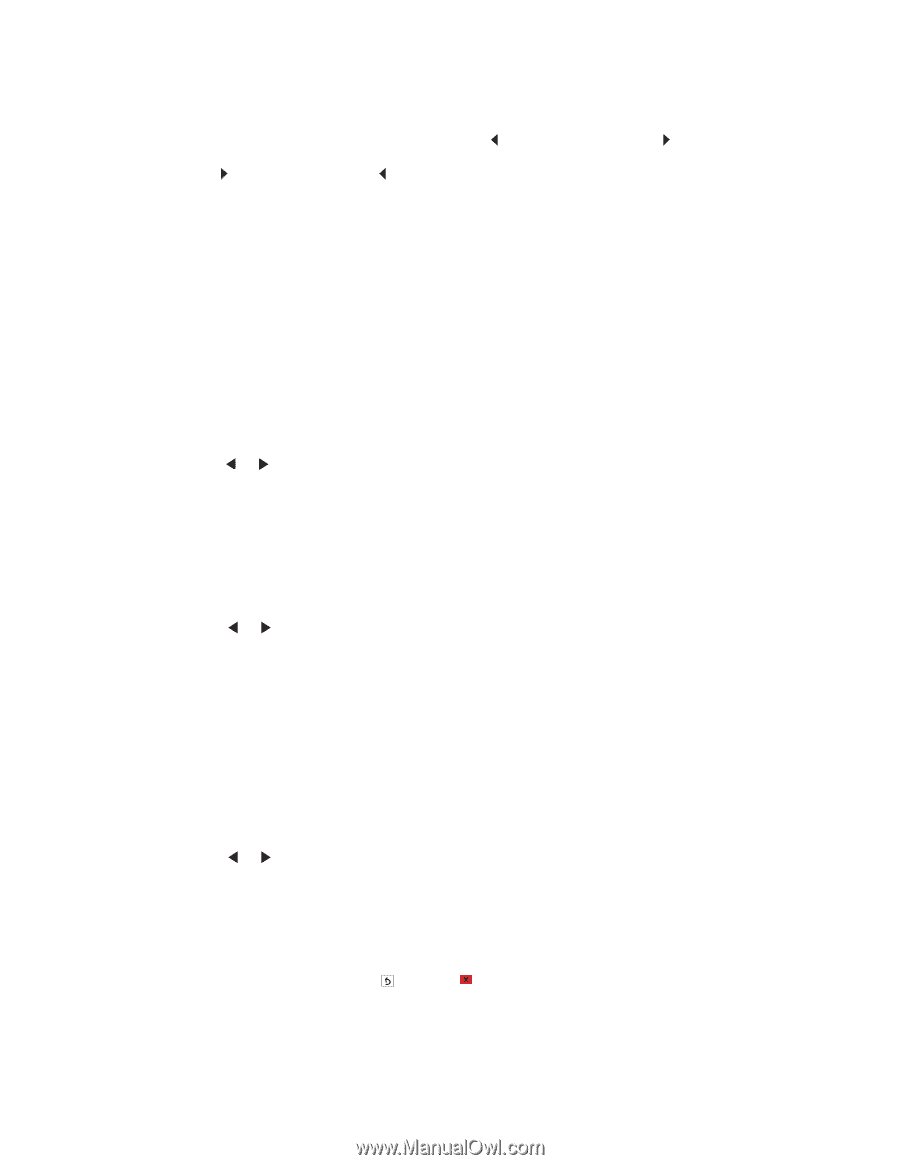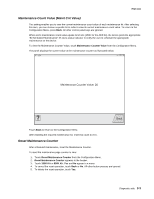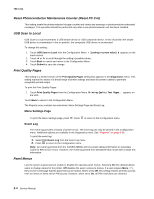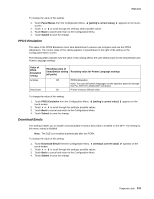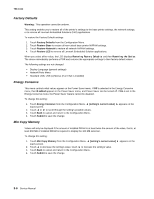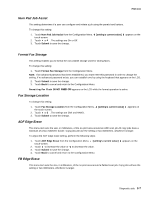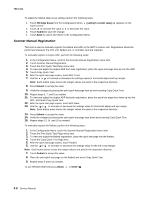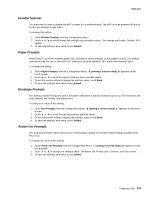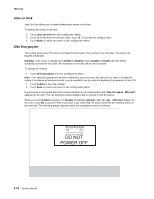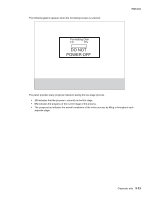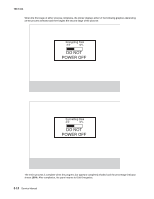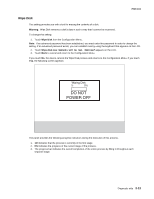Lexmark X464de Service Manual - Page 114
Scanner Manual Registration, FB Edge Erase, setting's current value], Submit
 |
View all Lexmark X464de manuals
Add to My Manuals
Save this manual to your list of manuals |
Page 114 highlights
7014-xxx To adjust the flatbed edge erase setting, perform the following steps: 1. Touch FB Edge Erase from the Configuration Menu. [setting's current value] touch-screen. 2. Touch to increase the value or to decrease the value. 3. Touch Submit to save the change. 4. Touch Back to cancel and return to the Configuration Menu. appears on the Scanner Manual Registration This item is used to manually register the flatbed and ADF on the MFP's scanner unit. Registration should be performed whenever the ADF unit, flatbed unit, or controller card are replaced. To manually register a Duplex ADF, perform the following steps: 1. In the Configuration Menu, scroll to the Scanner Manual Registration menu item. 2. Touch Scanner Manual Registration. 3. Touch the Print Quick Test Page menu item. 4. To view and adjust the duplex ADF front side registration, place the quick test page face up into the ADF. 5. Touch Copy Quick Test. 6. After the quick test page copies, touch ADF Front. 7. Use the or to increase or decrease the settings value for horizontal adjust and top margin. Note: Each button press moves the margin values one pixel in the respective direction. 8. Press Submit to accept the value. 9. Verify the changes by placing the print quick test page face up and touching Copy Quick Test. 10. Repeat steps 6, 7 ,and 8 as needed. 11. To view and adjust the duplex ADF backside registration, place the quick test page face down up into the ADF, and touch Copy Quick Test. 12. After the quick test page copies, touch ADF Back. 13. Use the or to increase or decrease the settings value for horizontal adjust and top margin. Note: Each button press moves the margin values one pixel in the respective direction. 14. Press Submit to accept the value. 15. Verify the changes by placing the print quick test page face down and touching Copy Quick Test. 16. Repeat steps 13, 14 ,and 15 as needed. To manually register the flatbed, perform the following steps: 1. In the Configuration Menu, touch the Scanner Manual Registration menu item. 2. Touch the Print Quick Test Page menu item. 3. To view and adjust the flatbed registration, place the quick test page into the flatbed. 4. Touch the Copy Quick Test Page item. 5. After the quick test page copies, touch Flatbed. 6. Use the or to increase or decrease the settings value for the left or top margin. Note: Each button press moves the margin values one pixel in the respective direction. 7. Touch Submit to accept the value. 8. Place the print quick test page on the flatbed and touch Copy Quick Test. 9. Repeat steps 5 and 6 as needed. To exit RESGISTRATION press BACK or STOP . 3-8 Service Manual