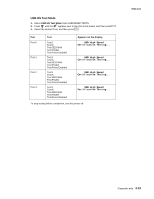Lexmark X464de Service Manual - Page 134
Base Sensor Test, DEVICE TESTS, Quick Disk Test, Disk Test/Clean
 |
View all Lexmark X464de manuals
Add to My Manuals
Save this manual to your list of manuals |
Page 134 highlights
7014-xxx Base Sensor Test This test is used to determine if the sensors located inside the printer are working correctly. To run the Base Sensor Test: 1. Select BASE SENSOR TEST from the DIAGNOSTICS menu. The following sensors are listed: • Toner Level-Toner level sensor (remove the cartridge and replace to actuate the sensor) • Input-Input sensor • Output-Output (exit) sensor • NarrowMedia-Output (exit) sensor • Front Door-Front door sensor 2. Manually actuate the sensors to verify that each sensor switches from Open to Closed. 3. Press Stop to exit the test. DEVICE TESTS Quick Disk Test This test performs a non-destructive read/write on one block per track on the disk. The test reads one block on each track, saves the data, and proceeds to write and read four test patterns to the bytes in the block. If the block is good, the saved data is written back to the disk. To run the Quick Disk Test: 1. Touch to select Quick Disk Test from DEVICE TESTS. The power indicator blinks while the test is in progress, and quick Disk Test Testing... displays. • Quick Disk Test/Test Passed message displays if the test passes, and the power indicator turns on solid. • Quick Disk Test/Test Failed message displays if the test failed, and the power indicator turns on solid. 2. Press Stop to return to the Device Tests menu. Disk Test/Clean Warning: This test destroys all data on the disk and should not be attempted on a good disk. Also note that this test may run approximately 1½ hours depending on the disk size. To run the Disk Test/Clean Test: 1. Touch to select Disk Test/Clean from the Device Tests menu. Contents will be lost. Continue? message displays to warn the user that all contents on the disk will be lost. 2. Touch Yes to continue and No to exit. If Yes is selected, the following screen displays and updates periodically, indicating the percentage of test completed. Formatting Disk 1/1 0% DO NOT POWER OFF The power indicator blinks during the test. Note: The test can NOT be canceled. 3-28 Service Manual