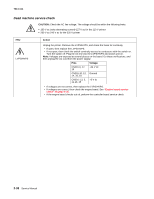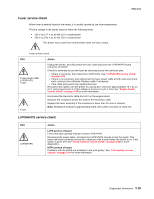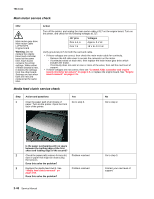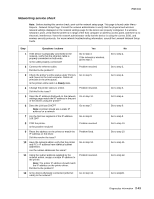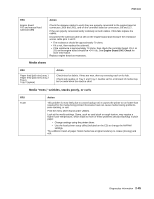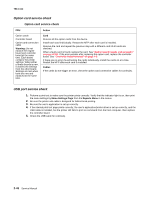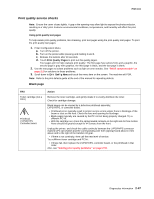Lexmark X464de Service Manual - Page 80
Installing an Internal Solutions Port ISP, Internal Solutions Port
 |
View all Lexmark X464de manuals
Add to My Manuals
Save this manual to your list of manuals |
Page 80 highlights
7014-xxx Step Questions / actions Yes 13 Try using a different ethernet cable. Did this remedy the situation? 14 Have the network administrator check the network drop for activity. Is the drop functioning properly? Problem resolved Replace the controller board. Go to "Controller board removal" on page 4-8 15 Is the printer on the same wireless network as Go to step 17. the other devices? 16 Assign the correct wireless network to the printer. Did this fix the problem? 17 Are the other devices on the wireless network communicating properly? Problem resolved Go to step 18. 18 Verify that the ISP wireless card cable and any other ISP cables are properly seated in their connectors. Are the cables connected correctly? Go to step 20. 19 Properly reseat the ISP cables. Did this fix the problem? Problem resolved. 20 Perform the option card service check. See "Option card service check" on page 2-46. Was there another faulty ISP option? Replace the faulty ISP option. See "Installing an Internal Solutions Port (ISP)" on page 2-106. 21 Replace the ISP wireless card? See "Installing an Internal Solutions Port (ISP)" on page 2-106. Did this fix the problem Problem resolved. No Go to step 14. Contact the network administrator. Go to step 16. Go to step 17. Contact the network administrator. Go to step 19. Go to step 20. Go to step 21. Replace the controller board. Go to "Controller board removal" on page 4-8. 2-42 Service Manual