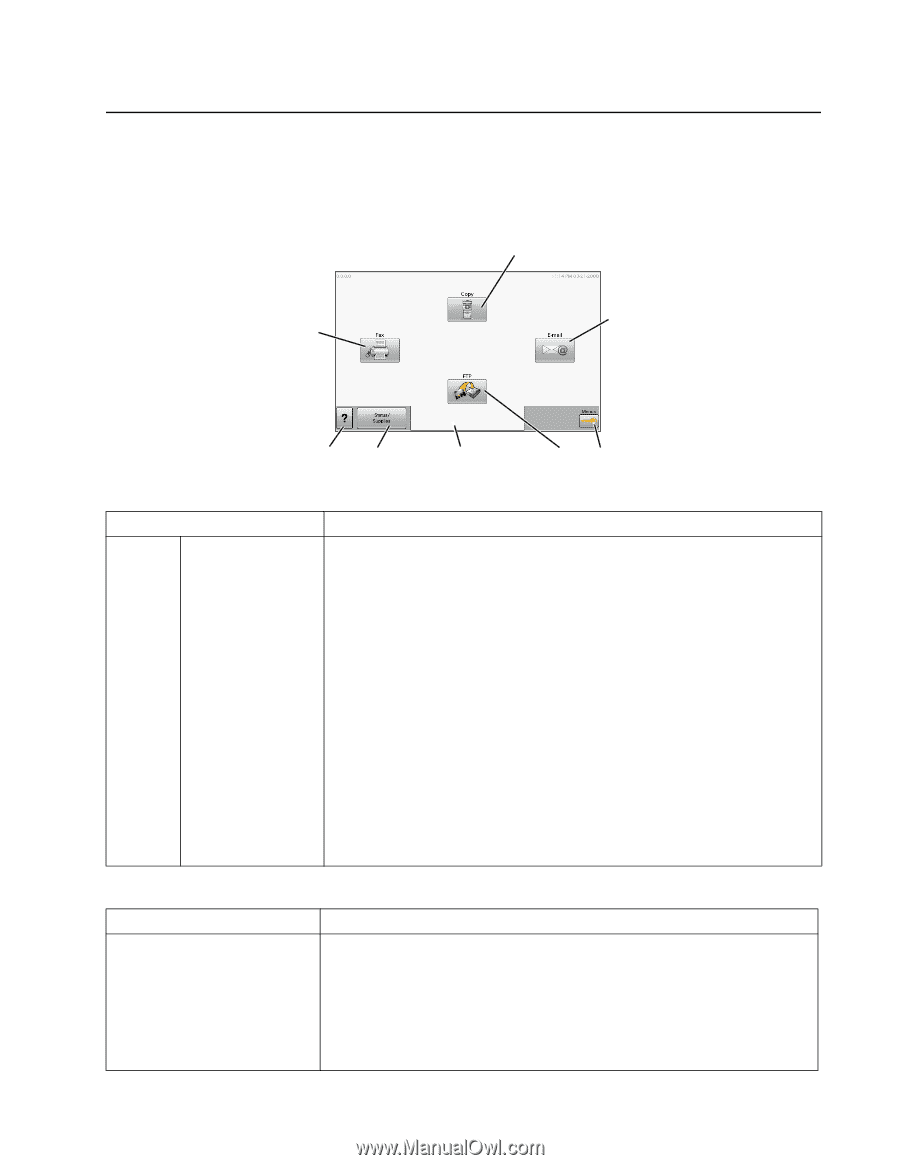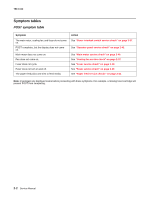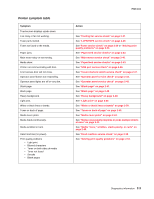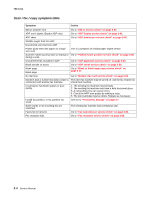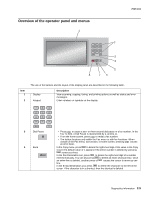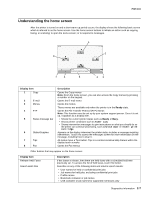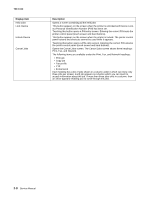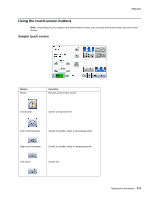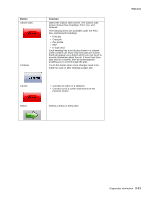Lexmark X464de Service Manual - Page 45
Understanding the home screen, Ready, Toner Low, Close door, Insert print, cartridge
 |
View all Lexmark X464de manuals
Add to My Manuals
Save this manual to your list of manuals |
Page 45 highlights
7014-xxx Understanding the home screen After the printer is turned on and a short warm-up period occurs, the display shows the following basic screen which is referred to as the home screen. Use the home screen buttons to initiate an action such as copying, faxing, or scanning; to open the menu screen; or to respond to messages. 1 2 8 Ready Touch any button to begin. 7 6 5 43 Display item 1 Copy 2 E-mail 3 Menus 4 FTP 5 Status message bar 6 Status/Supplies 7 Tips 8 Fax Description Opens the Copy menus Note: From the home screen, you can also access the Copy menus by pressing a number on the keypad. Opens the E-mail menu Opens the menus These menus are available only when the printer is in the Ready state. Opens the File Transfer Protocol (FTP) menus Note: This function must be set up by your system support person. Once it is set up, it appears as a display item. • Shows the current printer status such as Ready or Busy. • Shows printer conditions such as Toner Low. • Shows intervention messages to give instructions on what you should do so the printer can continue processing, such as Close door or Insert print cartridge. Appears on the display whenever the printer status includes a message requiring intervention. Touch it to access the messages screen for more information on the message, including how to clear it. All menus have a Tips button. Tips is a context-sensitive Help feature within the display touch screens. Opens the Fax menus Other buttons that may appear on the home screen: Display item Release Held Faxes Search Held Jobs Description If this button is shown, then there are held faxes with a scheduled hold time previously set. To access the list of held faxes, touch this button. Searches on any of the following items and returns search results: • User names for held or confidential print jobs • Job names for held jobs, excluding confidential print jobs • Profile names • Bookmark container or job names • USB container or job names for supported extensions only Diagnostics information 2-7