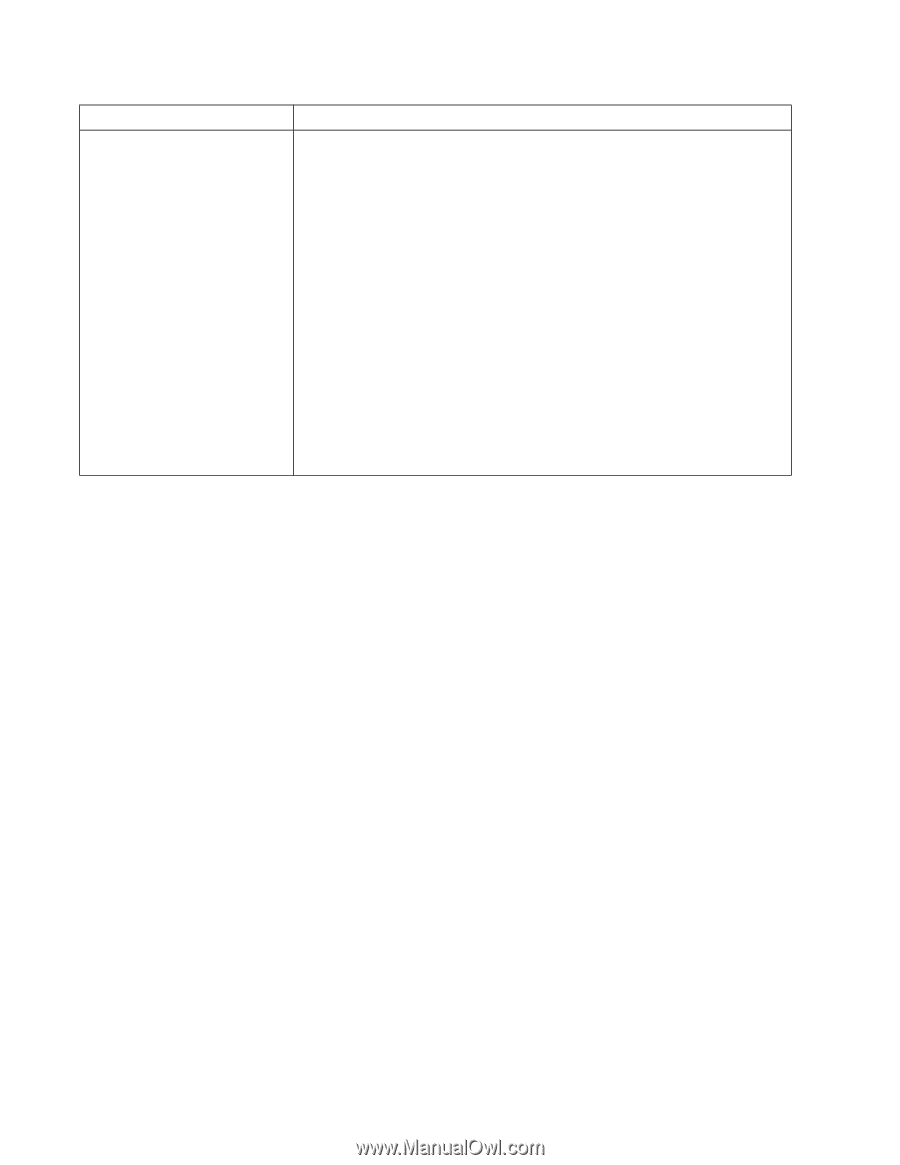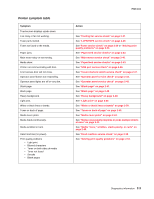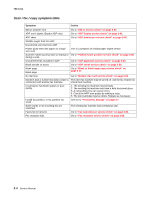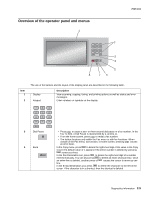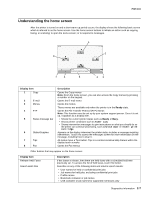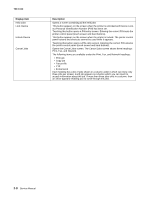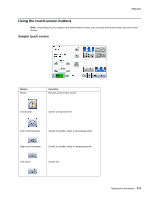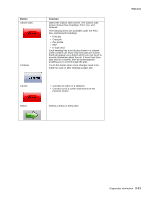Lexmark X464de Service Manual - Page 46
Display item, Description, Print, Fax, and Network. - not showing in network
 |
View all Lexmark X464de manuals
Add to My Manuals
Save this manual to your list of manuals |
Page 46 highlights
7014-xxx Display item Held Jobs Lock Device Unlock Device Cancel Jobs Description Opens a screen containing all the held jobs This button appears on the screen when the printer is unlocked and Device Lockout Personal Identification Number (PIN) has been set. Touching this button opens a PIN entry screen. Entering the correct PIN locks the printer control panel (touch screen and hard buttons). This button appears on the screen when the printer is locked. The printer control panel buttons and shortcuts cannot be used while it appears. Touching this button opens a PIN entry screen. Entering the correct PIN unlocks the printer control panel (touch screen and hard buttons). Opens the Cancel Jobs screen. The Cancel Jobs screen shows three headings: Print, Fax, and Network. The following items are available under the Print, Fax, and Network headings: • Print job • Copy job • Fax profile • FTP • E-mail send Each heading has a list of jobs shown in a column under it which can show only three jobs per screen. Each job appears as a button which you can touch to access information about the job. If more than three jobs exist in a column, then an arrow appears enabling you to scroll through the jobs. 2-8 Service Manual