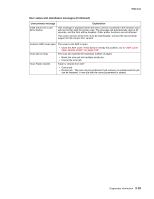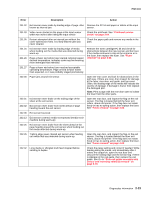Lexmark X464de Service Manual - Page 56
Select, Menus, Network/Ports, USB Menu, USB Buffer, Check, User primary message, Explanation - pc kit
 |
View all Lexmark X464de manuals
Add to My Manuals
Save this manual to your list of manuals |
Page 56 highlights
7014-xxx User status and attendance messages (Continued) User primary message Explanation 56 Serial Port disabled This error displays when data is sent to the printer across an serial port, but the port has been disabled. Once this message displays, reporting of further errors is suppressed until the menus are entered, or the printer is reset. 56 Standard USB Port Disabled This message may appear when data is sent to the printer across a USB port, but the port is disabled. Note: Once the error is displayed the first time, reporting of further errors is suppressed until the printer is reset or menus are entered. The following actions can be taken: • press Select ( ) to clear the message. Any data received on the USB port is discarded. • press Menus ( ) to access the Busy/Waiting Menu. The following functions may be available: - Turn the printer power off and then back on to reset the printer. - Reset Active Bin - Check Supply Levels Make sure the USB Buffer menu item is not set to Disabled. (press Menus to access the Administrative Menus, select Network/Ports, USB Menu, and USB Buffer.) 58 Too many Flash Options Installed 1. Turn off and unplug the printer. 2. Remove the excess flash memory. 3. Plug in the printer, and turn it on. 58 Too Many Trays Attached 1. Turn off and unplug the printer. 2. Remove the additional trays. 3. Plug in the printer, and turn it on. 59 Incompatible Tray An incompatible tray is installed. For Tray x, x= 2, 3, 4, or 5. Remove the incompatible tray and press to clear the message. If the user installed the incompatible device to satisfy a Check Device Connections/reattach message, the user should reinstall an associated compatible option or hot unplug the option. 1. Turn off and unplug the printer. 2. Remove the incompatible trays. 3. Plug in the printer, and turn it on. 61 Defective Disk This error code displays when the printer detects a defective disk. This error may occur at power on or during disk format and write operations. While this message displays. Press to clear the message. The disk is marked defective and normal printer operations continue. Disk operations are not allowed with a defective disk. The Format Disk menu is not shown. 62 Disk Full This error code displays when there is not enough free space on the disk to hold the resources that have been requested to be written to the disk. This message displays for both resource and PostScript Disk operators when the disk is full. 63 Unformatted Disk The optional disk is not formatted. Format the disk. If the error remains after formatting, the disk may be defective. 80 Routine Maintenance The operator panel displays this message at each 300K page count interval. It is necessary to replace the fuser assembly, transfer roller, charge roll, and pick rolls at this interval to maintain the print quality and reliability of the printer. The parts are available as a maintenance kit. See "Maintenance kits" on page 6-1. 84 PC Kit Life Warning Replace the PC kit to ensure print quality. 84 Replace PC Kit 88 Cartridge Low This warning is displayed when the cartridge is low. Press Check to continue. 88 Cartridge Early Life Warning 2-18 Service Manual