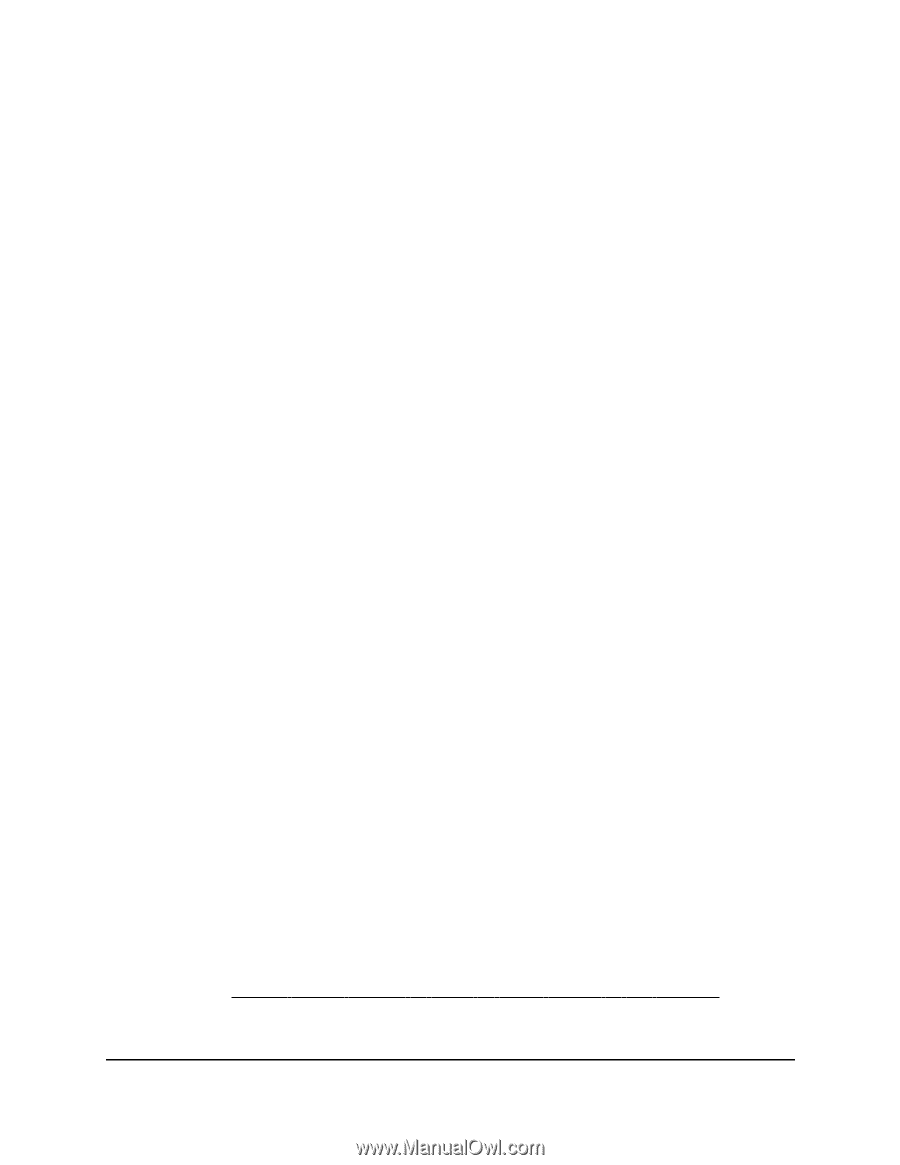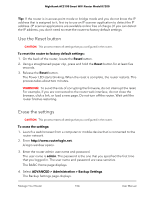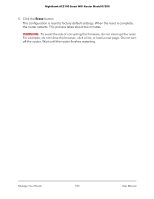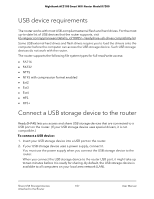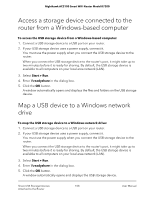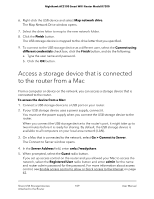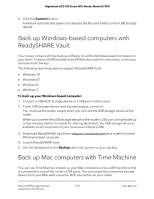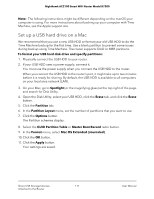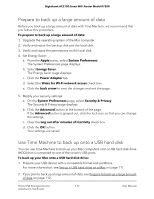Netgear AC2100 User Manual - Page 109
Access a storage device that is connected to the router from a Mac
 |
View all Netgear AC2100 manuals
Add to My Manuals
Save this manual to your list of manuals |
Page 109 highlights
Nighthawk AC2100 Smart WiFi Router Model R7200 6. Right-click the USB device and select Map network drive. The Map Network Drive window opens. 7. Select the drive letter to map to the new network folder. 8. Click the Finish button. The USB storage device is mapped to the drive letter that you specified. 9. To connect to the USB storage device as a different user, select the Connect using different credentials check box, click the Finish button, and do the following: a. Type the user name and password. b. Click the OK button. Access a storage device that is connected to the router from a Mac From a computer or device on the network, you can access a storage device that is connected to the router. To access the device from a Mac: 1. Connect a USB storage device to a USB port on your router. 2. If your USB storage device uses a power supply, connect it. You must use the power supply when you connect the USB storage device to the router. When you connect the USB storage device to the router's port, it might take up to two minutes before it is ready for sharing. By default, the USB storage device is available to all computers on your local area network (LAN). 3. On a Mac that is connected to the network, select Go > Connect to Server. The Connect to Server window opens. 4. In the Server Address field, enter smb://readyshare. 5. When prompted, select the Guest radio button. If you set up access control on the router and you allowed your Mac to access the network, select the Registered User radio button and enter admin for the name and router admin password for the password. For more information about access control, see Enable access control to allow or block access to the Internet on page 42. Share USB Storage Devices 109 Attached to the Router User Manual