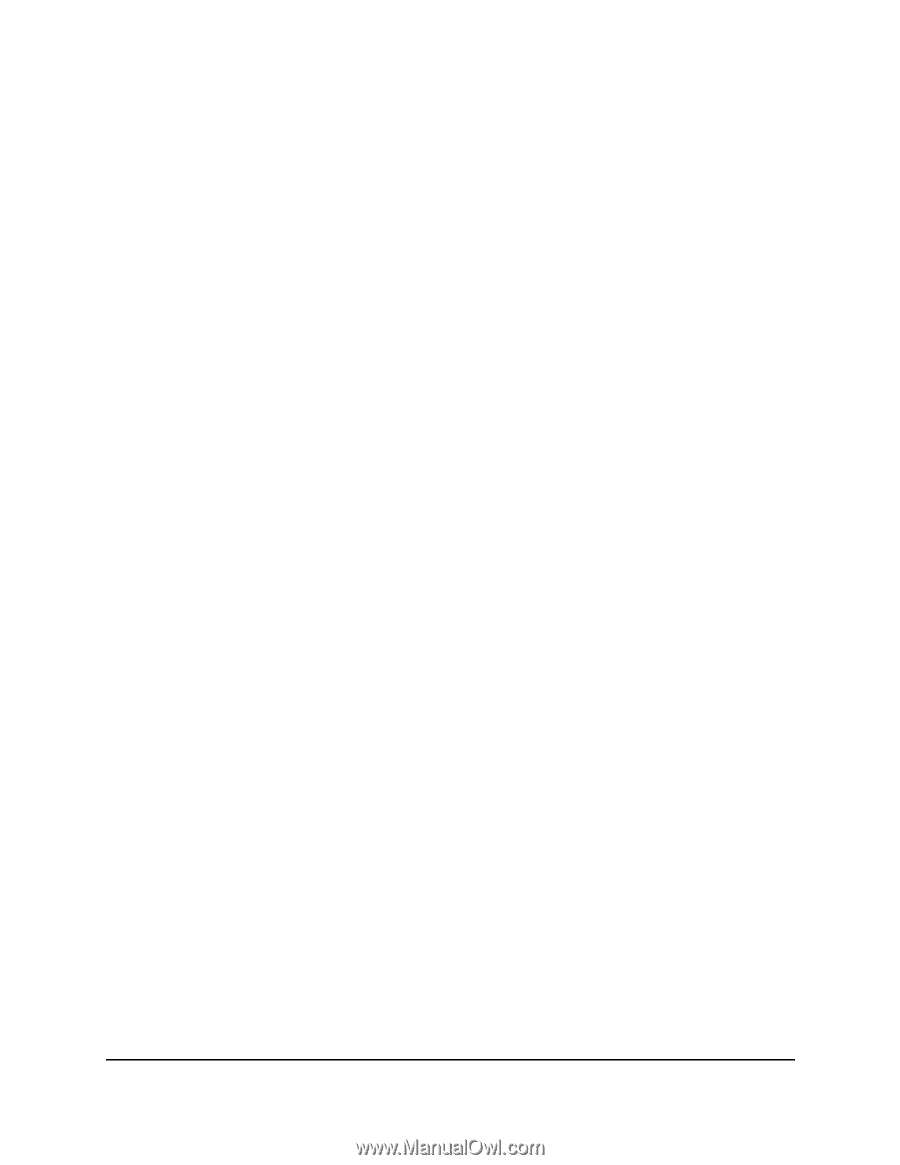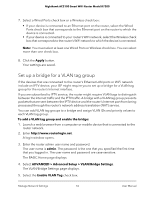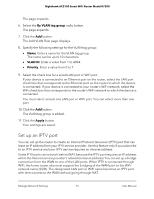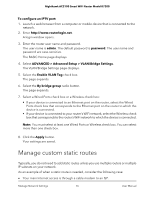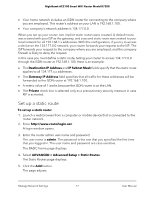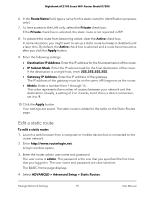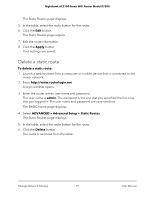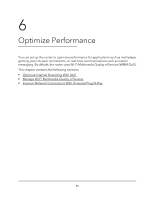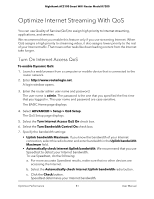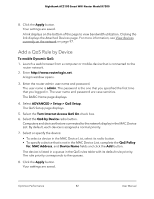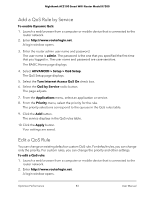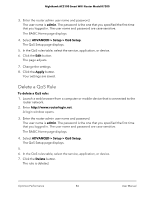Netgear AC2100 User Manual - Page 79
Delete a static route, Apply, admin, ADVANCED > Advanced Setup > Static Routes, Delete
 |
View all Netgear AC2100 manuals
Add to My Manuals
Save this manual to your list of manuals |
Page 79 highlights
Nighthawk AC2100 Smart WiFi Router Model R7200 The Static Routes page displays. 5. In the table, select the radio button for the route. 6. Click the Edit button. The Static Routes page adjusts. 7. Edit the route information. 8. Click the Apply button. Your settings are saved. Delete a static route To delete a static route: 1. Launch a web browser from a computer or mobile device that is connected to the router network. 2. Enter http://www.routerlogin.net. A login window opens. 3. Enter the router admin user name and password. The user name is admin. The password is the one that you specified the first time that you logged in. The user name and password are case-sensitive. The BASIC Home page displays. 4. Select ADVANCED > Advanced Setup > Static Routes. The Static Routes page displays. 5. In the table, select the radio button for the route. 6. Click the Delete button. The route is removed from the table. Manage Network Settings 79 User Manual