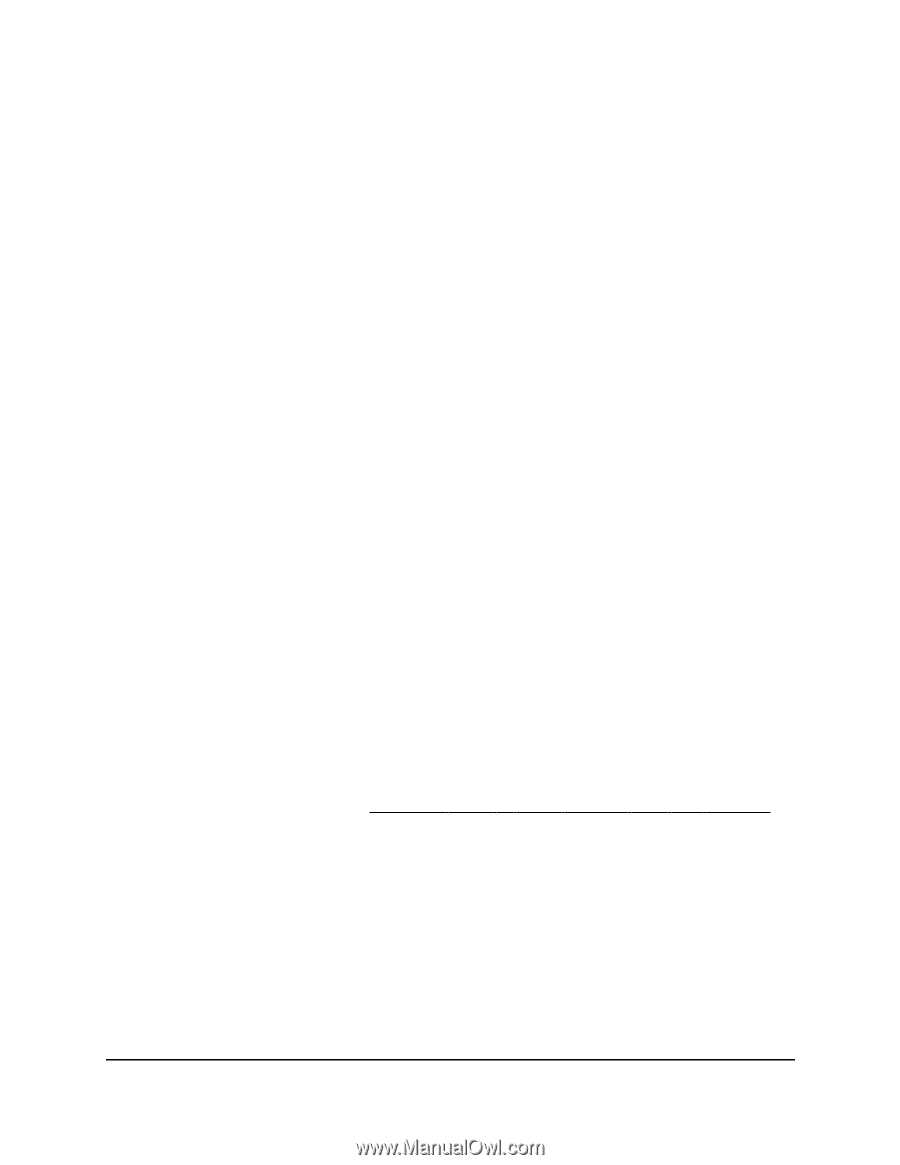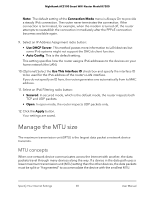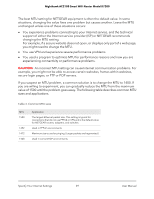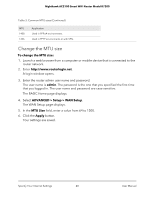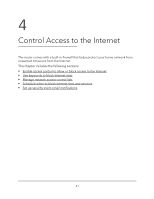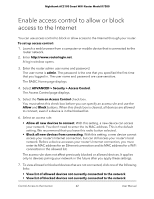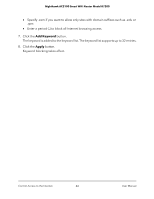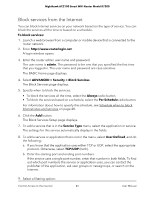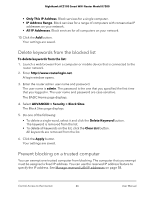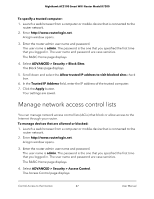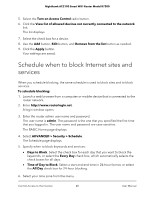Netgear AC2100 User Manual - Page 43
Use keywords to block Internet sites
 |
View all Netgear AC2100 manuals
Add to My Manuals
Save this manual to your list of manuals |
Page 43 highlights
Nighthawk AC2100 Smart WiFi Router Model R7200 The list displays. 8. To allow the WiFi-enabled computer or mobile device you're currently using to continue to access the Internet, select the check box next to your computer or device, and click the Allow button. 9. Click the Apply button. Your settings are saved. Use keywords to block Internet sites You can use keywords to block certain Internet sites from your network. You can use blocking all the time or based on a schedule. To block Internet sites: 1. Launch a web browser from a computer or mobile device that is connected to the router network. 2. Enter http://www.routerlogin.net. A login window opens. 3. Enter the router admin user name and password. The user name is admin. The password is the one that you specified the first time that you logged in. The user name and password are case-sensitive. The BASIC Home page displays. 4. Select ADVANCED > Security > Block Sites. The Block Sites page displays. 5. Select a keyword blocking option: • Per Schedule. Turn on keyword blocking according to a schedule that you set. For more information, see Schedule when to block Internet sites and services on page 48. • Always. Turn on keyword blocking all the time, independent of the Schedule page. 6. In the Type keyword or domain name here field, enter a keyword or domain that you want to block. For example: • Specify XXX to block http://www.badstuff.com/xxx.html. Control Access to the Internet 43 User Manual