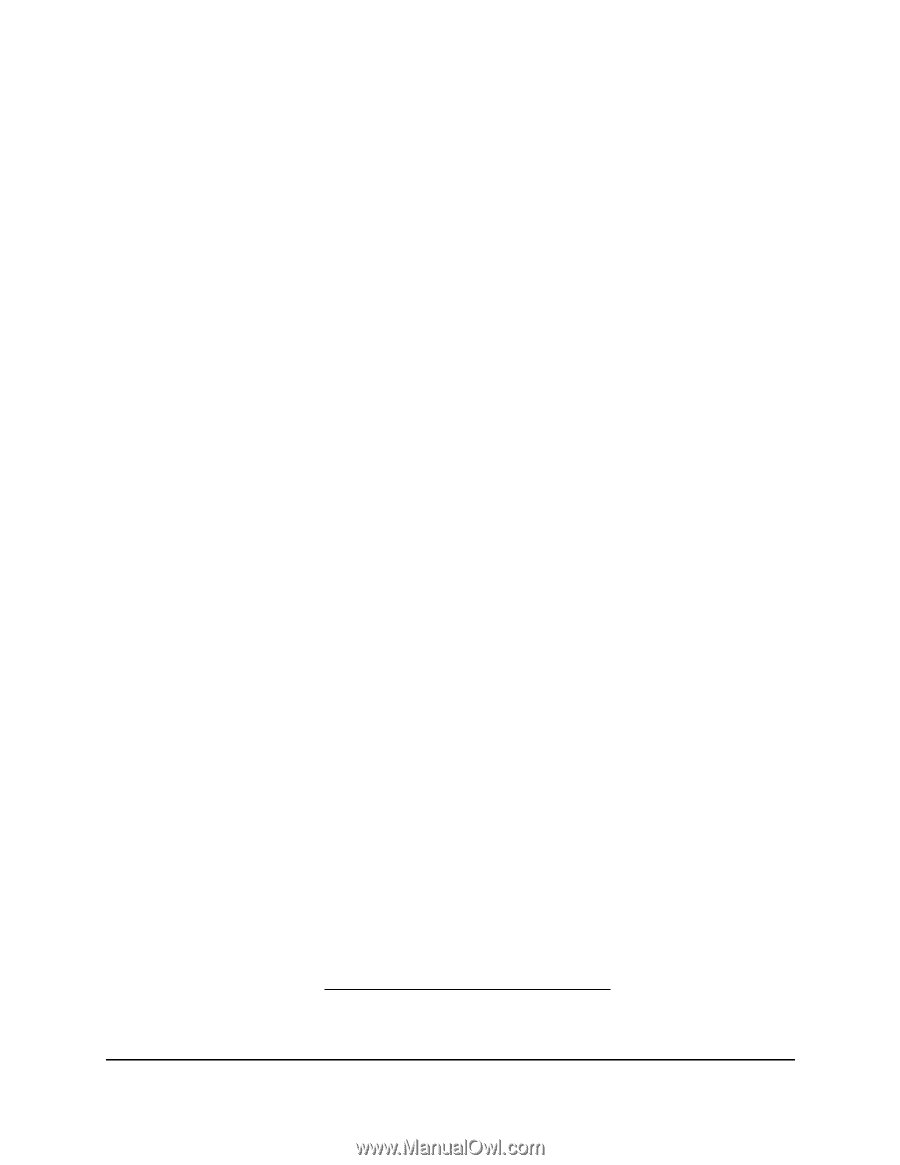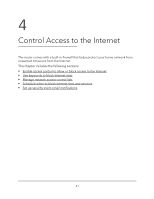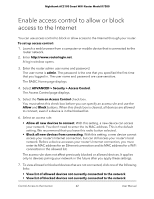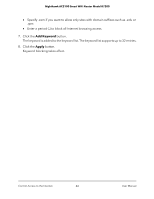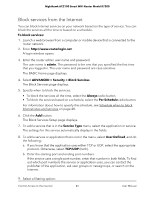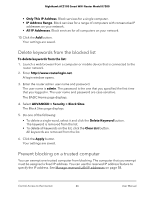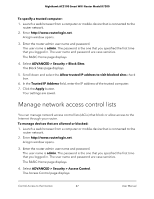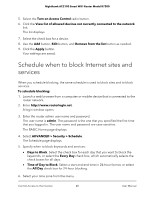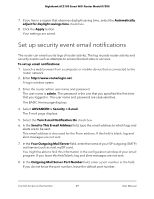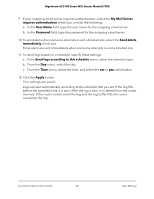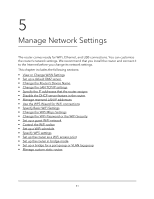Netgear AC2100 User Manual - Page 46
Delete keywords from the blocked list, Prevent blocking on a trusted computer
 |
View all Netgear AC2100 manuals
Add to My Manuals
Save this manual to your list of manuals |
Page 46 highlights
Nighthawk AC2100 Smart WiFi Router Model R7200 • Only This IP Address. Block services for a single computer. • IP Address Range. Block services for a range of computers with consecutive IP addresses on your network. • All lP Addresses. Block services for all computers on your network. 10. Click the Add button. Your settings are saved. Delete keywords from the blocked list To delete keywords from the list: 1. Launch a web browser from a computer or mobile device that is connected to the router network. 2. Enter http://www.routerlogin.net. A login window opens. 3. Enter the router admin user name and password. The user name is admin. The password is the one that you specified the first time that you logged in. The user name and password are case-sensitive. The BASIC Home page displays. 4. Select ADVANCED > Security > Block Sites. The Block Sites page displays. 5. Do one of the following: • To delete a single word, select it and click the Delete Keyword button. The keyword is removed from the list. • To delete all keywords on the list, click the Clear List button. All keywords are removed from the list. 6. Click the Apply button. Your settings are saved. Prevent blocking on a trusted computer You can exempt one trusted computer from blocking. The computer that you exempt must be assigned a fixed IP address. You can use the reserved IP address feature to specify the IP address. See Manage reserved LAN IP addresses on page 58. Control Access to the Internet 46 User Manual