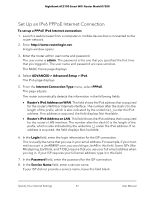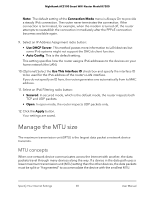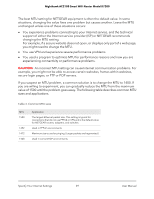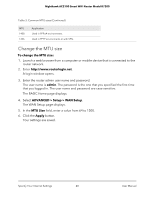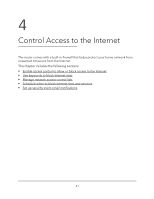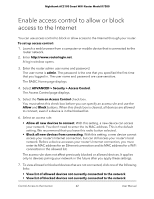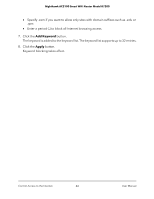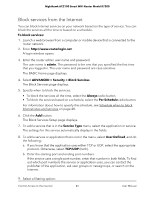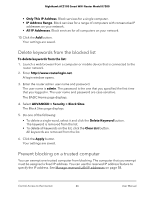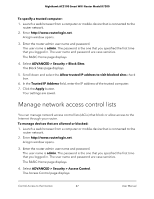Netgear AC2100 User Manual - Page 42
Enable access control to allow or block access to the Internet
 |
View all Netgear AC2100 manuals
Add to My Manuals
Save this manual to your list of manuals |
Page 42 highlights
Nighthawk AC2100 Smart WiFi Router Model R7200 Enable access control to allow or block access to the Internet You can use access control to block or allow access to the Internet through your router. To set up access control: 1. Launch a web browser from a computer or mobile device that is connected to the router network. 2. Enter http://www.routerlogin.net. A login window opens. 3. Enter the router admin user name and password. The user name is admin. The password is the one that you specified the first time that you logged in. The user name and password are case-sensitive. The BASIC Home page displays. 4. Select ADVANCED > Security > Access Control. The Access Control page displays. 5. Select the Turn on Access Control check box. You must select this check box before you can specify an access rule and use the Allow and Block buttons. When this check box is cleared, all devices are allowed to connect, even if a device is in the blocked list. 6. Select an access rule: • Allow all new devices to connect. With this setting, a new device can access your network. You don't need to enter the its MAC address. This is the default setting. We recommend that you leave this radio button selected. • Block all new devices from connecting. With this setting, a new device cannot access your router's Internet connection, but can still access your router's local network. Before a device accesses your router's Internet connection, you must enter its MAC address for an Ethernet connection and its MAC address for a WiFi connection in the allowed list. The access rule does not affect previously blocked or allowed devices. It applies only to devices joining your network in the future after you apply these settings. 7. To view allowed or blocked devices that are not connected, click one of the following links: • View list of allowed devices not currently connected to the network • View list of blocked devices not currently connected to the network Control Access to the Internet 42 User Manual