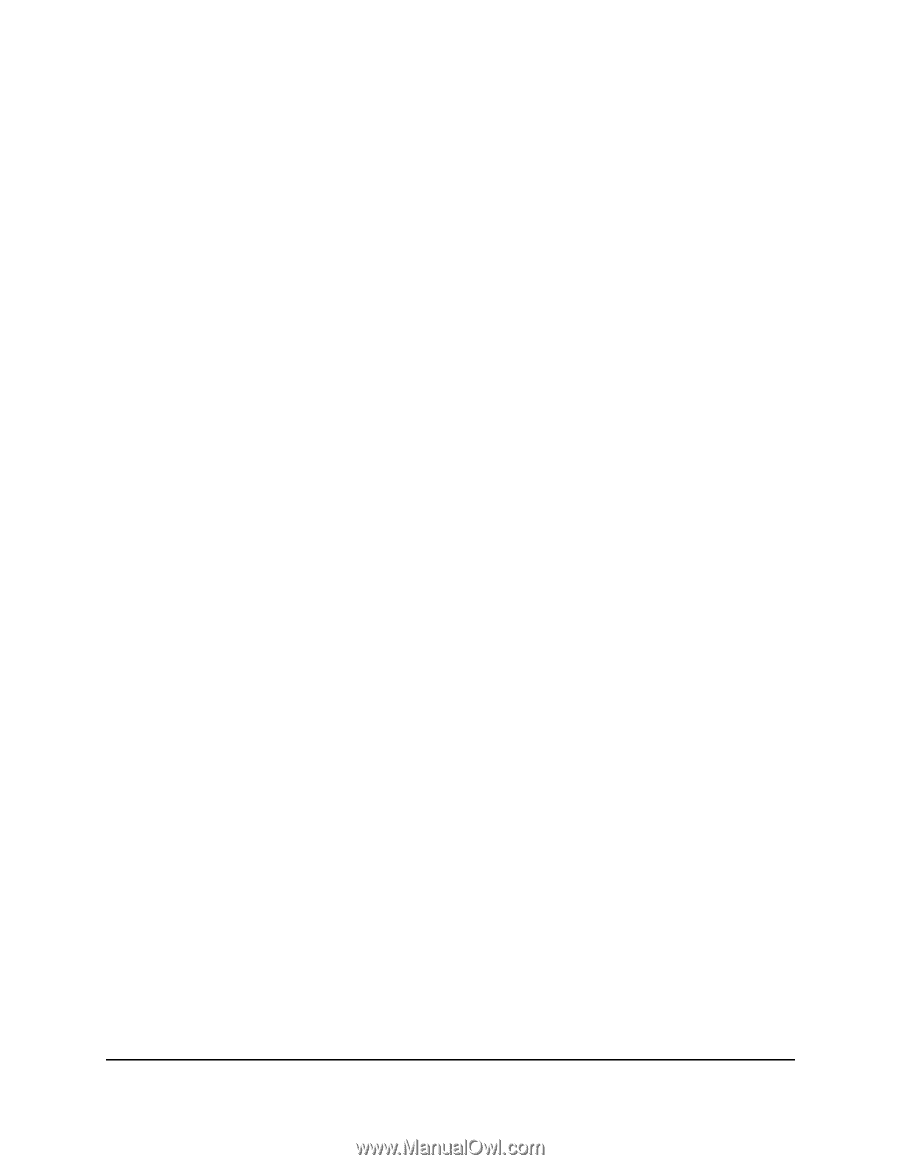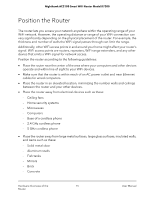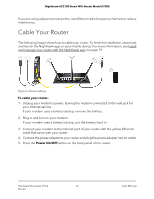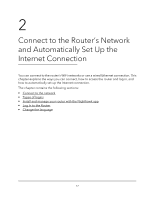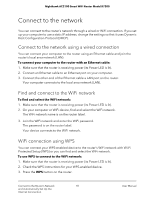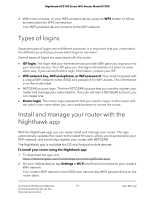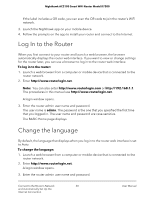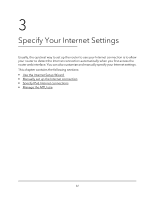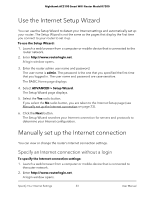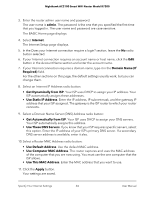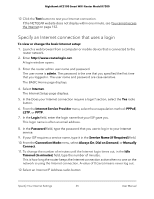Netgear AC2100 User Manual - Page 20
Log In to the Router, Change the language
 |
View all Netgear AC2100 manuals
Add to My Manuals
Save this manual to your list of manuals |
Page 20 highlights
Nighthawk AC2100 Smart WiFi Router Model R7200 If the label includes a QR code, you can scan the QR code to join the router's WiFi network. 3. Launch the Nighthawk app on your mobile device. 4. Follow the prompts on the app to install your router and connect to the Internet. Log In to the Router When you first connect to your router and launch a web browser, the browser automatically displays the router web interface. If you want to view or change settings for the router later, you can use a browser to log in to the router web interface. To log in to the router: 1. Launch a web browser from a computer or mobile device that is connected to the router network. 2. Enter http://www.routerlogin.net. Note: You can also enter http://www.routerlogin.com or http://192.168.1.1. The procedures in this manual use http://www.routerlogin.net. A login window opens. 3. Enter the router admin user name and password. The user name is admin. The password is the one that you specified the first time that you logged in. The user name and password are case-sensitive. The BASIC Home page displays. Change the language By default, the language that displays when you log in to the router web interface is set to Auto. To change the language: 1. Launch a web browser from a computer or mobile device that is connected to the router network. 2. Enter http://www.routerlogin.net. A login window opens. 3. Enter the router admin user name and password. Connect to the Router's Network 20 and Automatically Set Up the Internet Connection User Manual