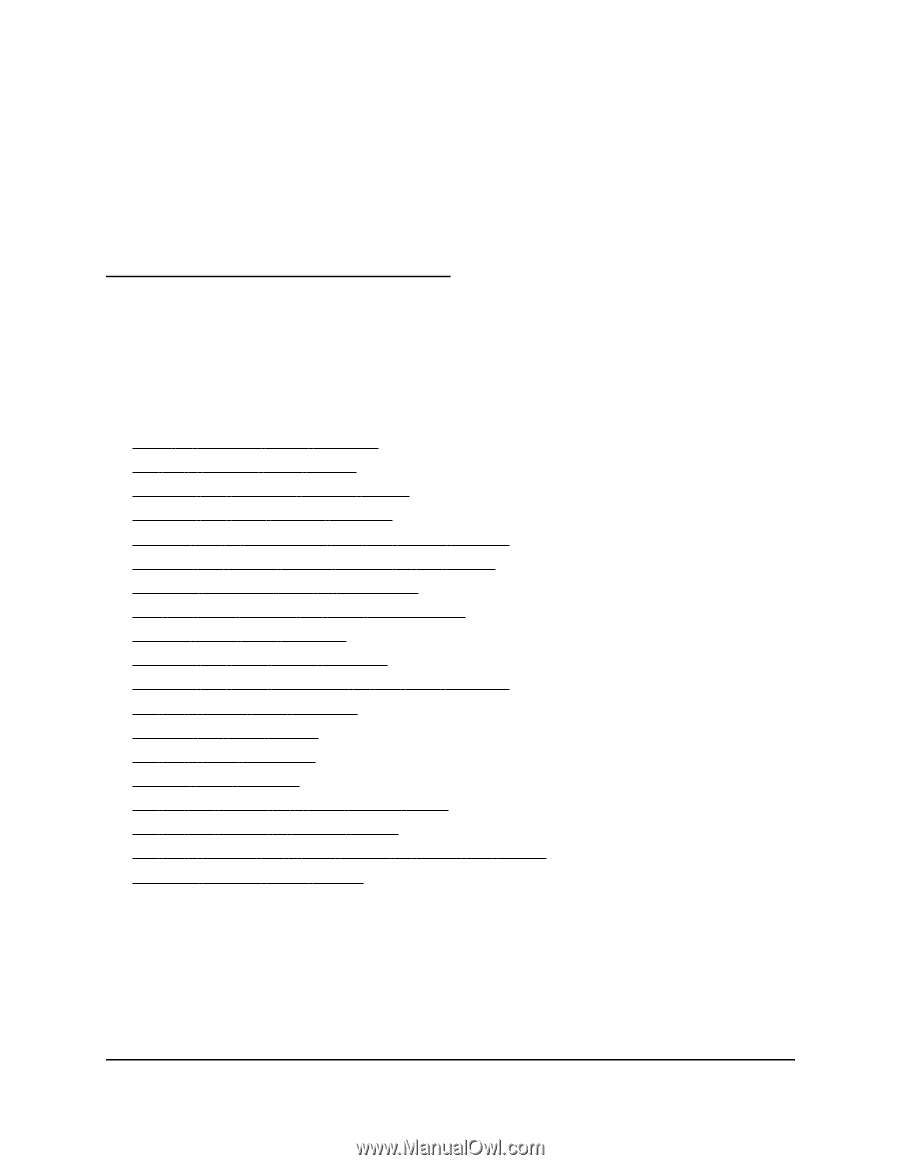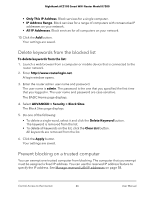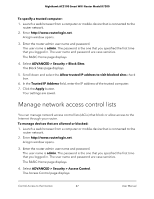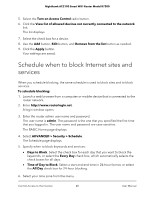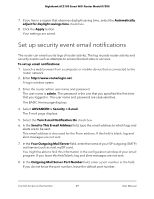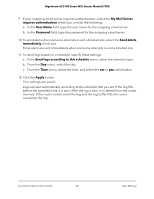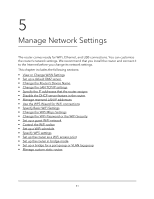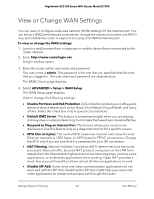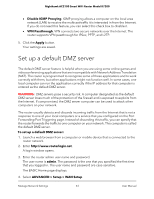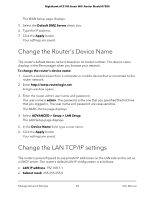Netgear AC2100 User Manual - Page 51
Manage Network Settings
 |
View all Netgear AC2100 manuals
Add to My Manuals
Save this manual to your list of manuals |
Page 51 highlights
5 Manage Network Settings The router comes ready for WiFi, Ethernet, and USB connections. You can customize the router's network settings. We recommend that you install the router and connect it to the Internet before you change its network settings. This chapter includes the following sections: • View or Change WAN Settings • Set up a default DMZ server • Change the Router's Device Name • Change the LAN TCP/IP settings • Specify the IP addresses that the router assigns • Disable the DHCP server feature in the router • Manage reserved LAN IP addresses • Use the WPS Wizard for WiFi connections • Specify Basic WiFi Settings • Change the WiFi Mbps Settings • Change the WiFi Password or the WiFi Security • Set up a guest WiFi network • Control the WiFi radios • Set up a WiFi schedule • Specify WPS settings • Set up the router as a WiFi access point • Set up the router in bridge mode • Set up a bridge for a port group or VLAN tag group • Manage custom static routes 51