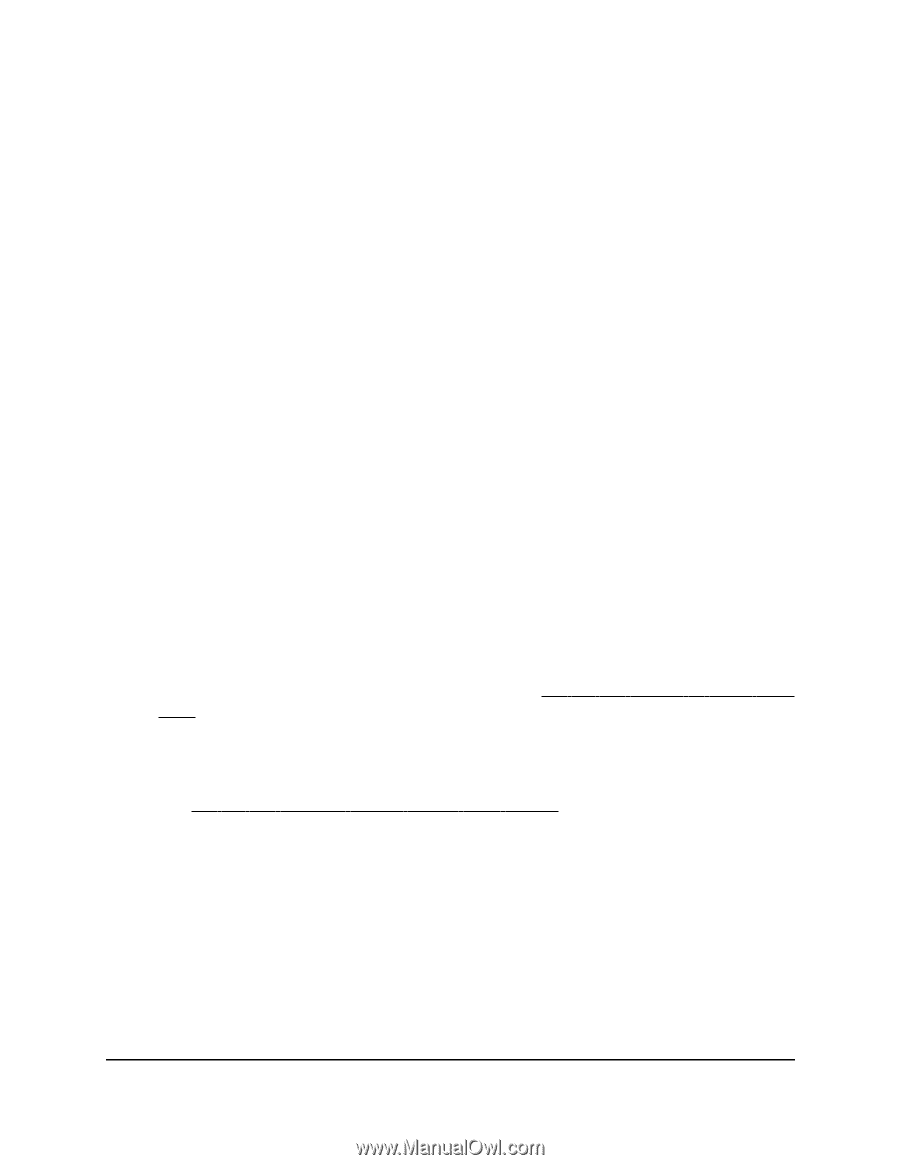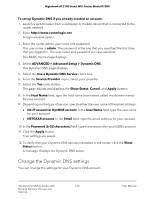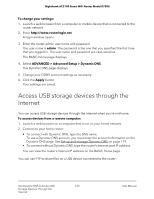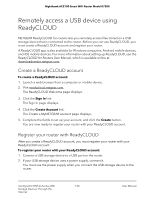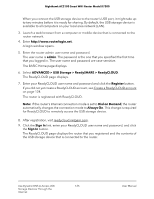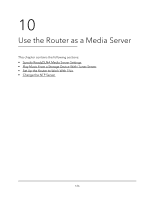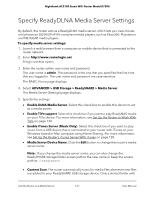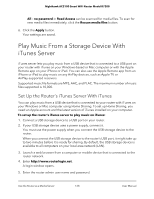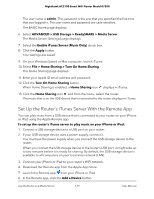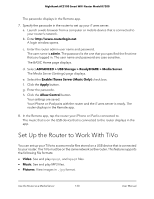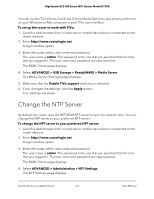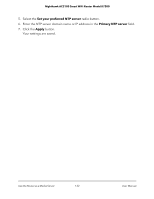Netgear AC2100 User Manual - Page 127
Specify ReadyDLNA Media Server Settings
 |
View all Netgear AC2100 manuals
Add to My Manuals
Save this manual to your list of manuals |
Page 127 highlights
Nighthawk AC2100 Smart WiFi Router Model R7200 Specify ReadyDLNA Media Server Settings By default, the router acts as a ReadyDLNA media server, which lets you view movies and photos on DLNA/UPnP AV-compliant media players, such as Xbox360, Playstation, and NETGEAR media players. To specify media server settings: 1. Launch a web browser from a computer or mobile device that is connected to the router network. 2. Enter http://www.routerlogin.net. A login window opens. 3. Enter the router admin user name and password. The user name is admin. The password is the one that you specified the first time that you logged in. The user name and password are case-sensitive. The BASIC Home page displays. 4. Select ADVANCED > USB Storage > ReadySHARE > Media Server. The Media Server (Settings) page displays. 5. Specify the settings: • Enable DLNA Media Server. Select this check box to enable this device to act as a media server. • Enable TiVo support. Select this check box if you want to play ReadyNAS media on your TiVo device. For more information, see Set Up the Router to Work With TiVo on page 130. • Enable iTunes Server (Music Only). Select this check box if you want to play music from a USB device that is connected to your router with iTunes on your Windows-based or Mac computer using Home Sharing. For more information, see Set Up the Router's iTunes Server With iTunes on page 128. • Media Server Device Name. Click the Edit button to change the router's media server name. Note: If you change the media server name, you can also change the ReadySHARE storage folder access path to the new name or keep the access path as \\readyshare . • Content Scan. The router automatically scans for media files whenever new files are added to your ReadySHARE USB storage device. Only a shared folder with Use the Router as a Media Server 127 User Manual