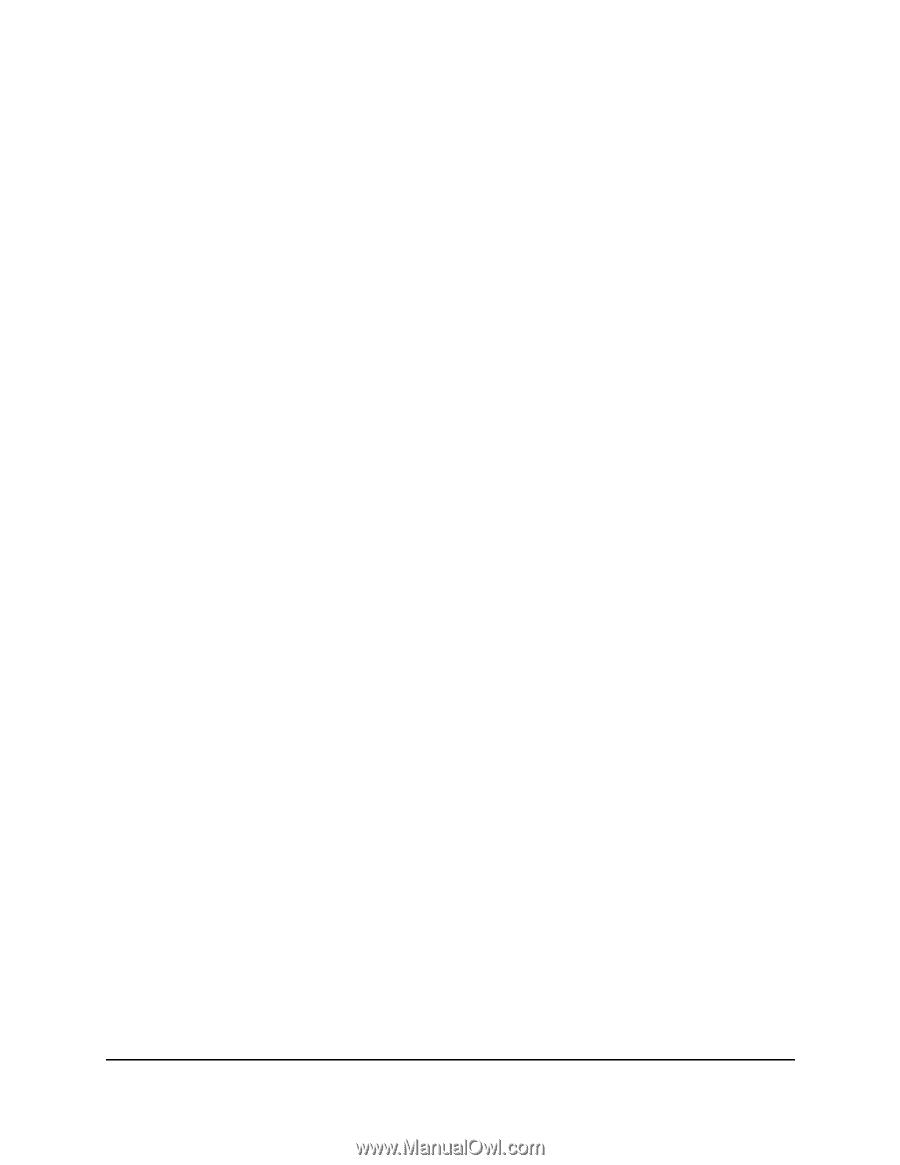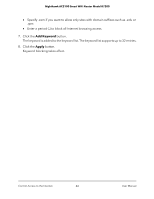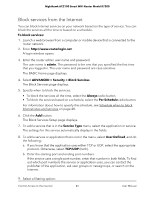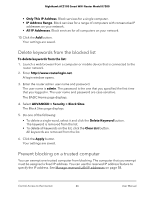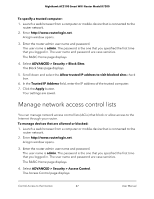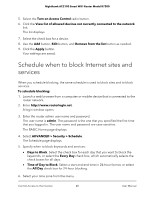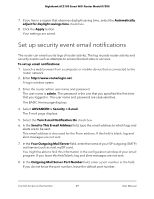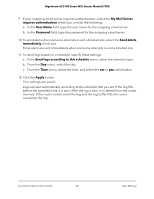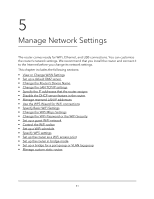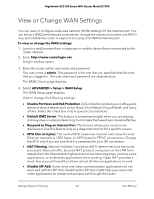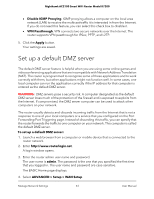Netgear AC2100 User Manual - Page 48
Schedule when to block Internet sites and services
 |
View all Netgear AC2100 manuals
Add to My Manuals
Save this manual to your list of manuals |
Page 48 highlights
Nighthawk AC2100 Smart WiFi Router Model R7200 5. Select the Turn on Access Control radio button. 6. Click the View list of allowed devices not currently connected to the network link. The list displays. 7. Select the check box for a device. 8. Use the Add button, Edit button, and Remove from the list button as needed. 9. Click the Apply button. Your settings are saved. Schedule when to block Internet sites and services When you schedule blocking, the same schedule is used to block sites and to block services. To schedule blocking: 1. Launch a web browser from a computer or mobile device that is connected to the router network. 2. Enter http://www.routerlogin.net. A login window opens. 3. Enter the router admin user name and password. The user name is admin. The password is the one that you specified the first time that you logged in. The user name and password are case-sensitive. The BASIC Home page displays. 4. Select ADVANCED > Security > Schedule. The Schedule page displays. 5. Specify when to block keywords and services: • Days to Block. Select the check box for each day that you want to block the keywords, or select the Every Day check box, which automatically selects the check boxes for all days. • Time of Day to Block. Select a start and end time in 24-hour format, or select the All Day check box for 24-hour blocking. 6. Select your time zone from the menu. Control Access to the Internet 48 User Manual