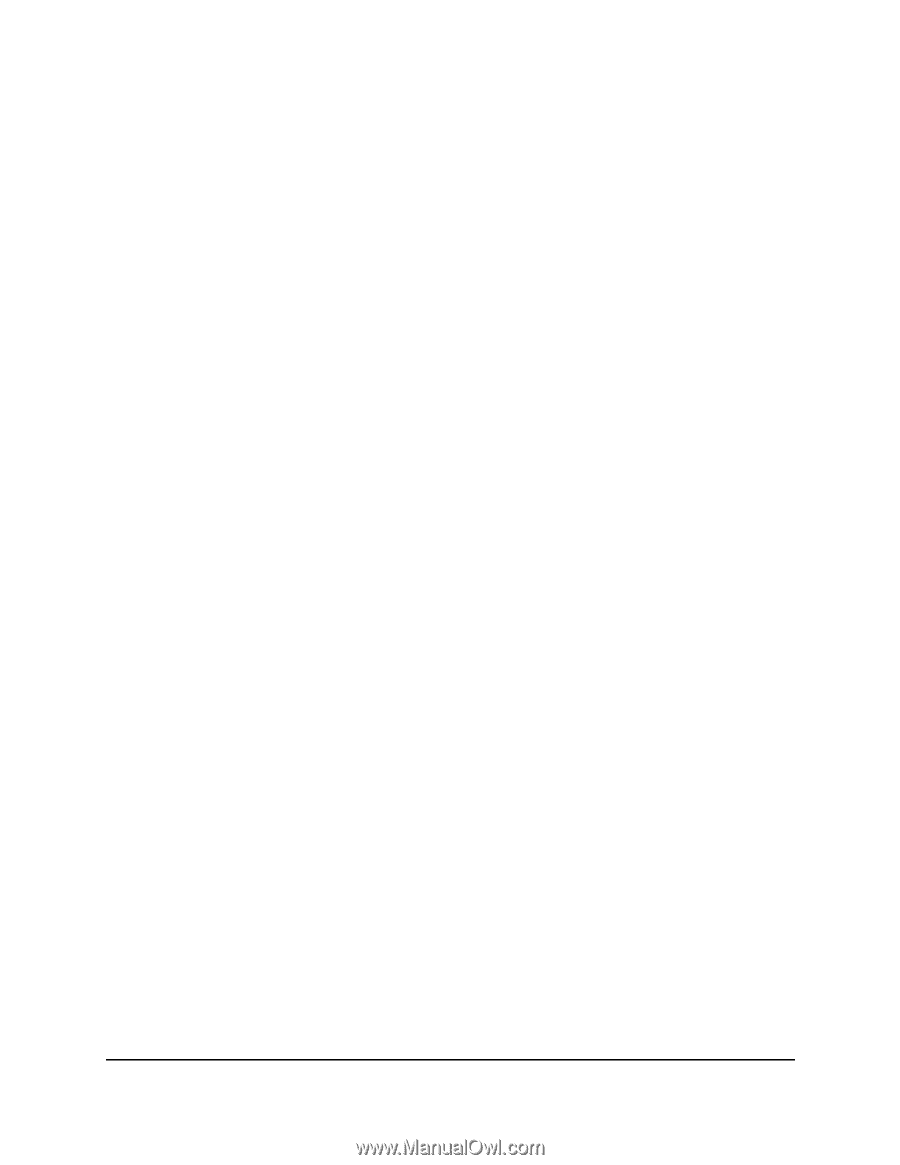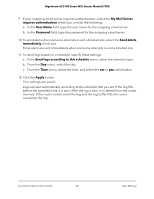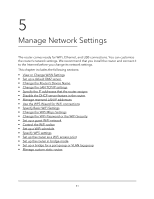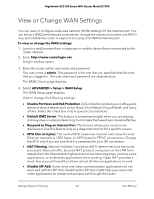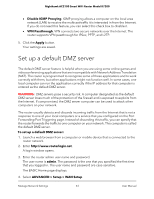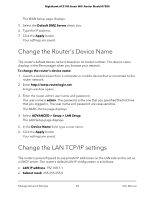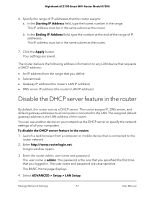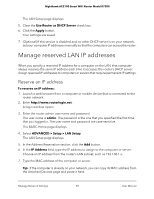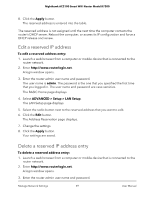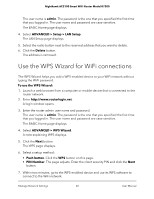Netgear AC2100 User Manual - Page 55
To change the LAN TCP/IP settings, admin, ADVANCED > Setup > LAN Setup, IP Address
 |
View all Netgear AC2100 manuals
Add to My Manuals
Save this manual to your list of manuals |
Page 55 highlights
Nighthawk AC2100 Smart WiFi Router Model R7200 These addresses are part of the designated private address range for use in private networks and are suitable for most applications. If your network requires a different IP addressing scheme, you can change these settings. You might want to change these settings if you need a specific IP subnet that one or more devices on the network use, or if you use competing subnets with the same IP scheme. To change the LAN TCP/IP settings: 1. Launch a web browser from a computer or mobile device that is connected to the router network. 2. Enter http://www.routerlogin.net. A login window opens. 3. Enter the router admin user name and password. The user name is admin. The password is the one that you specified the first time that you logged in. The user name and password are case-sensitive. The BASIC Home page displays. 4. Select ADVANCED > Setup > LAN Setup. The LAN Setup page displays. 5. In the IP Address field, type the IP address. 6. In the IP Subnet Mask field, type the subnet mask of the router. The IP address and subnet mask identify which addresses are local to a specific device and which must be reached through a gateway or router. 7. Change the RIP settings. Router Information Protocol (RIP) allows a router to exchange routing information with other routers. a. Select the RIP direction: • Both. The router broadcasts its routing table periodically and incorporates information that it receives. • Out Only. The router broadcasts its routing table periodically. • In Only. The router incorporates the RIP information that it receives. b. Select the RIP version: • Disabled. This is the default setting. • RIP-1. This format is universally supported. It is adequate for most networks, unless you are using an unusual network setup. Manage Network Settings 55 User Manual