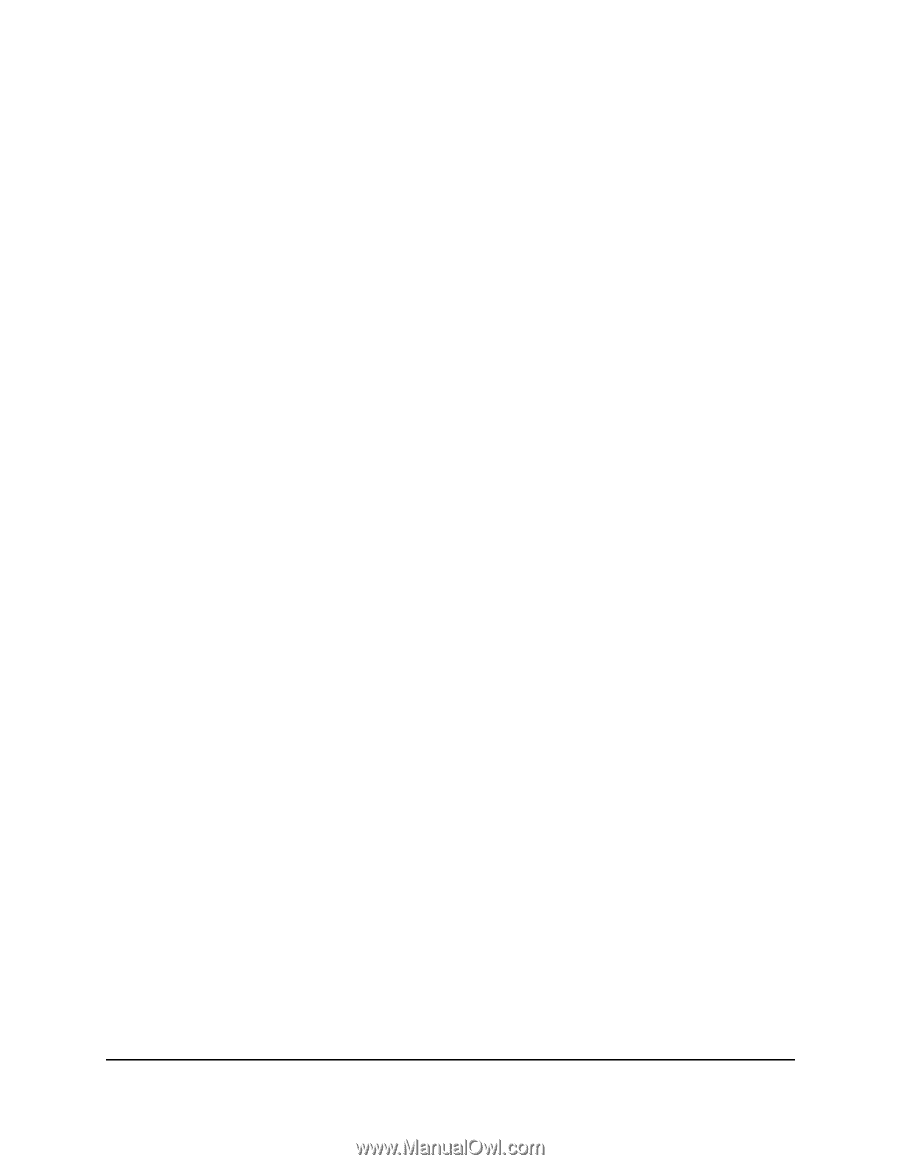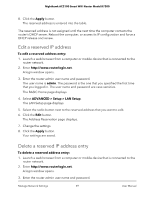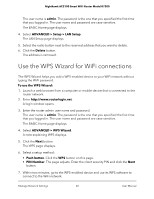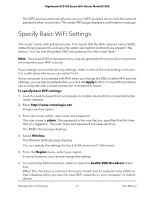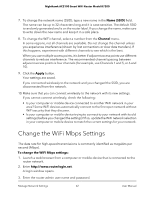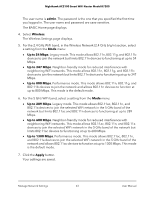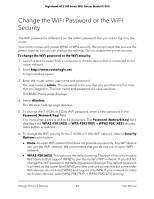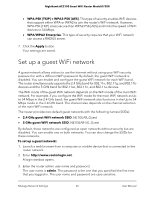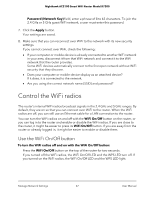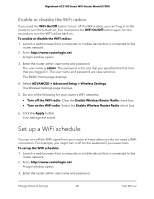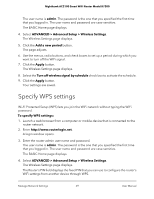Netgear AC2100 User Manual - Page 64
Change the WiFi Password or the WiFi Security
 |
View all Netgear AC2100 manuals
Add to My Manuals
Save this manual to your list of manuals |
Page 64 highlights
Nighthawk AC2100 Smart WiFi Router Model R7200 Change the WiFi Password or the WiFi Security The WiFi password is different from the admin password that you use to log in to the router. Your router comes with preset WPA2 or WPA security. We recommend that you use the preset security, but you can change the settings. Do not disable the preset security. To change the WiFi password or the WiFi security: 1. Launch a web browser from a computer or mobile device that is connected to the router network. 2. Enter http://www.routerlogin.net. A login window opens. 3. Enter the router admin user name and password. The user name is admin. The password is the one that you specified the first time that you logged in. The user name and password are case-sensitive. The BASIC Home page displays. 4. Select Wireless. The Wireless Settings page displays. 5. To change the 2.4 GHz or 5 GHz WiFi password, enter a new password in the Password (Network Key) field. You must enter a phrase of 8 to 63 characters. The Password (Network Key) field displays if the WPA2-PSK [AES] or WPA-PSK [TKIP] + WPA2-PSK [AES] security radio button is selected. 6. To change the WiFi security for the 2.4 GHz or 5 GHz WiFi network, select a Security Options radio button. • None. An open WiFi network that does not provide any security. Any WiFi device can join the WiFi network. We recommend that you do not use an open WiFi network. • WPA2-PSK [AES]. This option is the default setting. This type of security enables WiFi devices that support WPA2 to join the router's WiFi network. If you did not change the WiFi password, the default password displays. The default password is printed on the router label.WPA2 provides a secure connection but some older WiFi devices do not detect WPA2 and support only WPA. If your network includes such older devices, select WPA-PSK [TKIP] + WPA2-PSK [AES] security. Manage Network Settings 64 User Manual