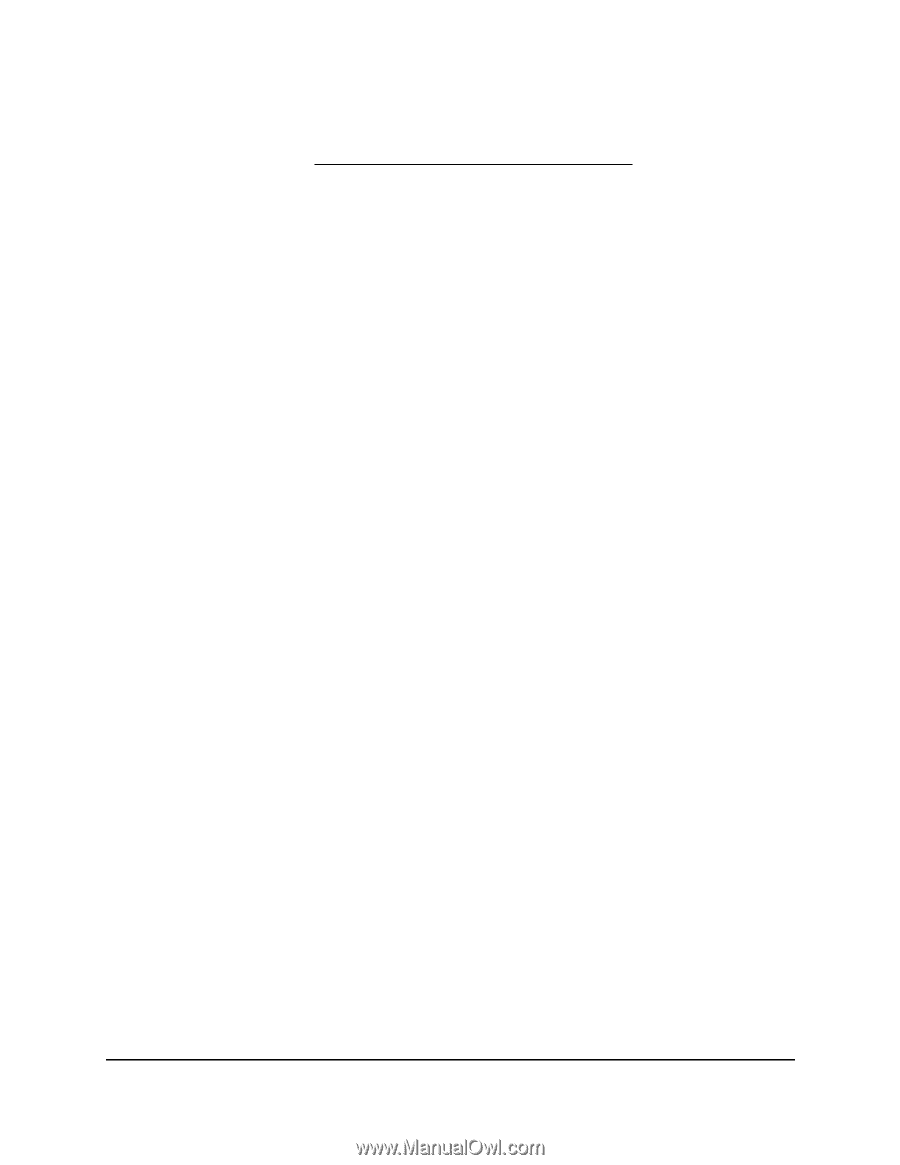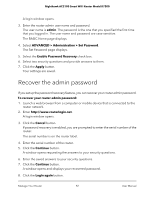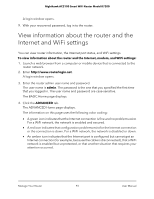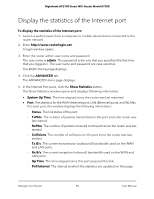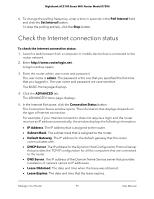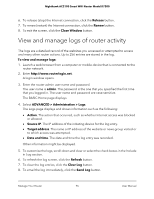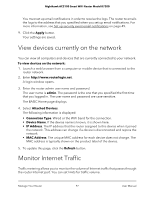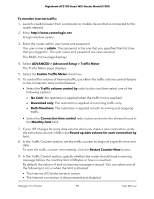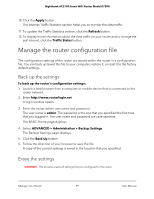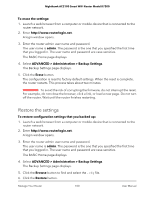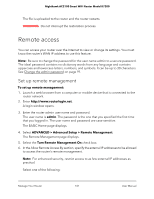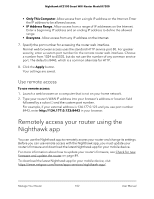Netgear AC2100 User Manual - Page 97
View devices currently on the network, Monitor Internet Traffic
 |
View all Netgear AC2100 manuals
Add to My Manuals
Save this manual to your list of manuals |
Page 97 highlights
Nighthawk AC2100 Smart WiFi Router Model R7200 You must set up email notifications in order to receive the logs. The router to emails the logs to the address that you specified when you set up email notifications. For more information, see Set up security event email notifications on page 49. 9. Click the Apply button. Your settings are saved. View devices currently on the network You can view all computers and devices that are currently connected to your network. To view devices on the network: 1. Launch a web browser from a computer or mobile device that is connected to the router network. 2. Enter http://www.routerlogin.net. A login window opens. 3. Enter the router admin user name and password. The user name is admin. The password is the one that you specified the first time that you logged in. The user name and password are case-sensitive. The BASIC Home page displays. 4. Select Attached Devices. The following information is displayed: • Connection Type. Wired or the WiFi band for the connection. • Device Name. If the device name is known, it is shown here. • IP Address. The IP address that the router assigned to this device when it joined the network. This address can change if a device is disconnected and rejoins the network. • MAC Address. The unique MAC address for each device does not change. The MAC address is typically shown on the product label of the device. 5. To update this page, click the Refresh button. Monitor Internet Traffic Traffic metering allows you to monitor the volume of Internet traffic that passes through the router Internet port. You can set limits for traffic volume. Manage Your Router 97 User Manual