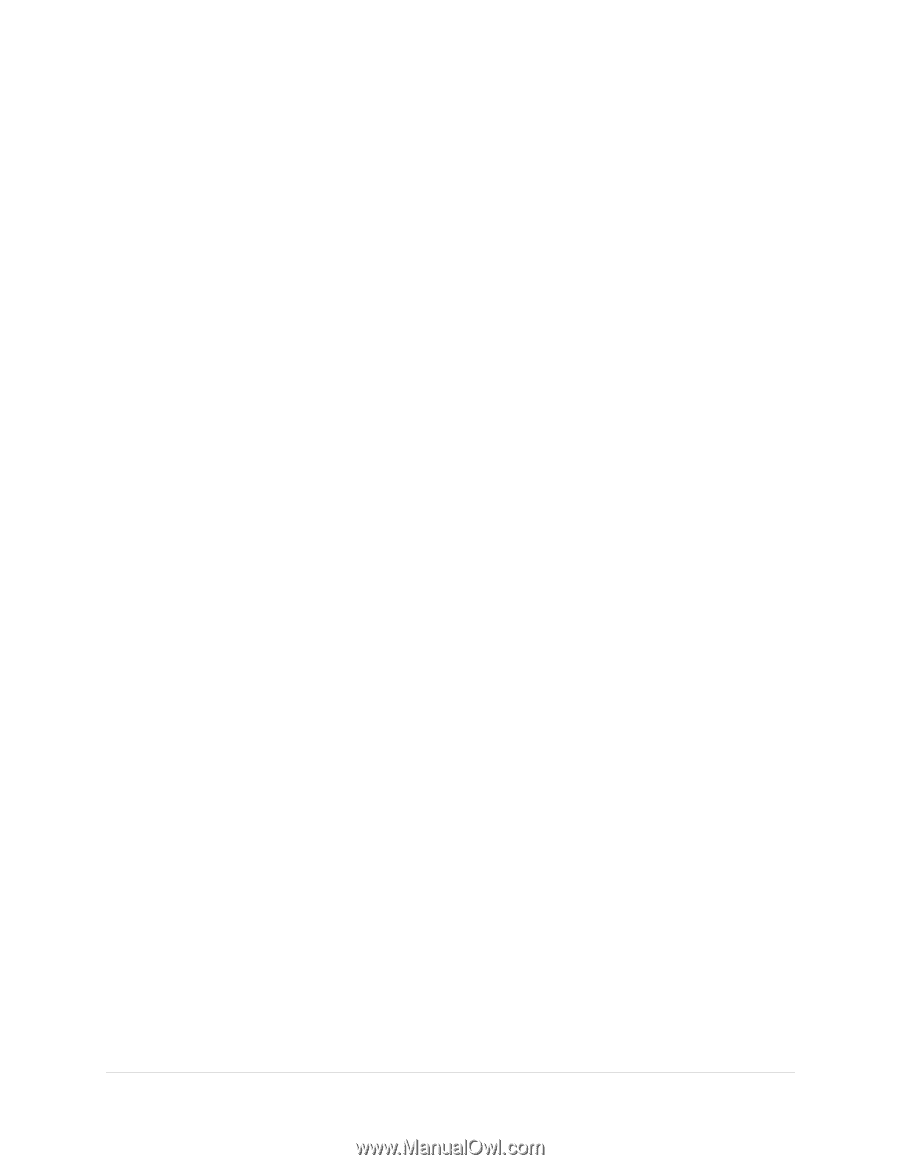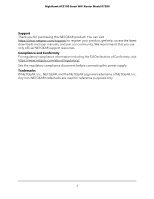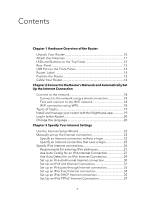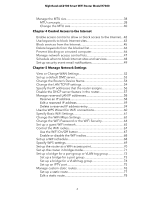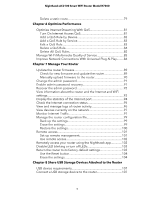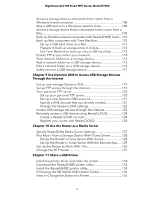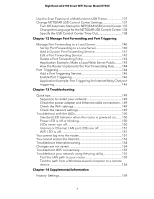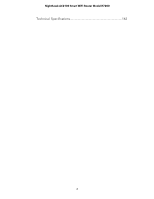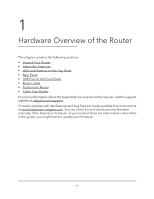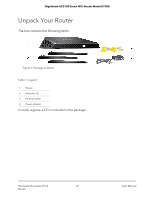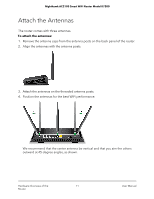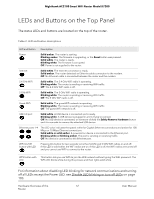Netgear AC2100 User Manual - Page 7
Manage Port Forwarding and Port Triggering, Troubleshooting
 |
View all Netgear AC2100 manuals
Add to My Manuals
Save this manual to your list of manuals |
Page 7 highlights
Nighthawk AC2100 Smart WiFi Router Model R7200 Use the Scan Feature of a Multifunction USB Printer 137 Change NETGEAR USB Control Center Settings 137 Turn Off Automatic Startup for NETGEAR USB Control Center.137 Change the Language for the NETGEAR USB Control Center.138 Specify the USB Control Center Time-Out 138 Chapter 12 Manage Port Forwarding and Port Triggering Manage Port Forwarding to a Local Server 140 Set Up Port Forwarding to a Local Server 140 Add a Custom Port Forwarding Service 141 Edit a Port Forwarding Service 142 Delete a Port Forwarding Entry 143 Application Example: Make a Local Web Server Public.........143 How the Router Implements the Port Forwarding Rule..........144 Port Triggering 144 Add a Port Triggering Service 145 Enable Port Triggering 146 Application Example: Port Triggering for Internet Relay Chat port triggering 146 Chapter 13 Troubleshooting Quick tips 149 Sequence to restart your network 149 Check the power adapter and Ethernet cable connections...149 Check the WiFi settings 149 Check the network settings 149 Troubleshoot with the LEDs 150 Standard LED behavior when the router is powered on........150 Power LED is off or blinking 150 LEDs never turn off 150 Internet or Ethernet LAN port LEDs are off 151 WiFi LED is off 151 You cannot log in to the router 151 You cannot access the Internet 152 Troubleshoot Internet browsing 154 Changes are not saved 154 Troubleshoot WiFi connectivity 155 Troubleshoot your network using the ping utility 155 Test the LAN path to your router 155 Test the path from a Windows-based computer to a remote device 156 Chapter 14 Supplemental Information Factory Settings 159 7