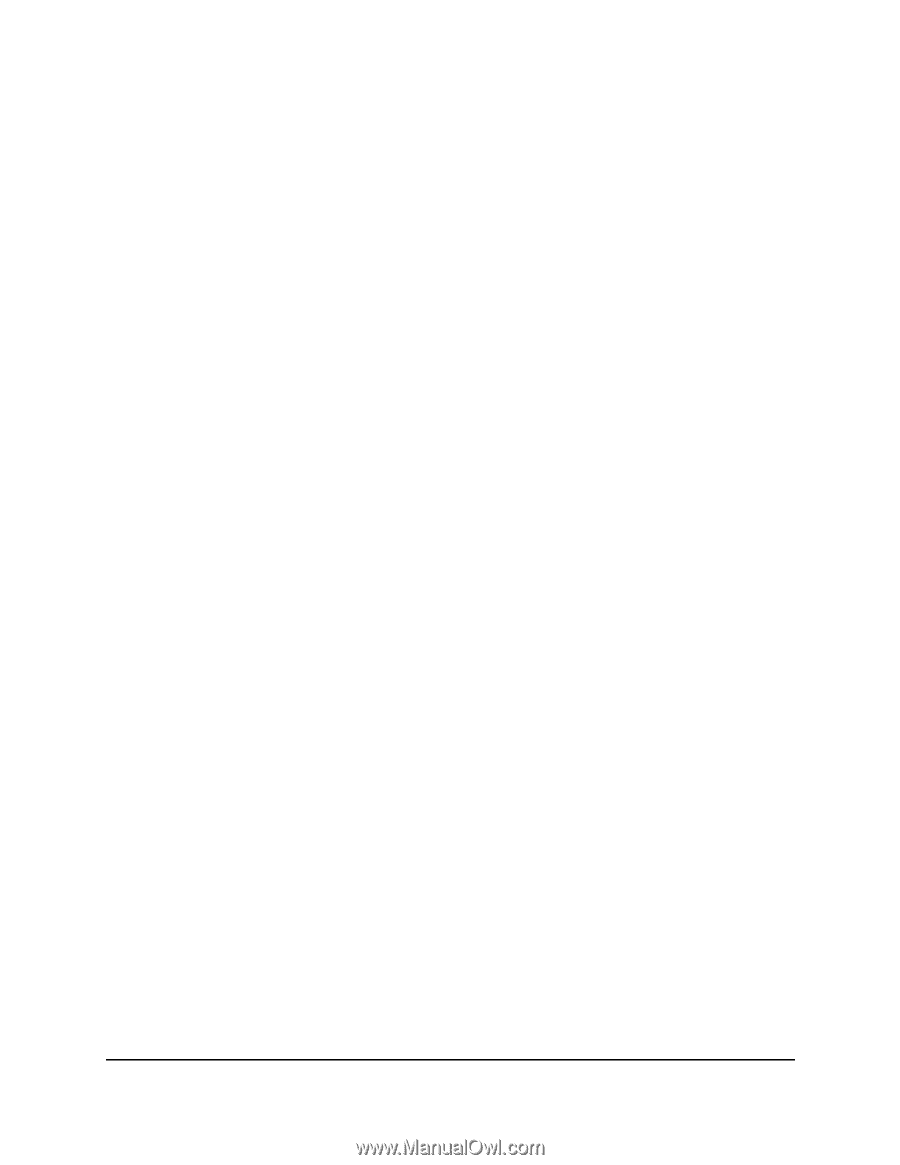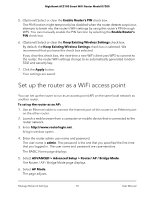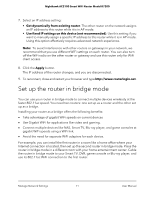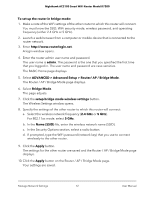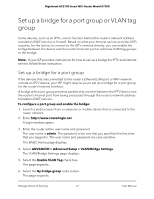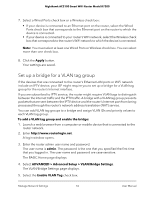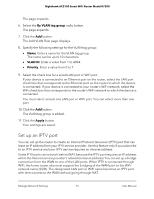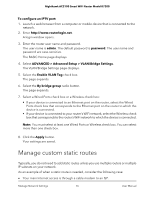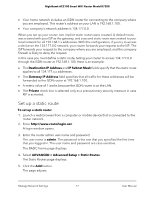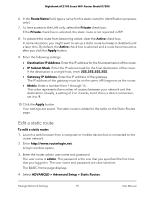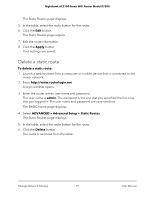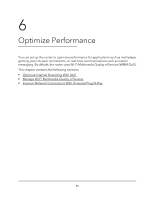Netgear AC2100 User Manual - Page 75
Set up an IPTV port, By VLAN tag group, VLAN ID, Priority, Apply
 |
View all Netgear AC2100 manuals
Add to My Manuals
Save this manual to your list of manuals |
Page 75 highlights
Nighthawk AC2100 Smart WiFi Router Model R7200 The page expands. 6. Select the By VLAN tag group radio button. The page expands. 7. Click the Add button. The Add VLAN Rule page displays. 8. Specify the following settings for the VLAN tag group: • Name. Enter a name for the VLAN tag group. The name can be up to 10 characters. • VLAN ID. Enter a value from 1 to 4094. • Priority. Enter a value from 0 to 7. 9. Select the check box for a wired LAN port or WiFi port. If your device is connected to an Ethernet port on the router, select the LAN port check box that corresponds to the Ethernet port on the router to which the device is connected. If your device is connected to your router's WiFi network, select the WiFi check box that corresponds to the router's WiFi network to which the device is connected. You must select at least one LAN port or WiFi port. You can select more than one port. 10. Click the Add button. The VLAN tag group is added. 11. Click the Apply button. Your settings are saved. Set up an IPTV port You can set up the router to create an Internet Protocol television (IPTV) port that can lease an IP address from your IPTV service provider. Use this feature only if you subscribe to an IPTV service and your IPTV service requires an intranet address. Some IPTV ports cannot work behind NAT because the IPTV port requires an IP address within the Internet service provider's network (intranet address). You can set up a bridge connection from the WAN to one of the LAN ports. When IPTV is connected through WiFi, the home router also must support the bridging of the WAN port to the WiFi network name (SSID). The designated LAN port or WiFi name becomes an IPTV port with direct access to the WAN without going through NAT. Manage Network Settings 75 User Manual