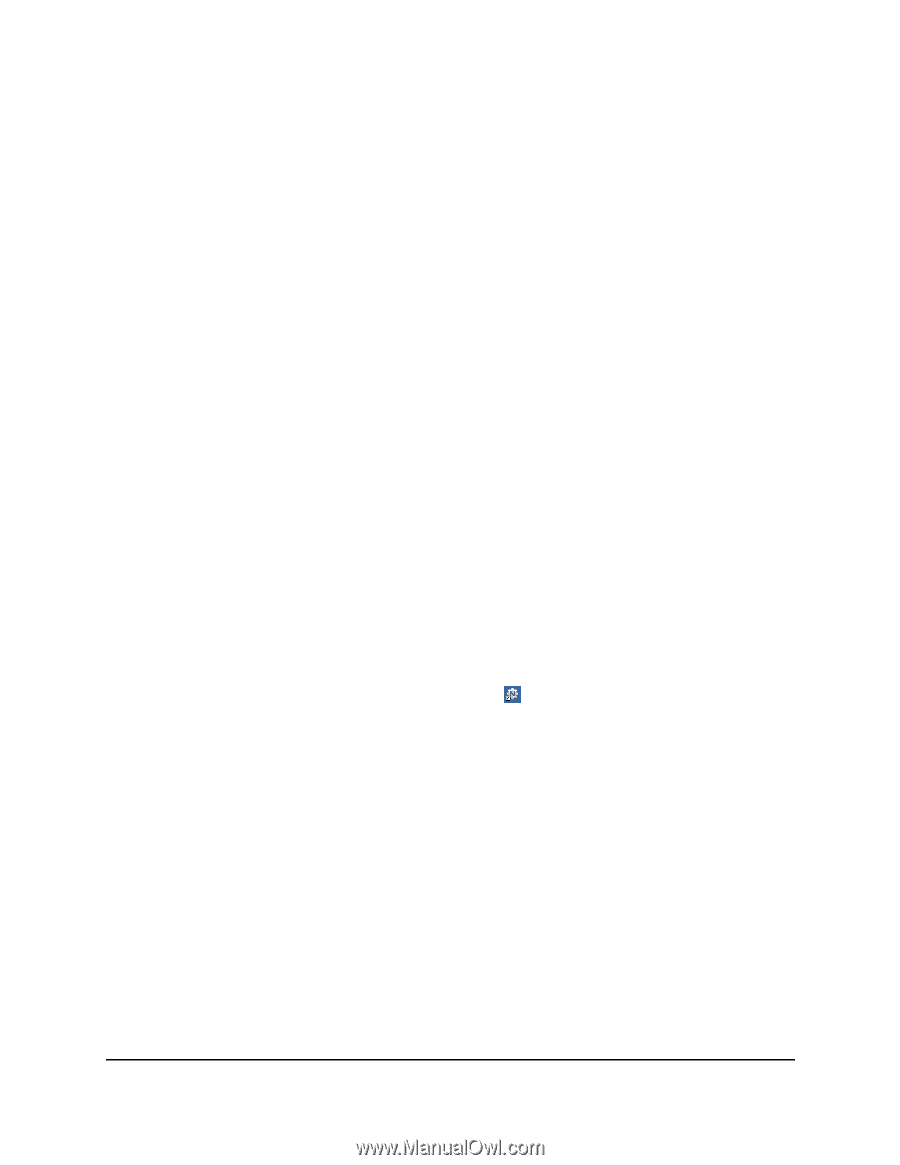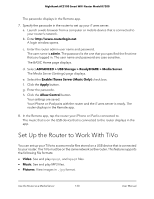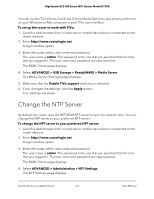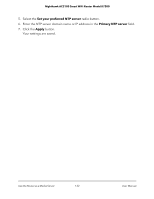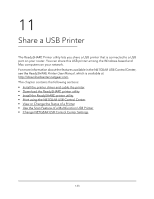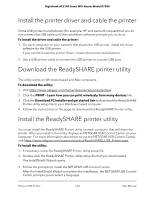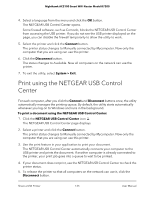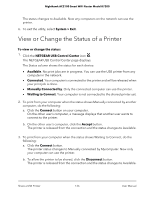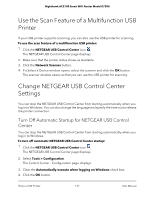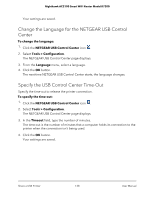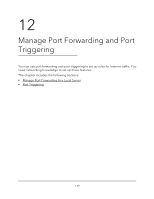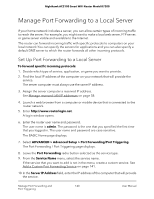Netgear AC2100 User Manual - Page 135
Print using the NETGEAR USB Control Center
 |
View all Netgear AC2100 manuals
Add to My Manuals
Save this manual to your list of manuals |
Page 135 highlights
Nighthawk AC2100 Smart WiFi Router Model R7200 4. Select a language from the menu and click the OK button. The NETGEAR USB Control Center opens. Some firewall software, such as Comodo, blocks the NETGEAR USB Control Center from accessing the USB printer. If you do not see the USB printer displayed on the page, you can disable the firewall temporarily to allow the utility to work. 5. Select the printer and click the Connect button. The printer status changes to Manually connected by Mycomputer. Now only the computer that you are using can use this printer. 6. Click the Disconnect button. The status changes to Available. Now all computers on the network can use the printer. 7. To exit the utility, select System > Exit. Print using the NETGEAR USB Control Center For each computer, after you click the Connect and Disconnect buttons once, the utility automatically manages the printing queue. By default, the utility starts automatically whenever you log on to Windows and runs in the background. To print a document using the NETGEAR USB Control Center: 1. Click the NETGEAR USB Control Center icon . The NETGEAR USB Control Center page displays. 2. Select a printer and click the Connect button. The printer status changes to Manually connected by Mycomputer. Now only the computer that you are using can use this printer. 3. Use the print feature in your application to print your document. The NETGEAR USB Control Center automatically connects your computer to the USB printer and prints the document. If another computer is already connected to the printer, your print job goes into a queue to wait to be printed. 4. If your document does not print, use the NETGEAR USB Control Center to check the printer status. 5. To release the printer so that all computers on the network can use it, click the Disconnect button. Share a USB Printer 135 User Manual