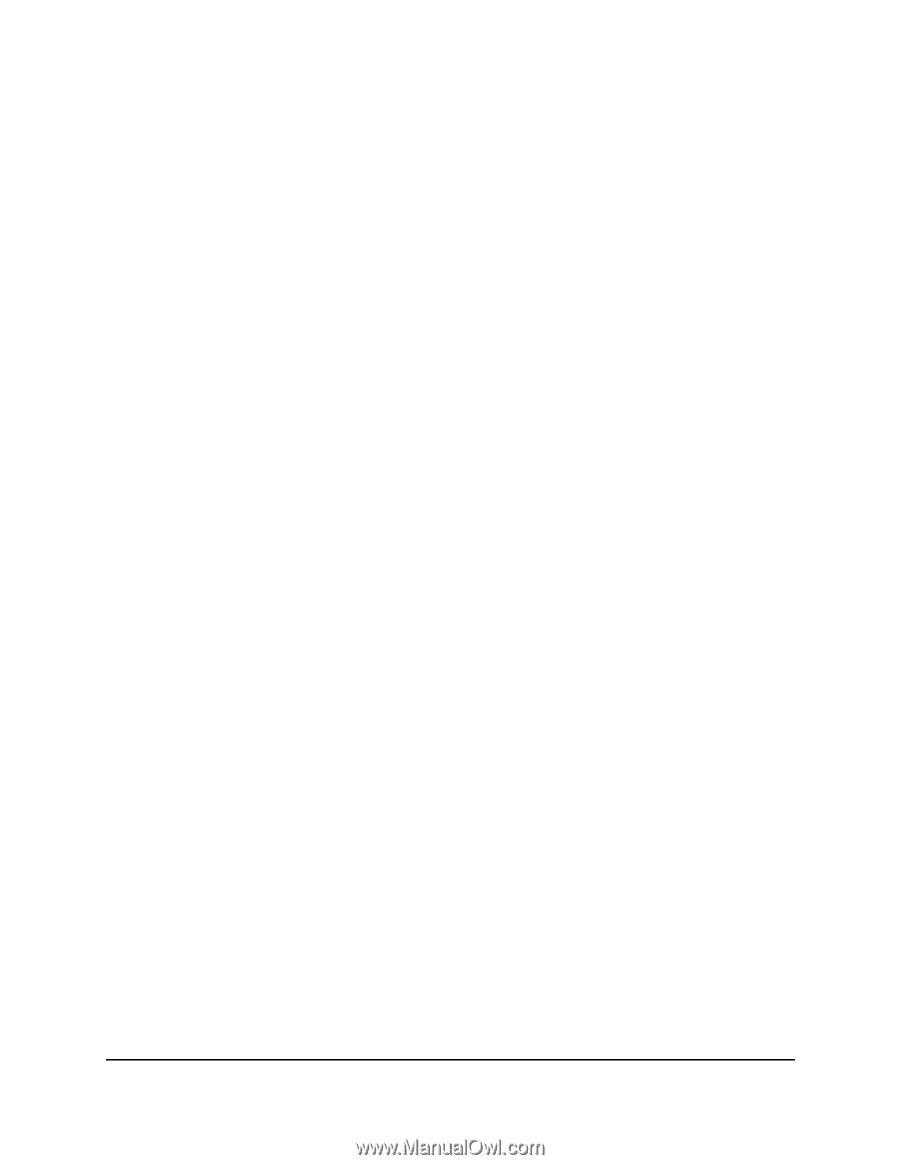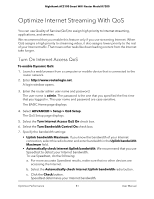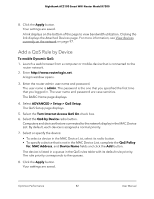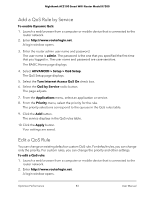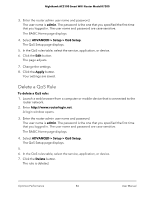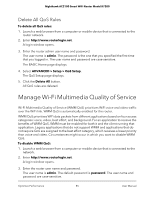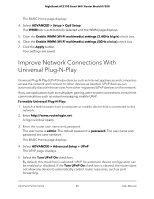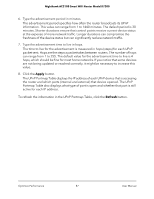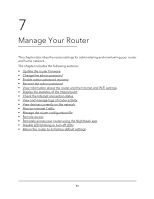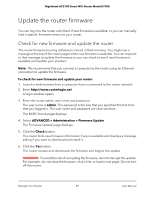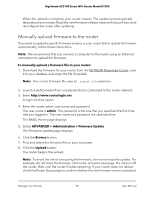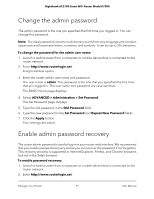Netgear AC2100 User Manual - Page 86
Improve Network Connections With Universal Plug-N-Play
 |
View all Netgear AC2100 manuals
Add to My Manuals
Save this manual to your list of manuals |
Page 86 highlights
Nighthawk AC2100 Smart WiFi Router Model R7200 The BASIC Home page displays. 4. Select ADVANCED > Setup > QoS Setup. The WMM tab is automatically selected and the WMM page displays. 5. Clear the Enable WMM (Wi-Fi multimedia) settings (2.4GHz b/g/n) check box. 6. Clear the Enable WMM (Wi-Fi multimedia) settings (5GHz a/n/ac) check box. 7. Click the Apply button. Your settings are saved. Improve Network Connections With Universal Plug-N-Play Universal Plug-N-Play (UPnP) helps devices such as Internet appliances and computers access the network and connect to other devices as needed. UPnP devices can automatically discover the services from other registered UPnP devices on the network. If you use applications such as multiplayer gaming, peer-to-peer connections, or real-time communications such as instant messaging, enable UPnP. To enable Universal Plug-N-Play: 1. Launch a web browser from a computer or mobile device that is connected to the network. 2. Enter http://www.routerlogin.net. A login window opens. 3. Enter the router user name and password. The user name is admin. The default password is password. The user name and password are case-sensitive. The BASIC Home page displays. 4. Select ADVANCED > Advanced Setup > UPnP. The UPnP page displays. 5. Select the Turn UPnP On check box. By default, this check box is selected. UPnP for automatic device configuration can be enabled or disabled. If the Turn UPnP On check box is cleared, the router does not allow any device to automatically control router resources, such as port forwarding. Optimize Performance 86 User Manual