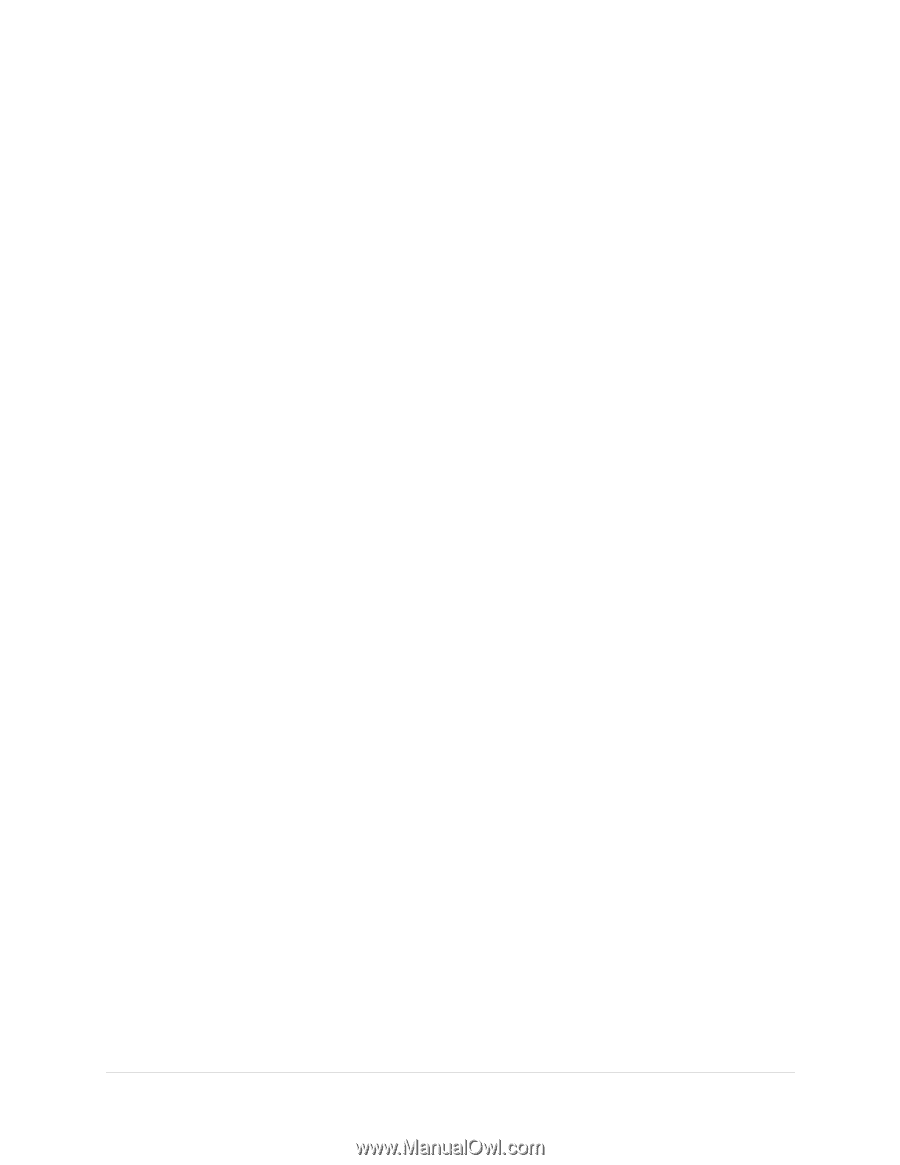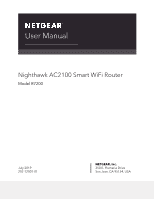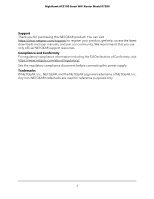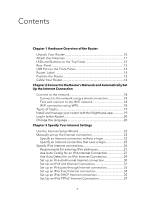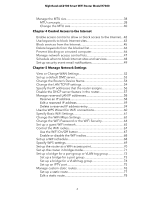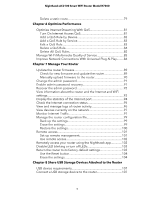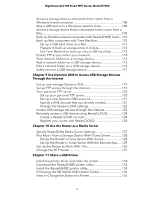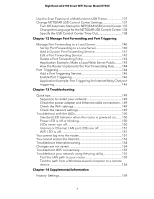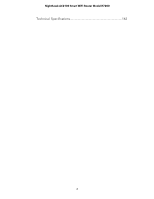Netgear AC2100 User Manual - Page 3
Contents
 |
View all Netgear AC2100 manuals
Add to My Manuals
Save this manual to your list of manuals |
Page 3 highlights
Contents Chapter 1 Hardware Overview of the Router Unpack Your Router 10 Attach the Antennas 11 LEDs and Buttons on the Top Panel 12 Rear Panel 13 USB Port on the Front Panel 14 Router Label 14 Position the Router 15 Cable Your Router 16 Chapter 2 Connect to the Router's Network and Automatically Set Up the Internet Connection Connect to the network 18 Connect to the network using a wired connection 18 Find and connect to the WiFi network 18 WiFi connection using WPS 18 Types of logins 19 Install and manage your router with the Nighthawk app 19 Log In to the Router 20 Change the language 20 Chapter 3 Specify Your Internet Settings Use the Internet Setup Wizard 23 Manually set up the Internet connection 23 Specify an Internet connection without a login 23 Specify an Internet connection that uses a login 25 Specify IPv6 Internet connections 26 Requirements for entering IPv6 addresses 27 Use Auto Config for an IPv6 Internet Connection 27 Use Auto Detect for an IPv6 Internet Connection 29 Set up an IPv6 6to4 tunnel Internet connection 30 Set Up an IPv6 6rd Internet Connection 31 Set up an IPv6 pass-through Internet connection 33 Set up an IPv6 fixed Internet connection 34 Set up an IPv6 DHCP Internet connection 35 Set Up an IPv6 PPPoE Internet Connection 37 3