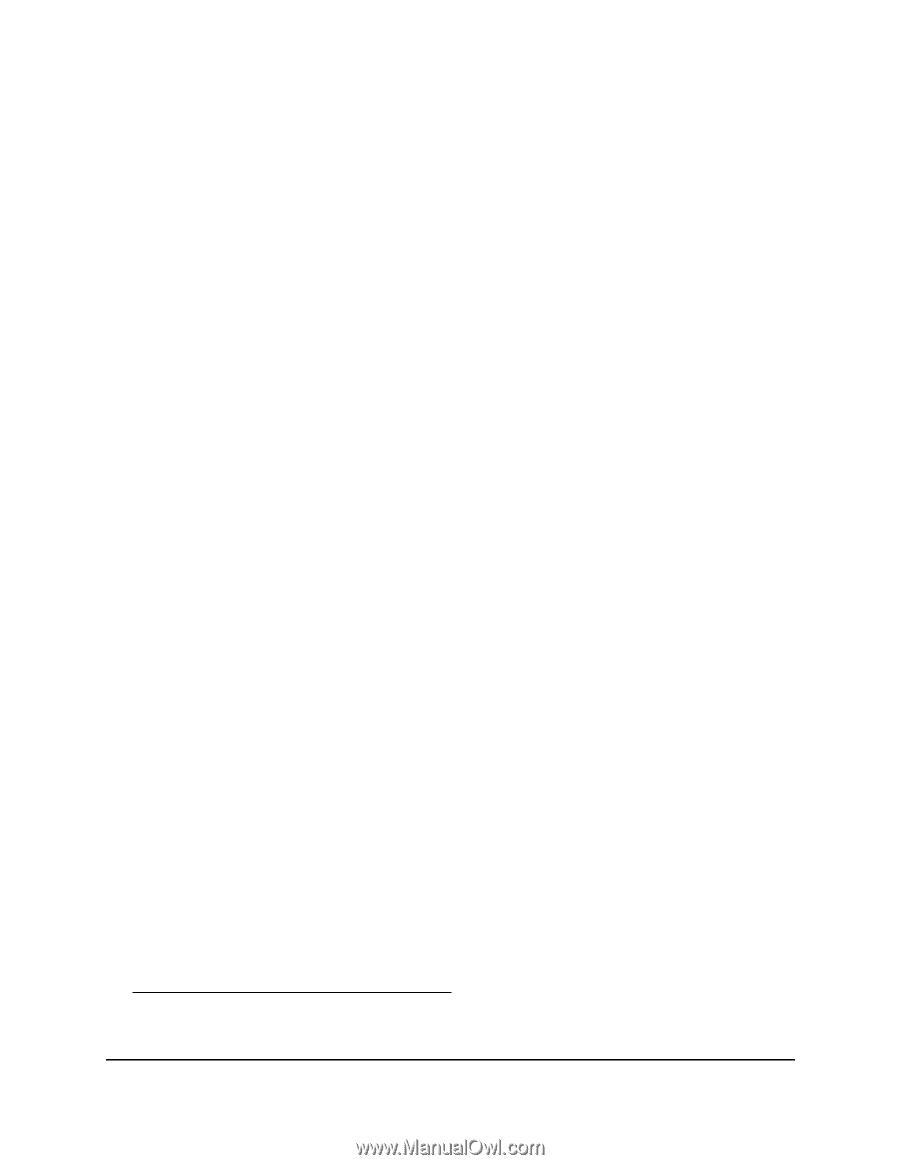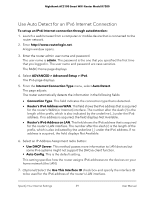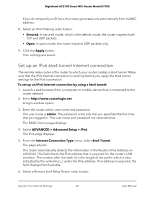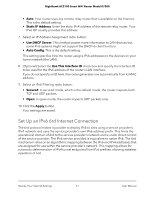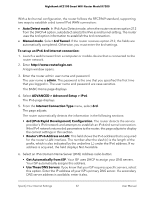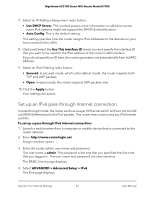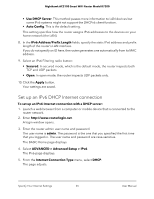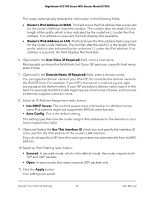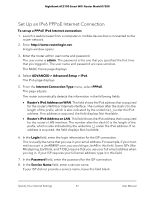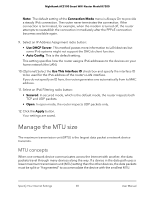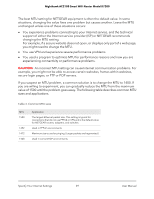Netgear AC2100 User Manual - Page 34
Set up an IPv6 fixed Internet connection, IPv6 Address/Prefix Length
 |
View all Netgear AC2100 manuals
Add to My Manuals
Save this manual to your list of manuals |
Page 34 highlights
Nighthawk AC2100 Smart WiFi Router Model R7200 5. From the Internet Connection Type menu, select Pass Through. The page adjusts, but no additional fields display. 6. Click the Apply button. Your settings are saved. Set up an IPv6 fixed Internet connection To set up a fixed IPv6 Internet connection: 1. Launch a web browser from a computer or mobile device that is connected to the router network. 2. Enter http://www.routerlogin.net. A login window opens. 3. Enter the router admin user name and password. The user name is admin. The password is the one that you specified the first time that you logged in. The user name and password are case-sensitive. The BASIC Home page displays. 4. Select ADVANCED > Advanced Setup > IPv6. The IPv6 page displays. 5. From the Internet Connection Type menu, select Fixed. The page adjusts. 6. Configure the fixed IPv6 addresses for the WAN connection: • IPv6 Address/Prefix Length. The IPv6 address and prefix length of the router WAN interface. • Default IPv6 Gateway. The IPv6 address of the default IPv6 gateway for the router's WAN interface. • Primary DNS Server. The primary DNS server that resolves IPv6 domain name records for the router. • Secondary DNS Server. The secondary DNS server that resolves IPv6 domain name records for the router. Note: If you do not specify the DNS servers, the router uses the DNS servers that are configured for the IPv4 Internet connection on the Internet Setup page. (See Manually set up the Internet connection on page 23.) 7. Select an IP Address Assignment radio button: Specify Your Internet Settings 34 User Manual