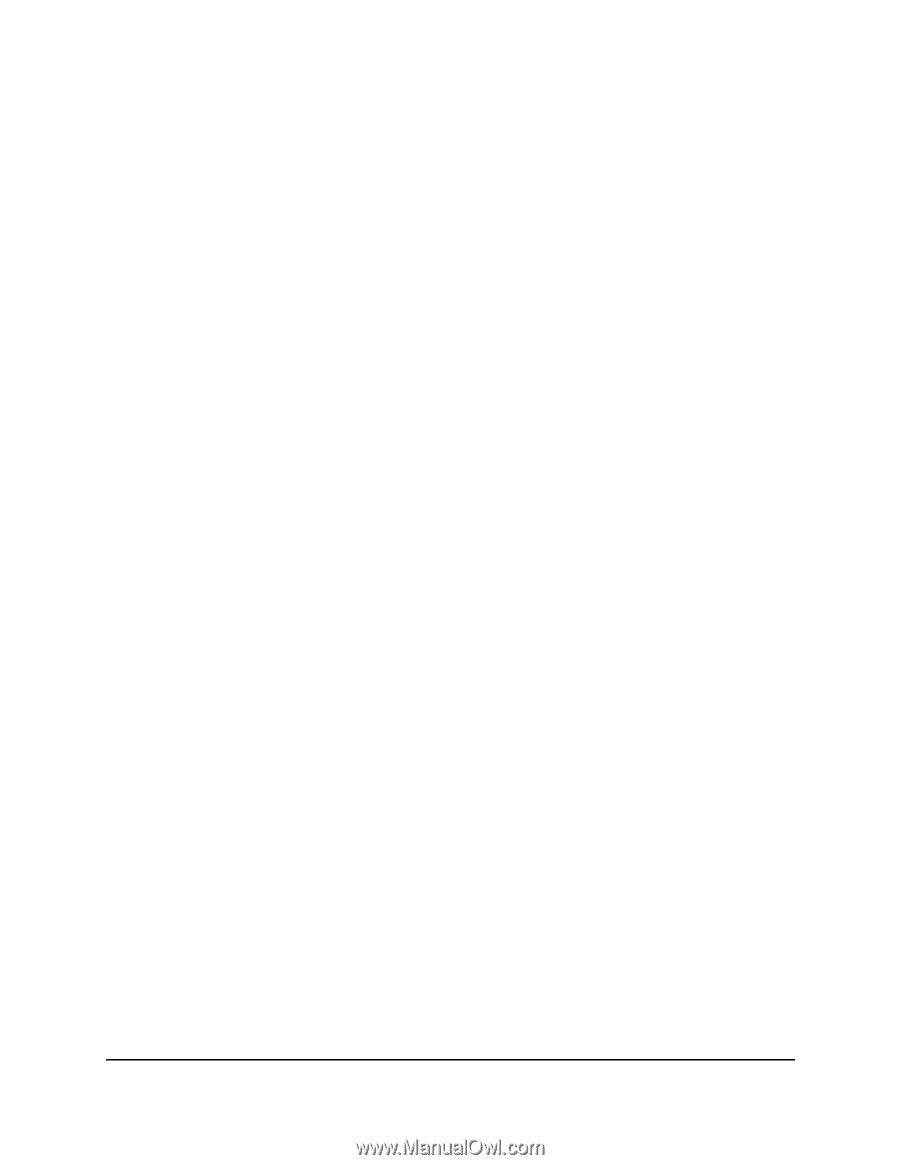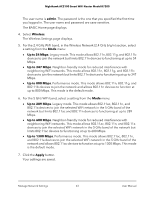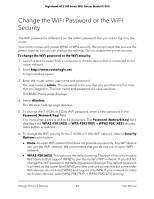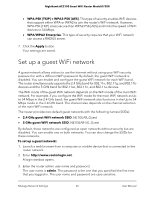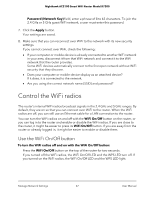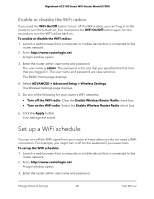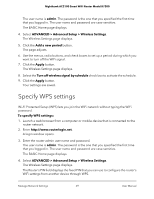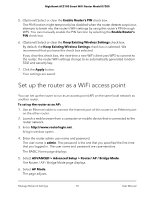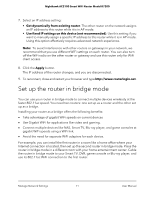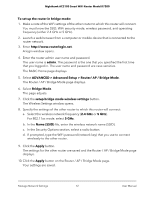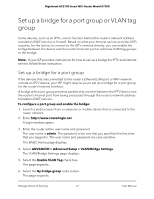Netgear AC2100 User Manual - Page 68
Enable or disable the WiFi radios, Set up a WiFi schedule
 |
View all Netgear AC2100 manuals
Add to My Manuals
Save this manual to your list of manuals |
Page 68 highlights
Nighthawk AC2100 Smart WiFi Router Model R7200 Enable or disable the WiFi radios If you used the WiFi On/Off button to turn off the WiFi radios, you can't log in to the router to turn them back on. You must press the WiFi On/Off button again for two seconds to turn the WiFi radios back on. To enable or disable the WiFi radios: 1. Launch a web browser from a computer or mobile device that is connected to the router network. 2. Enter http://www.routerlogin.net. A login window opens. 3. Enter the router admin user name and password. The user name is admin. The password is the one that you specified the first time that you logged in. The user name and password are case-sensitive. The BASIC Home page displays. 4. Select ADVANCED > Advanced Setup > Wireless Settings. The Wireless Settings page displays. 5. Do one of the following for your router's WiFi networks: • Turn off the WiFi radio. Clear the Enable Wireless Router Radio check box. • Turn on the WiFi radio. Select the Enable Wireless Router Radio check box. 6. Click the Apply button. Your settings are saved. Set up a WiFi schedule You can turn off the WiFi signal from your router at times when you do not need a WiFi connection. For example, you might turn it off for the weekend if you leave town. To set up the WiFi schedule: 1. Launch a web browser from a computer or mobile device that is connected to the router network. 2. Enter http://www.routerlogin.net. A login window opens. 3. Enter the router admin user name and password. Manage Network Settings 68 User Manual