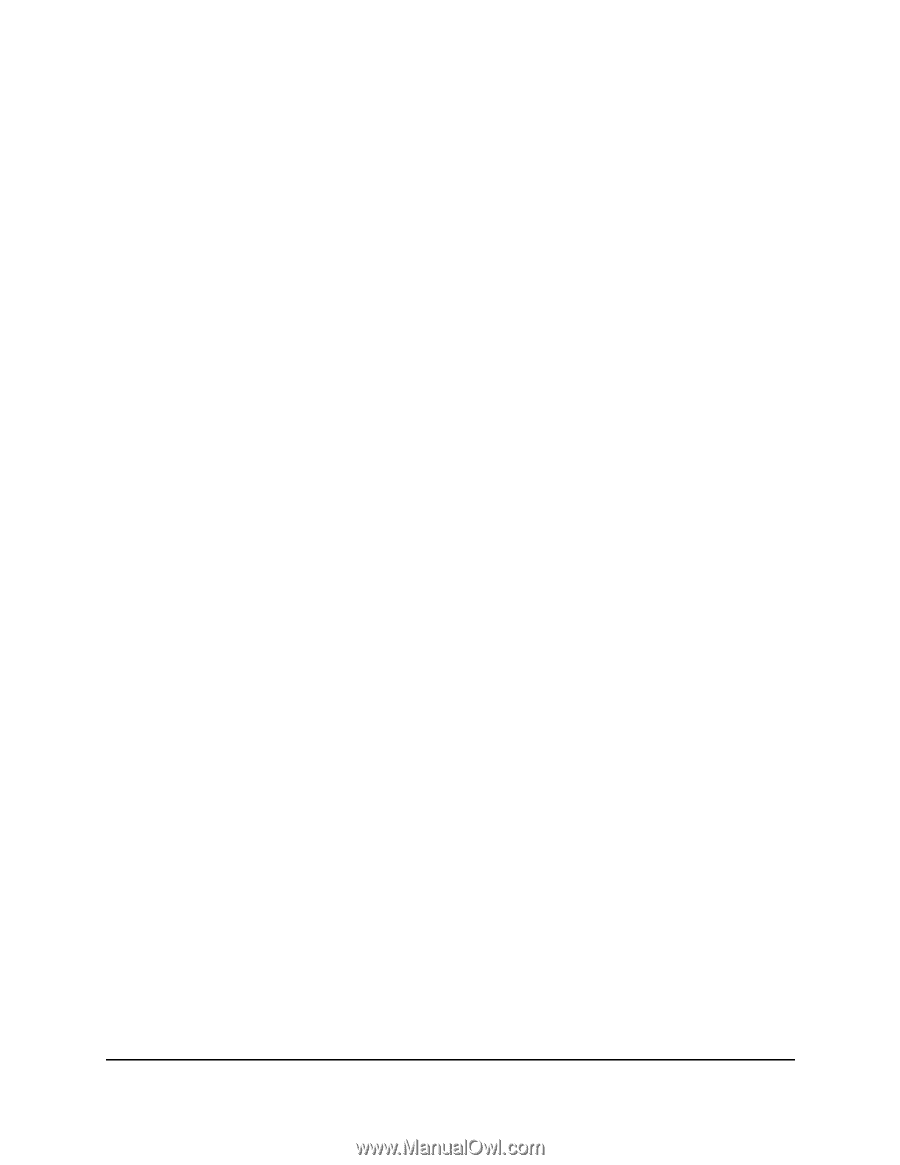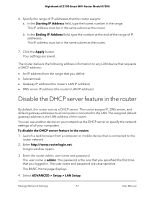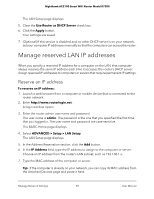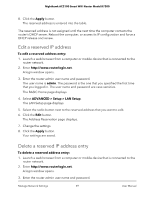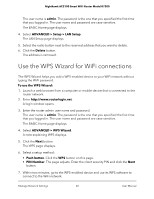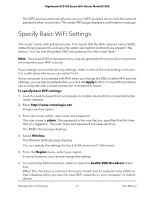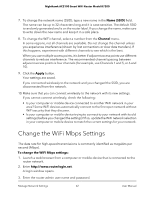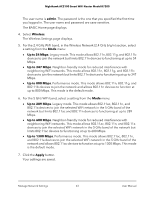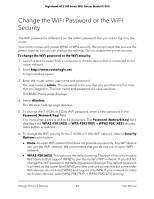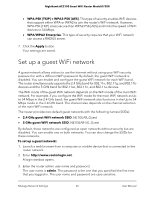Netgear AC2100 User Manual - Page 61
Specify Basic WiFi Settings
 |
View all Netgear AC2100 manuals
Add to My Manuals
Save this manual to your list of manuals |
Page 61 highlights
Nighthawk AC2100 Smart WiFi Router Model R7200 The WPS process automatically sets up yourr WPS-enabled device with the network password when it connects. The router WPS page displays a confirmation message. Specify Basic WiFi Settings The router comes with preset security. This means that the WiFi network name (SSID), network key (password), and security option (encryption protocol) are preset in the factory. You can find the preset SSID and password on the router label. Note: The preset SSID and password are uniquely generated for every device to protect and maximize your WiFi security. If you change your preset security settings, make a note of the new settings and store it in a safe place where you can easily find it. If your computer is connected with WiFi when you change the SSID or other WiFi security settings, you are disconnected when you click the Apply button. To avoid this problem, use a computer with a wired connection to access the router. To specify basic WiFi settings: 1. Launch a web browser from a computer or mobile device that is connected to the router network. 2. Enter http://www.routerlogin.net. A login window opens. 3. Enter the router admin user name and password. The user name is admin. The password is the one that you specified the first time that you logged in. The user name and password are case-sensitive. The BASIC Home page displays. 4. Select Wireless. The Wireless Settings page displays. You can specify the settings for the 2.4 GHz band and 5 GHz band. 5. From the Region menu, select your region. In some locations, you cannot change this setting. 6. To control the SSID broadcast, select or clear the Enable SSID Broadcast check box. When this check box is selected, the router broadcasts its network name (SSID) so that it displays when you scan for local WiFi networks on your computer or mobile device. Manage Network Settings 61 User Manual