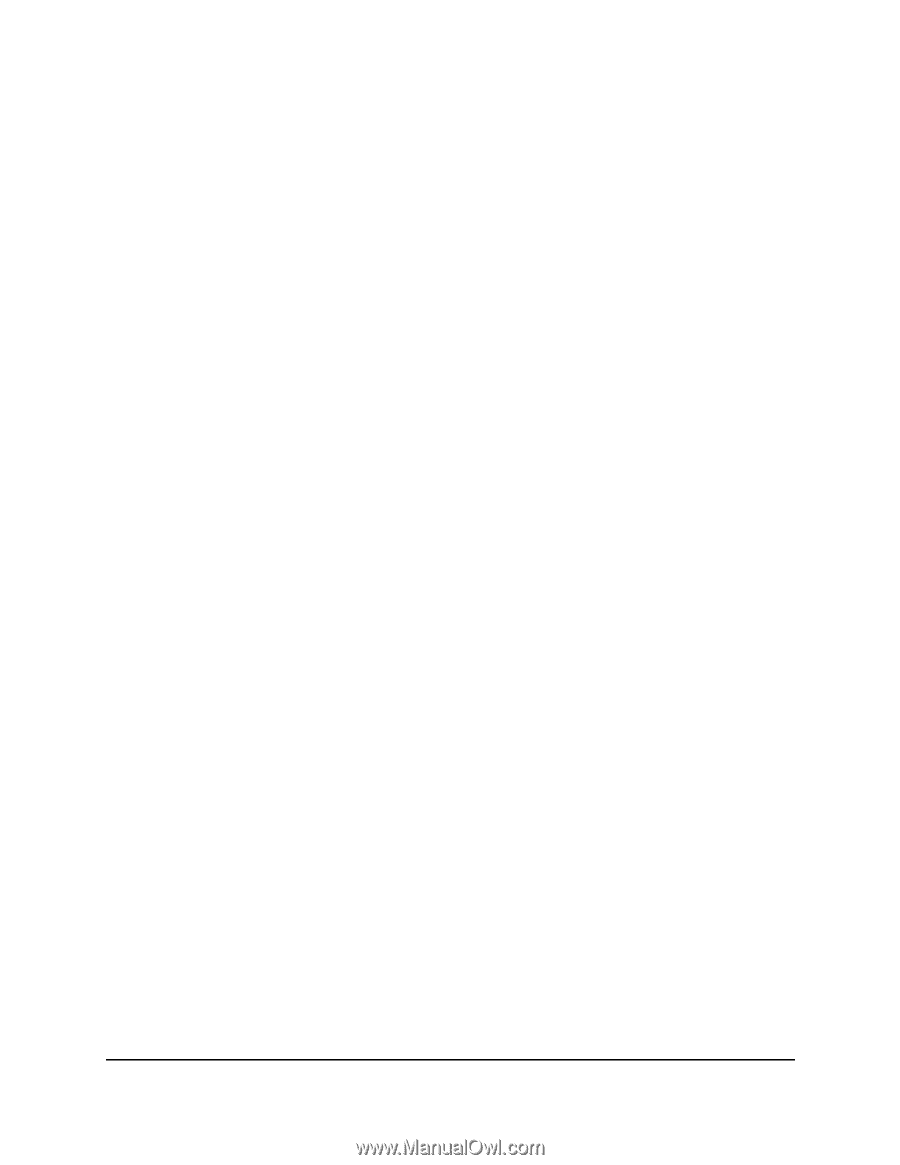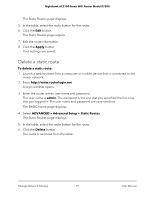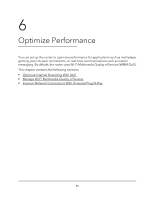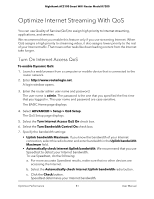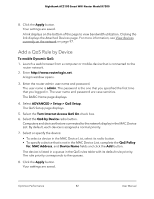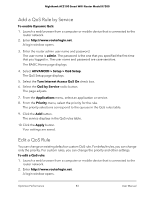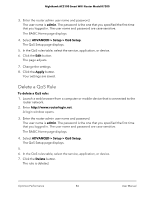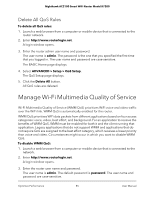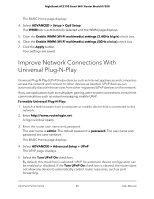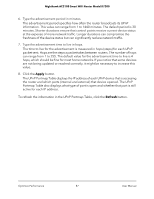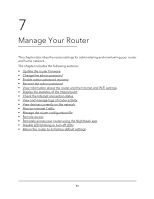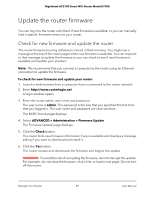Netgear AC2100 User Manual - Page 84
Delete a QoS Rule, admin, ADVANCED > Setup > QoS Setup, Apply, Delete
 |
View all Netgear AC2100 manuals
Add to My Manuals
Save this manual to your list of manuals |
Page 84 highlights
Nighthawk AC2100 Smart WiFi Router Model R7200 3. Enter the router admin user name and password. The user name is admin. The password is the one that you specified the first time that you logged in. The user name and password are case-sensitive. The BASIC Home page displays. 4. Select ADVANCED > Setup > QoS Setup. The QoS Setup page displays. 5. In the QoS rules table, select the service, application, or device. 6. Click the Edit button. The page adjusts. 7. Change the settings. 8. Click the Apply button. Your settings are saved. Delete a QoS Rule To delete a QoS rule: 1. Launch a web browser from a computer or mobile device that is connected to the router network. 2. Enter http://www.routerlogin.net. A login window opens. 3. Enter the router admin user name and password. The user name is admin. The password is the one that you specified the first time that you logged in. The user name and password are case-sensitive. The BASIC Home page displays. 4. Select ADVANCED > Setup > QoS Setup. The QoS Setup page displays. 5. 6. In the QoS rules table, select the service, application, or device. 7. Click the Delete button. The rule is deleted. Optimize Performance 84 User Manual