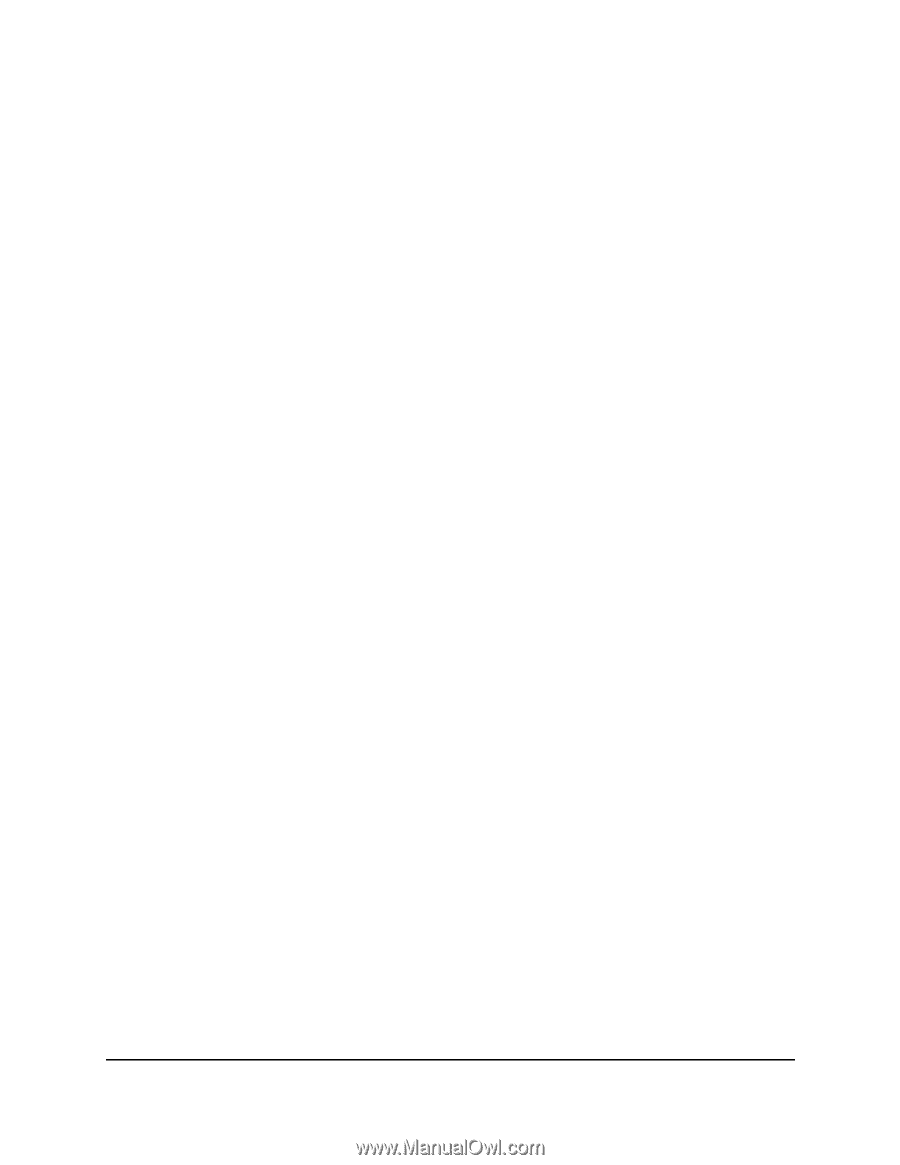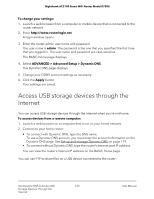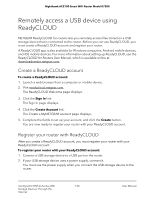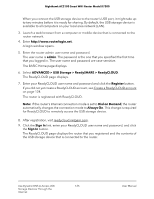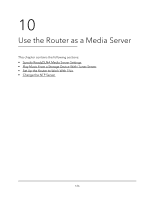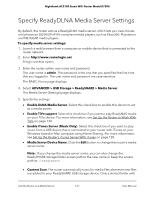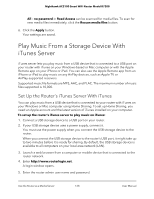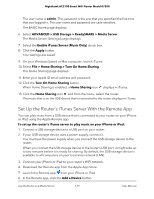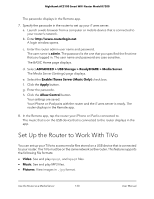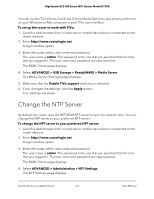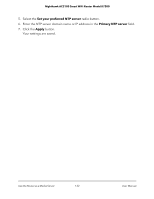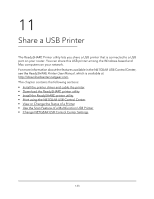Netgear AC2100 User Manual - Page 128
Play Music From a Storage Device With iTunes Server, Set Up the Router’s iTunes Server With iTunes
 |
View all Netgear AC2100 manuals
Add to My Manuals
Save this manual to your list of manuals |
Page 128 highlights
Nighthawk AC2100 Smart WiFi Router Model R7200 All - no password in Read Access can be scanned for media files. To scan for new media files immediately, click the Rescan media files button. 6. Click the Apply button. Your settings are saved. Play Music From a Storage Device With iTunes Server iTunes server lets you play music from a USB device that is connected to a USB port on your router with iTunes on your Windows-based or Mac computer or with the Apple Remote app on your iPhone or iPad. You can also use the Apple Remote app from an iPhone or iPad to play music on any AirPlay devices, such as Apple TV or AirPlay-supported receivers. Supported music file formats are MP3, AAC, and FLAC. The maximum number of music files supported is 10,000. Set Up the Router's iTunes Server With iTunes You can play music from a USB device that is connected to your router with iTunes on your Windows or Mac computer using Home Sharing. To set up Home Sharing, you need an Apple account and the latest version of iTunes installed on your computer. To set up the router's iTunes server to play music on iTunes: 1. Connect a USB storage device to a USB port on your router. 2. If your USB storage device uses a power supply, connect it. You must use the power supply when you connect the USB storage device to the router. When you connect the USB storage device to the router's USB port, it might take up to two minutes before it is ready for sharing. By default, the USB storage device is available to all computers on your local area network (LAN). 3. Launch a web browser from a computer or mobile device that is connected to the router network. 4. Enter http://www.routerlogin.net. A login window opens. 5. Enter the router admin user name and password. Use the Router as a Media Server 128 User Manual