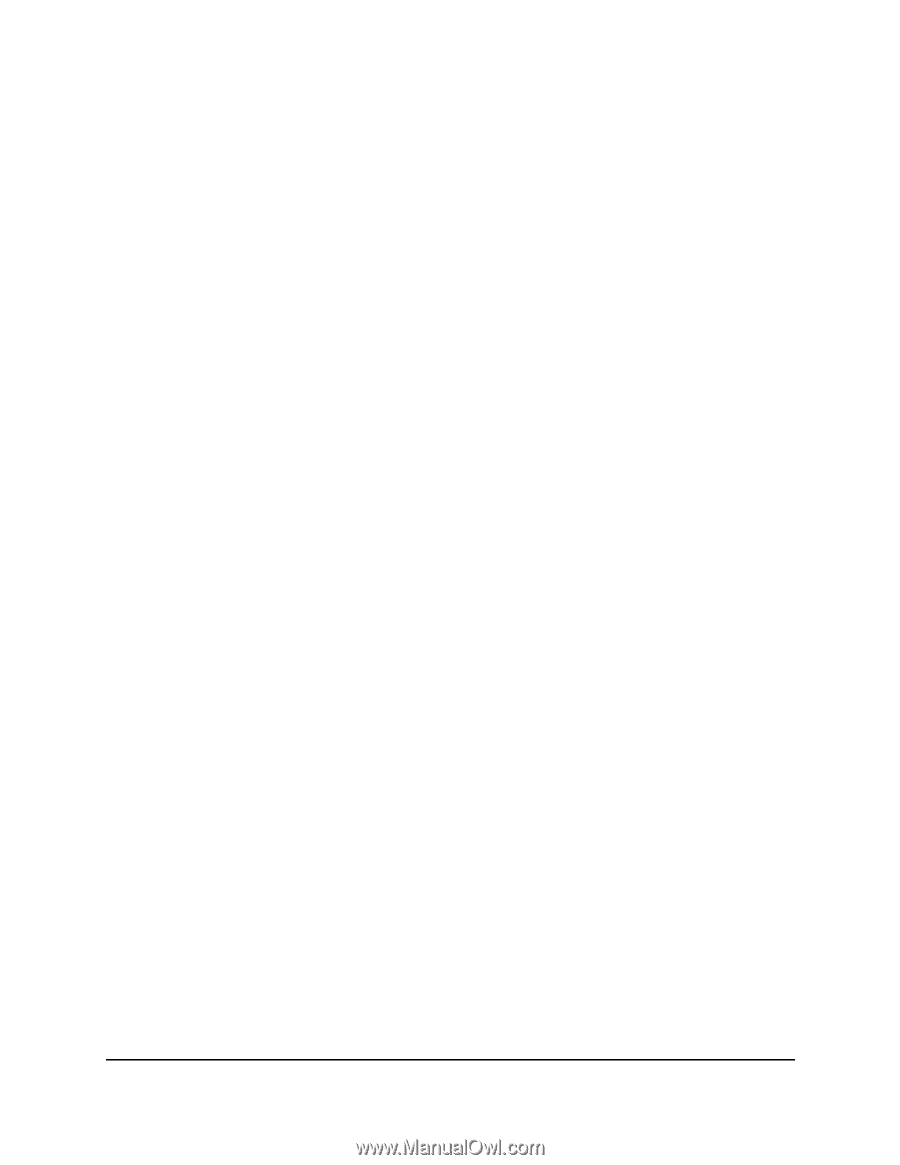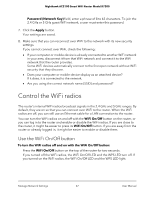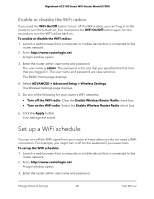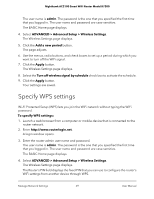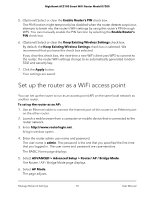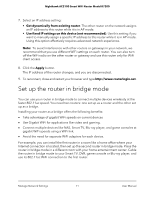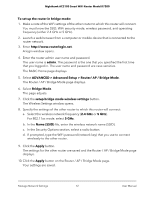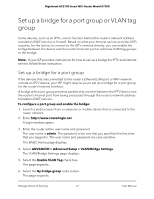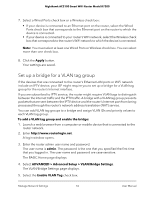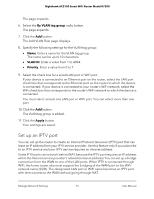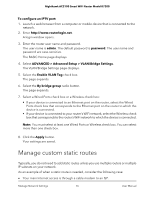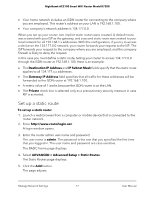Netgear AC2100 User Manual - Page 72
ADVANCED > Advanced Setup > Router/ AP / Bridge Mode, Bridge Mode
 |
View all Netgear AC2100 manuals
Add to My Manuals
Save this manual to your list of manuals |
Page 72 highlights
Nighthawk AC2100 Smart WiFi Router Model R7200 To set up the router in bridge mode: 1. Make a note of the WiFi settings of the other router to which this router will connect. You must know the SSID, WiFi security mode, wireless password, and operating frequency (either 2.4 GHz or 5 GHz). 2. Launch a web browser from a computer or mobile device that is connected to the router network. 3. Enter http://www.routerlogin.net. A login window opens. 4. Enter the router admin user name and password. The user name is admin. The password is the one that you specified the first time that you logged in. The user name and password are case-sensitive. The BASIC Home page displays. 5. Select ADVANCED > Advanced Setup > Router/ AP / Bridge Mode. The Router / AP / Bridge Mode page displays. 6. Select Bridge Mode. The page adjusts. 7. Click the setup bridge mode wireless settings button. The Wireless Settings window opens. 8. Specify the settings of the other router to which this router will connect: a. Select the wireless network frequency (2.4 GHz or 5 GHz). For 802.11ac mode, select 5 GHz. b. In the Name (SSID) file, enter the wireless network name (SSID). c. In the Security Options section, select a radio button. d. If prompted, type the WiFi password (network key) that you use to connect wirelessly to the other router. 9. Click the Apply button. The settings for the other router are saved and the Router / AP / Bridge Mode page displays. 10. Click the Apply button on the Router / AP / Bridge Mode page. Your settings are saved. Manage Network Settings 72 User Manual