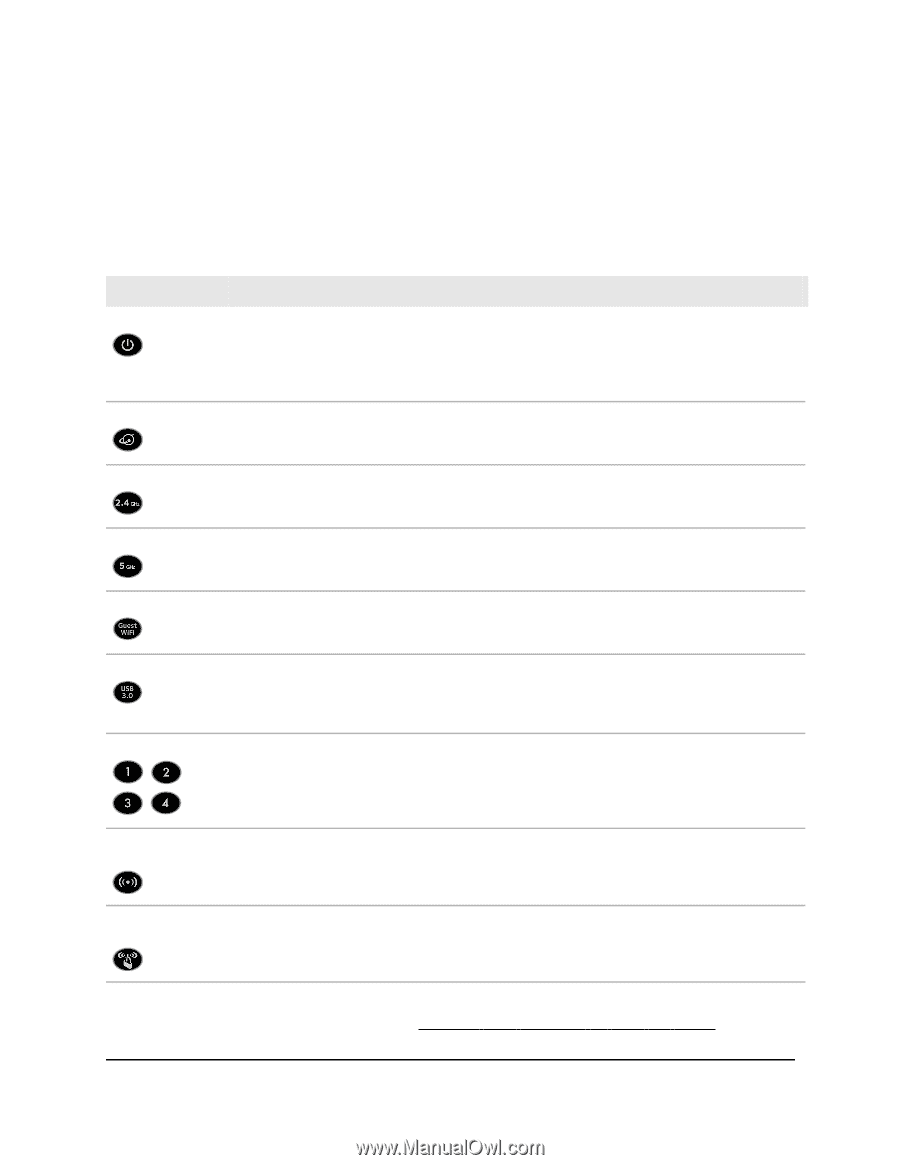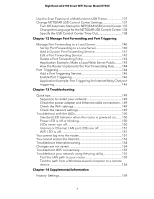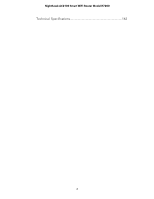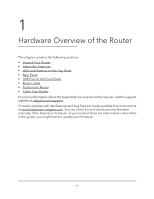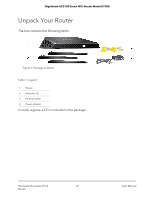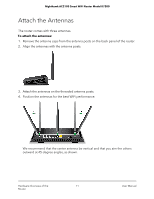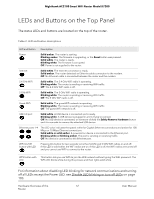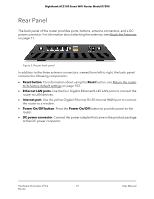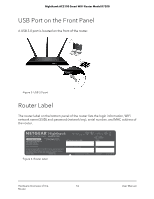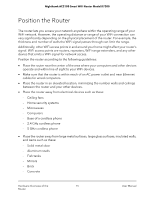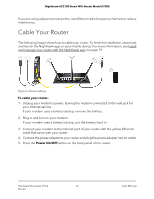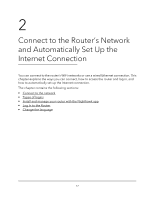Netgear AC2100 User Manual - Page 12
LEDs and Buttons on the Top Panel
 |
View all Netgear AC2100 manuals
Add to My Manuals
Save this manual to your list of manuals |
Page 12 highlights
Nighthawk AC2100 Smart WiFi Router Model R7200 LEDs and Buttons on the Top Panel The status LEDs and buttons are located on the top of the router. Table 2. LED and button descriptions LED and Button Description Power Solid amber. The router is starting. Blinking amber. The firmware is upgrading, or the Reset button was pressed. Solid white. The router is ready. Blinking white. The firmware is corrupted. Off. Power is not supplied to the router. Internet Solid white. The Internet connection is ready. Solid amber. The router detected an Ethernet cable connection to the modem. Off. No Ethernet cable is connected between the router and the modem. 2.4 GHz WiFi Solid white. The 2.4 GHz WiFi radio is operating. Blinking white. The router is sending or receiving WiFi traffic. Off. The 2.4 GHz WiFi radio is off. 5 GHz WiFi Solid white. The 5 GHz WiFi radio is operating. Blinking white. The router is sending or receiving WiFi traffic. Off. The 5 GHz WiFi radio is off. Guest WiFi Solid white. The guest WiFi network is operating. Blinking white. The router is sending or receiving WiFi traffic. Off. The guest WiFi network is off. USB 3.0 port Solid white. A USB device is connected and is ready. Blinking white. A USB device is plugged in and is trying to connect. Off. No USB device is connected, or someone clicked the Safely Remove Hardware button and it is now safe to remove the attached USB device. Ethernet ports 1-4 The LED color indicates the speed: white for Gigabit Ethernet connections and amber for 100 Mbps or 10 Mbps Ethernet connections. Solid white or solid amber. A powered-on device is connected to the Ethernet port. Blinking white or blinking amber. The port is sending or receiving traffic. Off. No device is connected to this Ethernet port. WiFi On/Off button with LED Pressing this button for two seconds turns the 2.4 GHz and 5 GHz WiFi radios on and off. If this LED is solid white, the WiFi radios are on. If this LED is off, the WiFi radios are turned off and you cannot use WiFi to connect to the router. WPS button with This button lets you use WPS to join the WiFi network without typing the WiFi password. The LED WPS LED blinks white during this process and then lights solid white. For information about disabling LED blinking for network communications and turning off all LEDs except the Power LED, see Disable LED blinking or turn off LEDs on page 103. Hardware Overview of the 12 Router User Manual