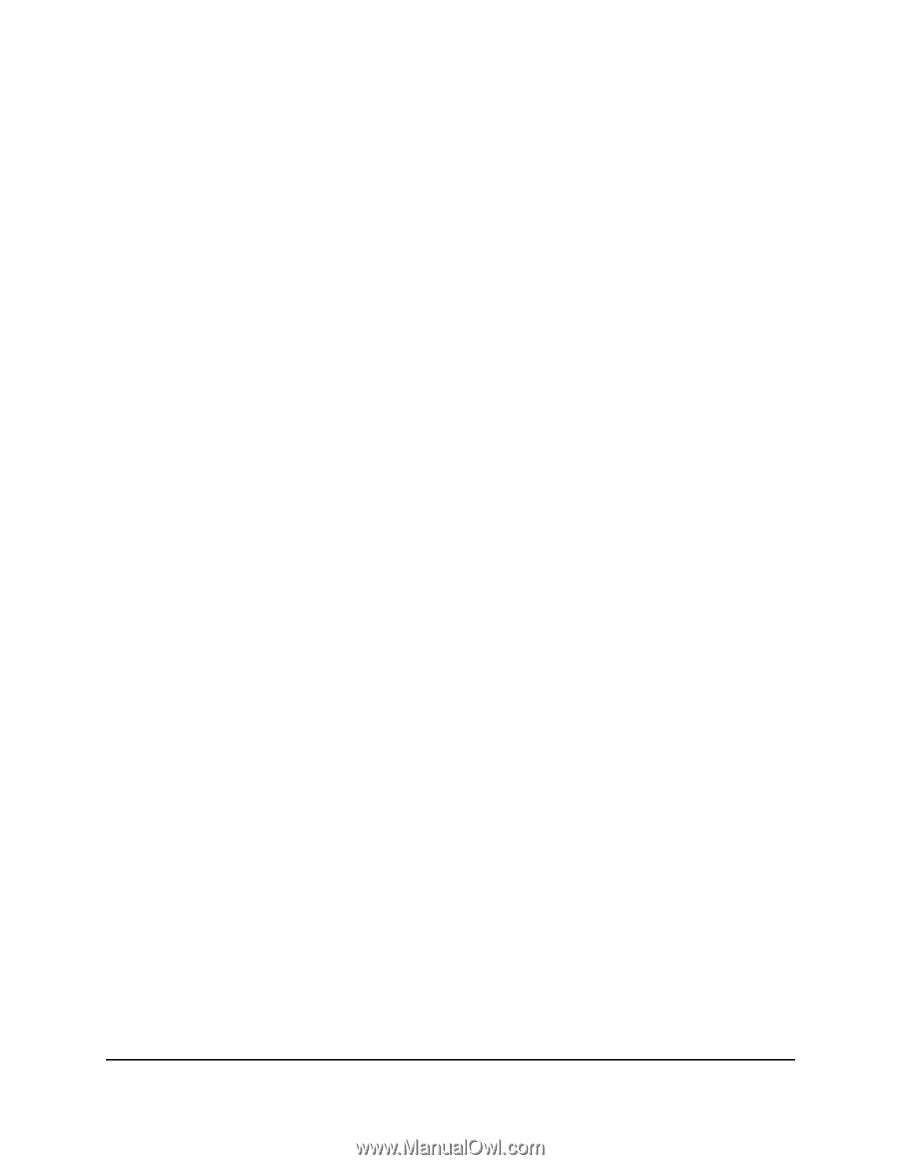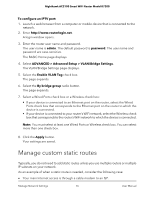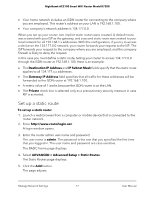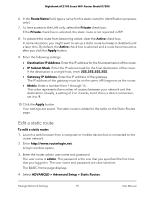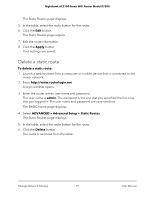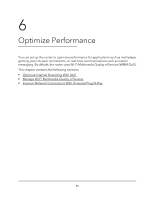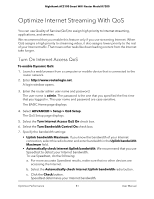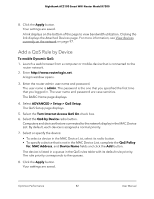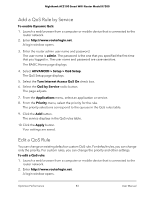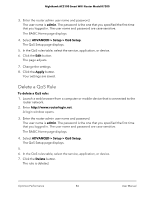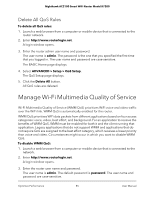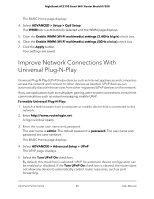Netgear AC2100 User Manual - Page 81
Optimize Internet Streaming With QoS, Turn On Internet Access QoS
 |
View all Netgear AC2100 manuals
Add to My Manuals
Save this manual to your list of manuals |
Page 81 highlights
Nighthawk AC2100 Smart WiFi Router Model R7200 Optimize Internet Streaming With QoS You can use Quality of Service (QoS) to assign high priority to Internet streaming, applications, and services. We recommend that you enable this feature only if you use streaming Internet. When QoS assigns a high priority to streaming video, it also assigns lower priority to the rest of your Internet traffic. That means other tasks like downloading content from the Internet take longer. Turn On Internet Access QoS To enable Dynamic QoS: 1. Launch a web browser from a computer or mobile device that is connected to the router network. 2. Enter http://www.routerlogin.net. A login window opens. 3. Enter the router admin user name and password. The user name is admin. The password is the one that you specified the first time that you logged in. The user name and password are case-sensitive. The BASIC Home page displays. 4. Select ADVANCED > Setup > QoS Setup. The QoS Setup page displays. 5. Select the Turn Internet Access QoS On check box. 6. Select the Turn Bandwidth Control On check box. 7. Specify the bandwidth settings: • Uplink bandwidth Maximum. If you know the bandwidth of your Internet connection, select this radio button and enter bandwidth in the Uplink bandwidth Maximum field. • Automatically check Internet Uplink bandwidth. We recommend that you use Speedtest to detect your Internet bandwidth. To use Speedtest, do the following: a. For more accurate Speedtest results, make sure that no other devices are accessing the Internet. b. Select the Automatically check Internet Uplink bandwidth radio button. c. Click the Check button. Speedtest determines your Internet bandwidth. Optimize Performance 81 User Manual