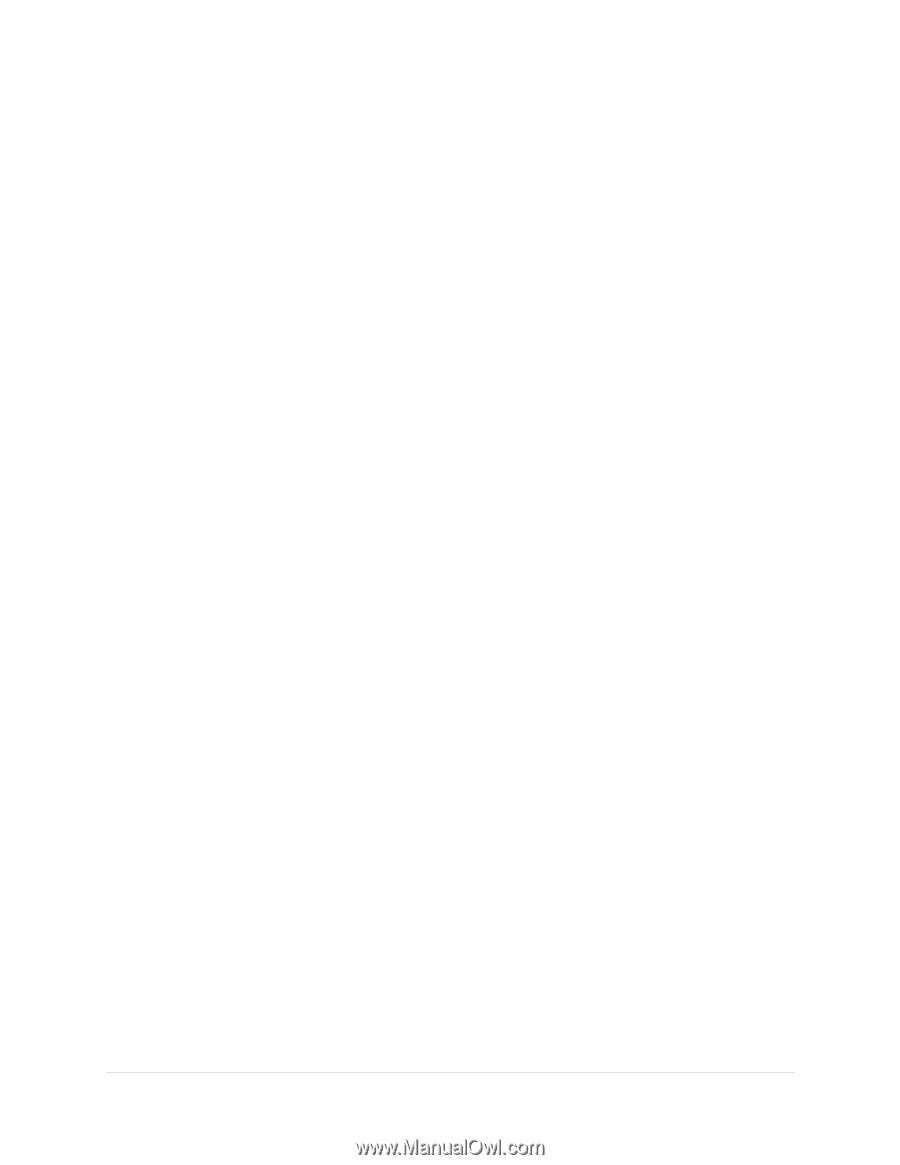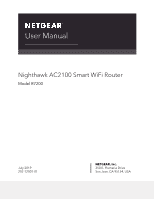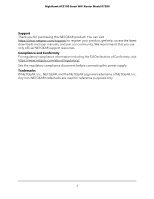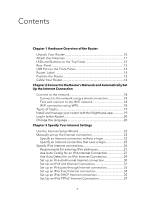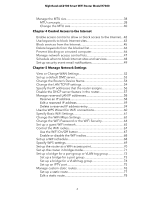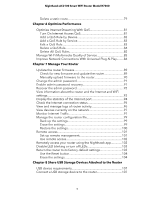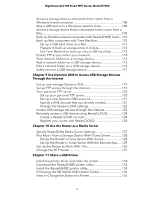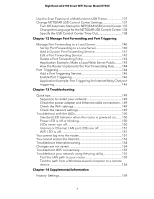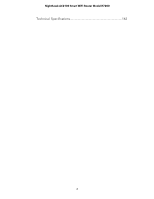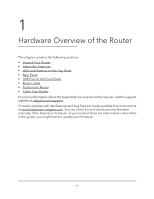Manage the MTU size
.........................................................................
38
MTU concepts
.................................................................................
38
Change the MTU size
....................................................................
40
Chapter 4 Control Access to the Internet
Enable access control to allow or block access to the Internet
....
42
Use keywords to block Internet sites
...............................................
43
Block services from the Internet
.......................................................
45
Delete keywords from the blocked list
............................................
46
Prevent blocking on a trusted computer
.........................................
46
Manage network access control lists
...............................................
47
Schedule when to block Internet sites and services
......................
48
Set up security event email notifications
.........................................
49
Chapter 5 Manage Network Settings
View or Change WAN Settings
.........................................................
52
Set up a default DMZ server
..............................................................
53
Change the Router’s Device Name
..................................................
54
Change the LAN TCP/IP settings
......................................................
54
Specify the IP addresses that the router assigns
............................
56
Disable the DHCP server feature in the router
...............................
57
Manage reserved LAN IP addresses
................................................
58
Reserve an IP address
....................................................................
58
Edit a reserved IP address
............................................................
59
Delete a reserved IP address entry
..............................................
59
Use the WPS Wizard for WiFi connections
......................................
60
Specify Basic WiFi Settings
................................................................
61
Change the WiFi Mbps Settings
.......................................................
62
Change the WiFi Password or the WiFi Security
............................
64
Set up a guest WiFi network
.............................................................
65
Control the WiFi radios
......................................................................
67
Use the WiFi On/Off button
..........................................................
67
Enable or disable the WiFi radios
................................................
68
Set up a WiFi schedule
.......................................................................
68
Specify WPS settings
..........................................................................
69
Set up the router as a WiFi access point
..........................................
70
Set up the router in bridge mode
....................................................
71
Set up a bridge for a port group or VLAN tag group
....................
73
Set up a bridge for a port group
..................................................
73
Set up a bridge for a VLAN tag group
........................................
74
Set up an IPTV port
........................................................................
75
Manage custom static routes
............................................................
76
Set up a static route
.......................................................................
77
Edit a static route
...........................................................................
78
4
Nighthawk AC2100 Smart WiFi Router Model R7200