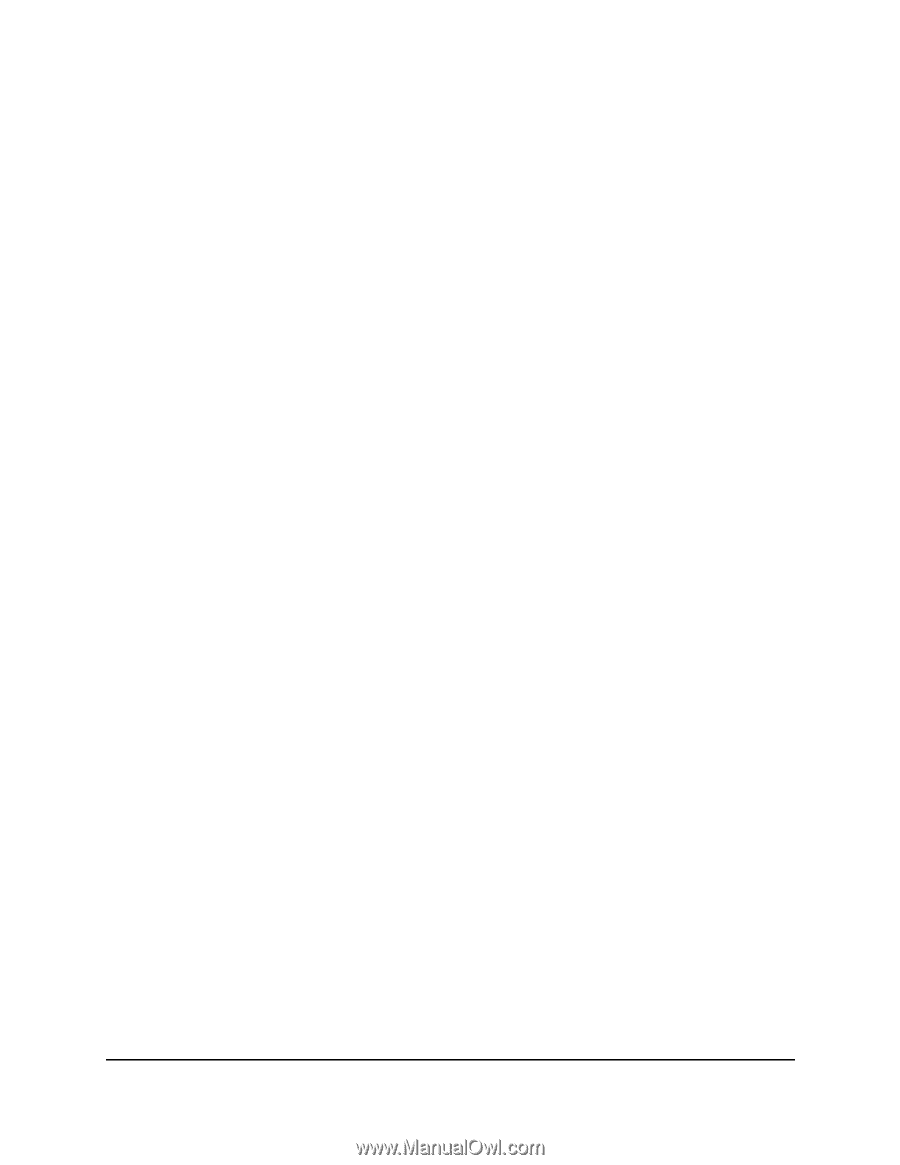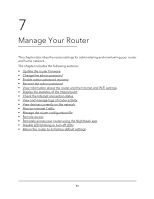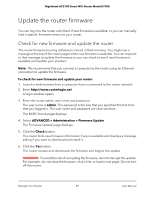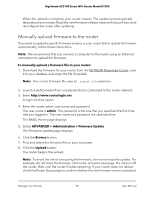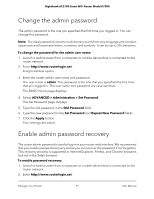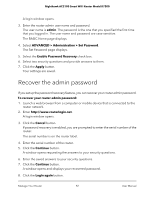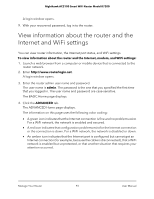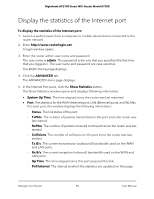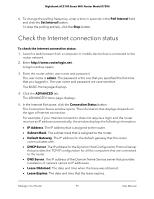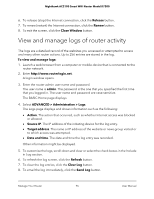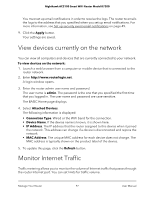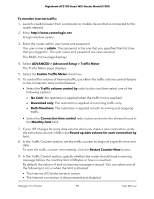Netgear AC2100 User Manual - Page 93
View information about the router and the Internet and WiFi settings
 |
View all Netgear AC2100 manuals
Add to My Manuals
Save this manual to your list of manuals |
Page 93 highlights
Nighthawk AC2100 Smart WiFi Router Model R7200 A login window opens. 9. With your recovered password, log in to the router. View information about the router and the Internet and WiFi settings You can view router information, the Internet port status, and WiFi settings. To view information about the router and the Internet, modem, and WiFi settings: 1. Launch a web browser from a computer or mobile device that is connected to the router network. 2. Enter http://www.routerlogin.net. A login window opens. 3. Enter the router admin user name and password. The user name is admin. The password is the one that you specified the first time that you logged in. The user name and password are case-sensitive. The BASIC Home page displays. 4. Click the ADVANCED tab. The ADVANCED Home page displays. The information on this page uses the following color coding: • A green icon indicates that the Internet connection is fine and no problems exist. For a WiFi network, the network is enabled and secured. • A red icon indicates that configuration problems exist for the Internet connection or the connection is down. For a WiFi network, the network is disabled or down. • An amber icon indicates that the Internet port is configured but cannot get an Internet connection (for example, because the cable is disconnected), that a WiFi network is enabled but unprotected, or that another situation that requires your attention occurred. Manage Your Router 93 User Manual