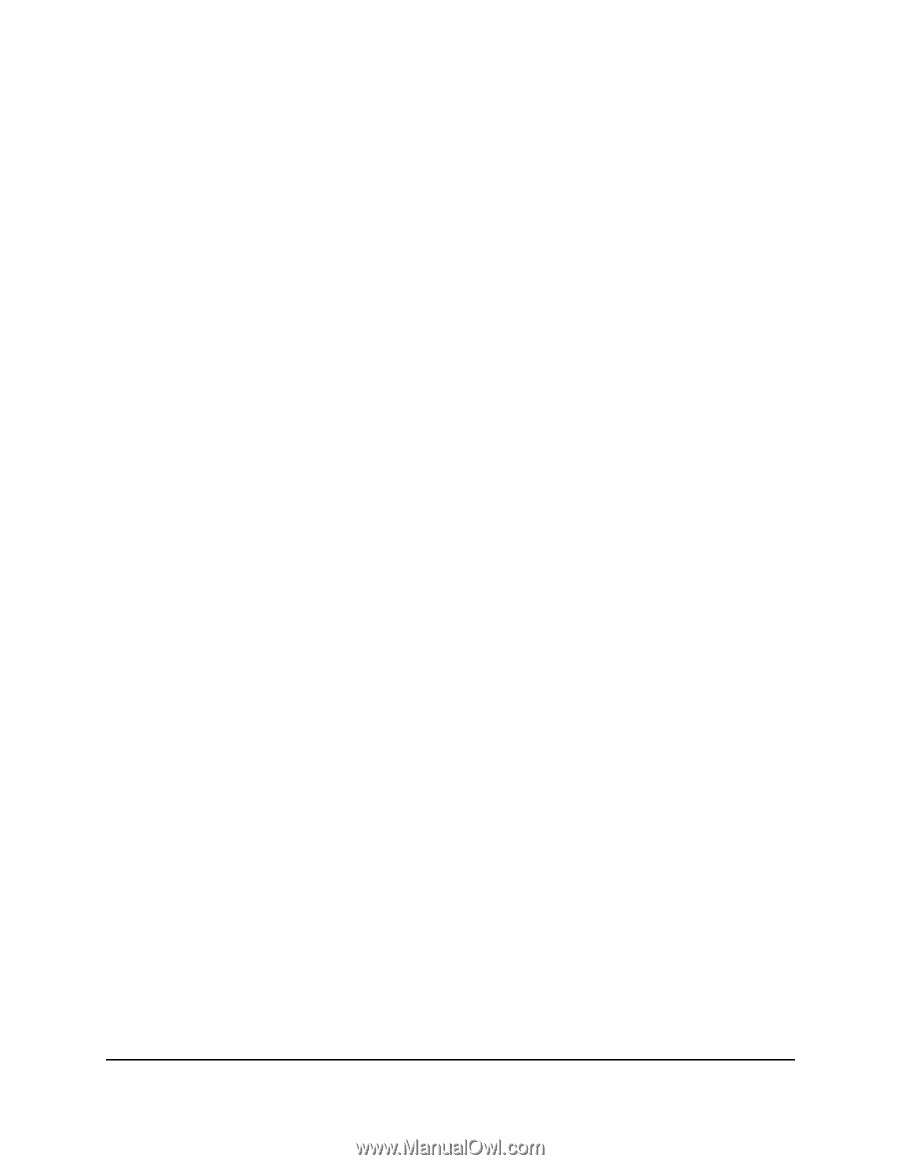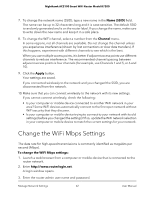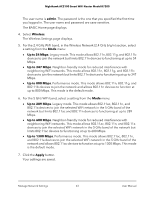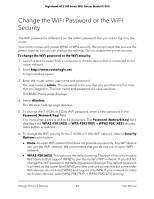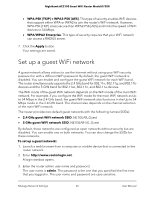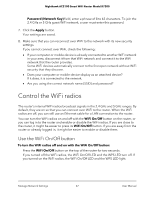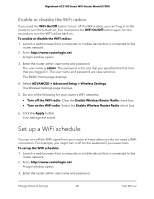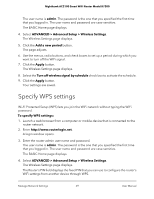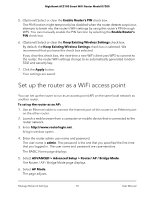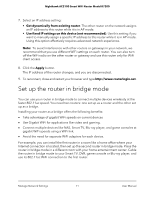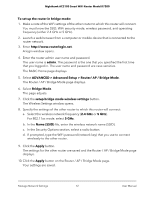Netgear AC2100 User Manual - Page 67
Control the WiFi radios, Use the WiFi On/Off button
 |
View all Netgear AC2100 manuals
Add to My Manuals
Save this manual to your list of manuals |
Page 67 highlights
Nighthawk AC2100 Smart WiFi Router Model R7200 Password (Network Key) field, enter a phrase of 8 to 63 characters. To join the 2.4 GHz or 5 GHz guest WiFi network, a user must enter this password. 7. Click the Apply button. Your settings are saved. 8. Make sure that you can reconnect over WiFi to the network with its new security settings. If you cannot connect over WiFi, check the following: • If your computer or mobile device is already connected to another WiFi network in your area, disconnect it from that WiFi network and connect it to the WiFi network that the router provides. Some WiFi devices automatically connect to the first open network without WiFi security that they discover. • Does your computer or mobile device display as an attached device? If it does, it is connected to the network. • Are you using the correct network name (SSID) and password? Control the WiFi radios The router's internal WiFi radios broadcast signals in the 2.4 GHz and 5 GHz ranges. By default, they are on so that you can connect over WiFi to the router. When the WiFi radios are off, you can still use an Ethernet cable for a LAN connection to the router. You can turn the WiFi radios on and off with the WiFi On/Off button on the router, or you can log in to the router and enable or disable the WiFi radios. If you are close to the router, it might be easier to press its WiFi On/Off button. If you are away from the router or already logged in, it might be easier to enable or disable them. Use the WiFi On/Off button To turn the WiFi radios off and on with the WiFi On/Off button: Press the WiFi On/Off button on the top of the router for two seconds. If you turned off the WiFi radios, the WiFi On/Off LED and the WPS LED turn off. If you turned on the WiFi radios, the WiFi On/Off LED and the WPS LED light. Manage Network Settings 67 User Manual