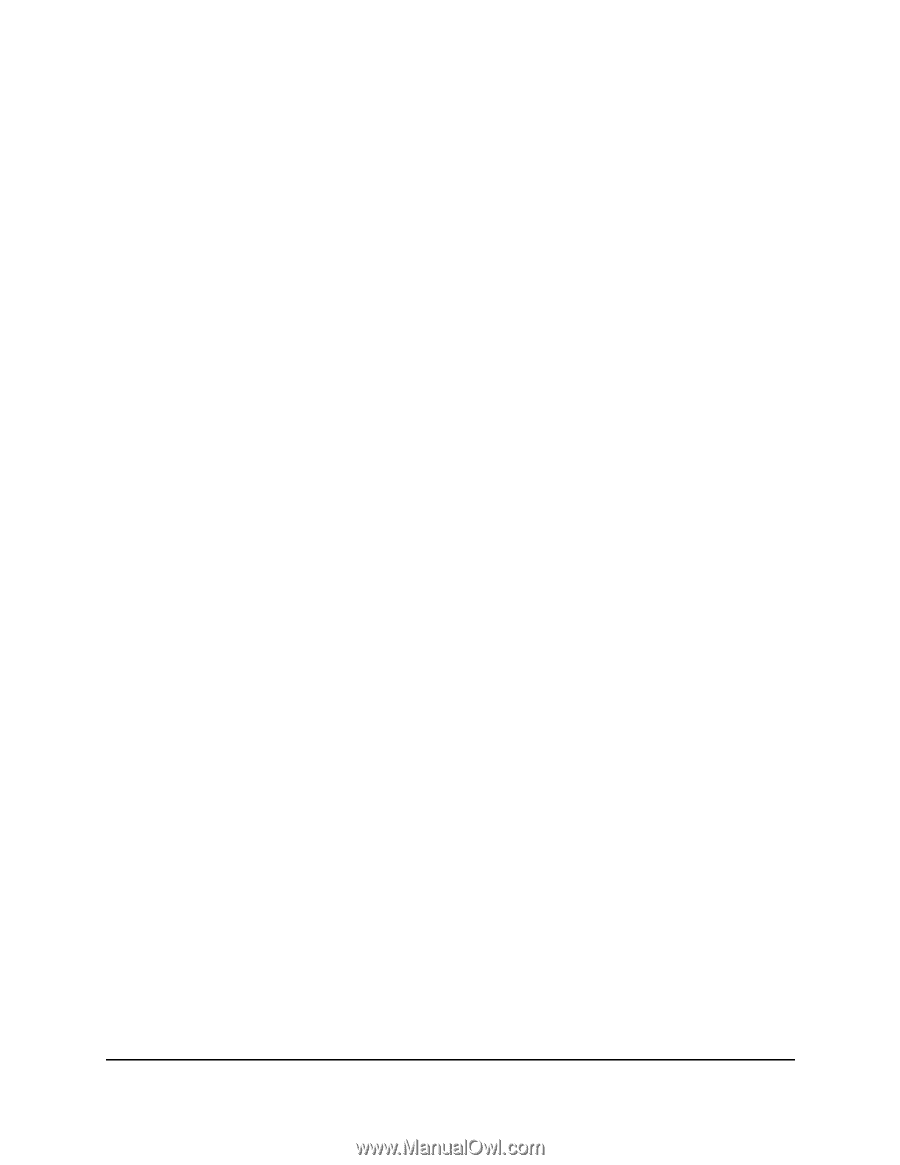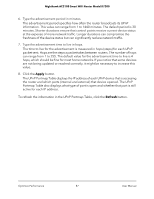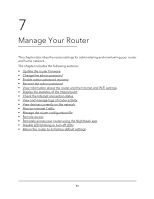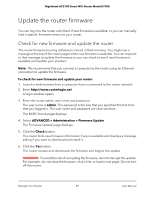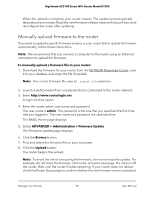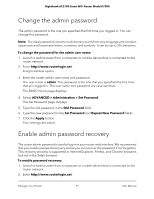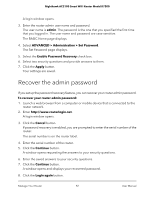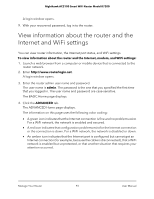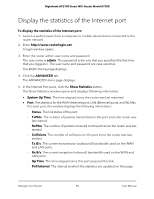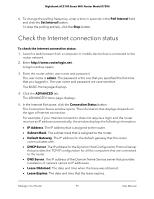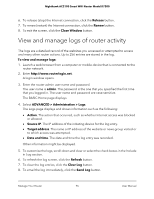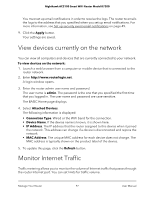Netgear AC2100 User Manual - Page 92
Recover the admin password
 |
View all Netgear AC2100 manuals
Add to My Manuals
Save this manual to your list of manuals |
Page 92 highlights
Nighthawk AC2100 Smart WiFi Router Model R7200 A login window opens. 3. Enter the router admin user name and password. The user name is admin. The password is the one that you specified the first time that you logged in. The user name and password are case-sensitive. The BASIC Home page displays. 4. Select ADVANCED > Administration > Set Password. The Set Password page displays. 5. Select the Enable Password Recovery check box. 6. Select two security questions and provide answers to them. 7. Click the Apply button. Your settings are saved. Recover the admin password If you set up the password recovery feature, you can recover your router admin password. To recover your router admin password: 1. Launch a web browser from a computer or mobile device that is connected to the router network. 2. Enter http://www.routerlogin.net. A login window opens. 3. Click the Cancel button. If password recovery is enabled, you are prompted to enter the serial number of the router. The serial number is on the router label. 4. Enter the serial number of the router. 5. Click the Continue button. A window opens requesting the answers to your security questions. 6. Enter the saved answers to your security questions. 7. Click the Continue button. A window opens and displays your recovered password. 8. Click the Login again button. Manage Your Router 92 User Manual