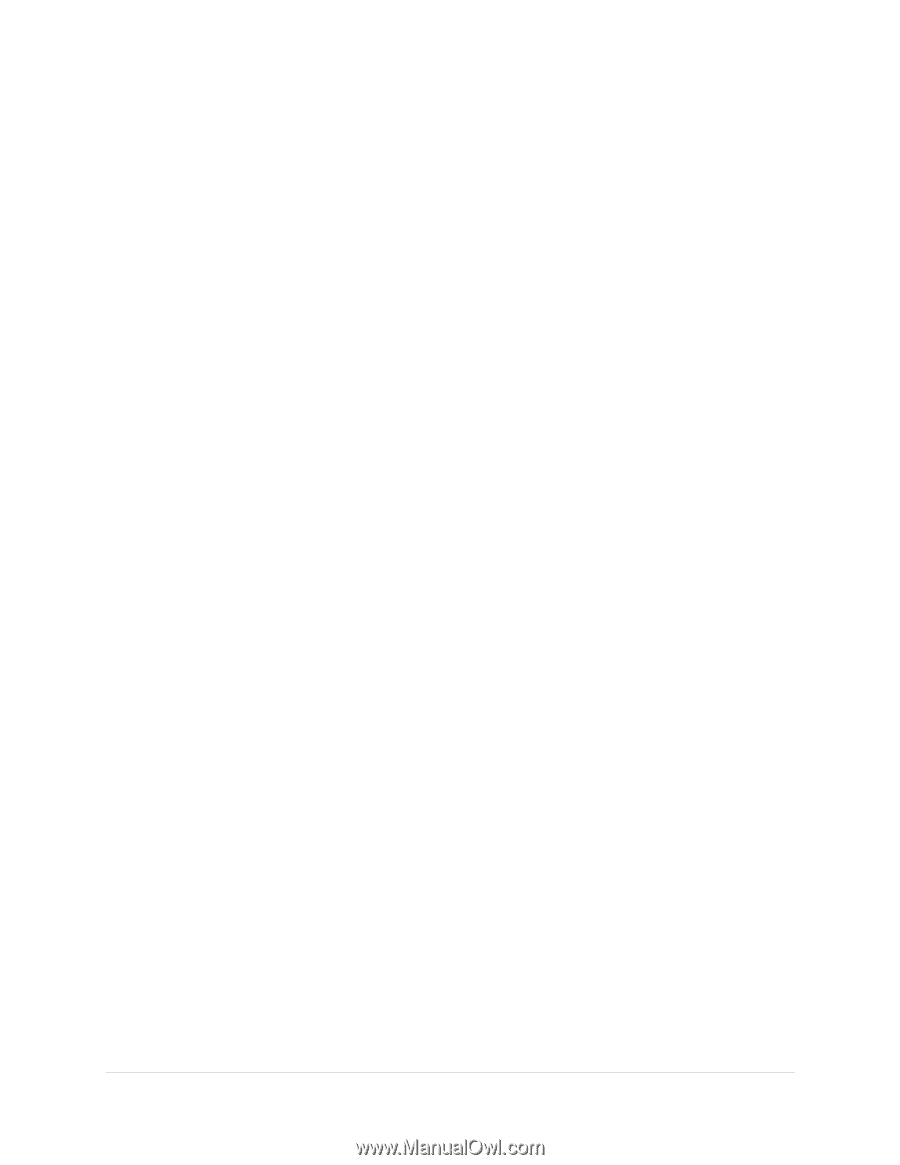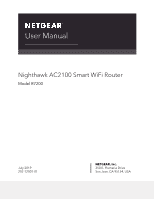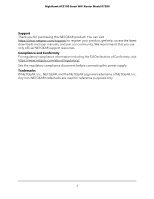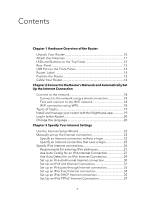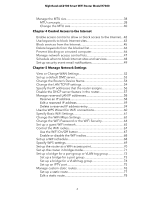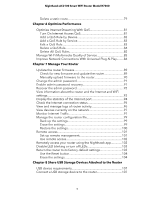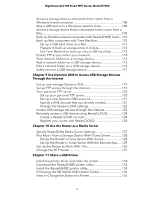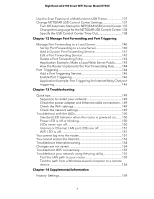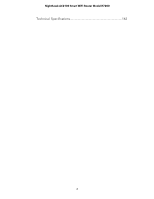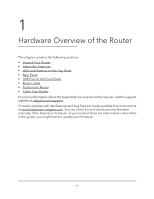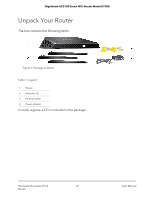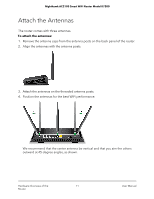Netgear AC2100 User Manual - Page 6
Use Dynamic DNS to Access USB Storage Devices, Through the Internet
 |
View all Netgear AC2100 manuals
Add to My Manuals
Save this manual to your list of manuals |
Page 6 highlights
Nighthawk AC2100 Smart WiFi Router Model R7200 Access a storage device connected to the router from a Windows-based computer 108 Map a USB device to a Windows network drive 108 Access a storage device that is connected to the router from a Mac...109 Back up Windows-based computers with ReadySHARE Vault....110 Back up Mac computers with Time Machine 110 Set up a USB hard drive on a Mac 111 Prepare to back up a large amount of data 112 Use Time Machine to back up onto a USB hard disk 112 Enable FTP access within your network 114 View network folders on a storage device 114 Add a network folder on a USB storage device 115 Edit a network folder on a USB storage device 116 Safely remove a USB storage device 117 Chapter 9 Use Dynamic DNS to Access USB Storage Devices Through the Internet Set up and manage Dynamic DNS 119 Set up FTP access through the Internet 119 Your personal FTP server 120 Set up your personal FTP server 120 Set up a new Dynamic DNS account 121 Specify a DNS account that you already created 121 Change the Dynamic DNS settings 122 Access USB storage devices through the Internet 123 Remotely access a USB device using ReadyCLOUD 124 Create a ReadyCLOUD account 124 Register your router with ReadyCLOUD 124 Chapter 10 Use the Router as a Media Server Specify ReadyDLNA Media Server Settings 127 Play Music From a Storage Device With iTunes Server 128 Set Up the Router's iTunes Server With iTunes 128 Set Up the Router's iTunes Server With the Remote App......129 Set Up the Router to Work With TiVo 130 Change the NTP Server 131 Chapter 11 Share a USB Printer Install the printer driver and cable the printer 134 Download the ReadySHARE printer utility 134 Install the ReadySHARE printer utility 134 Print using the NETGEAR USB Control Center 135 View or Change the Status of a Printer 136 6