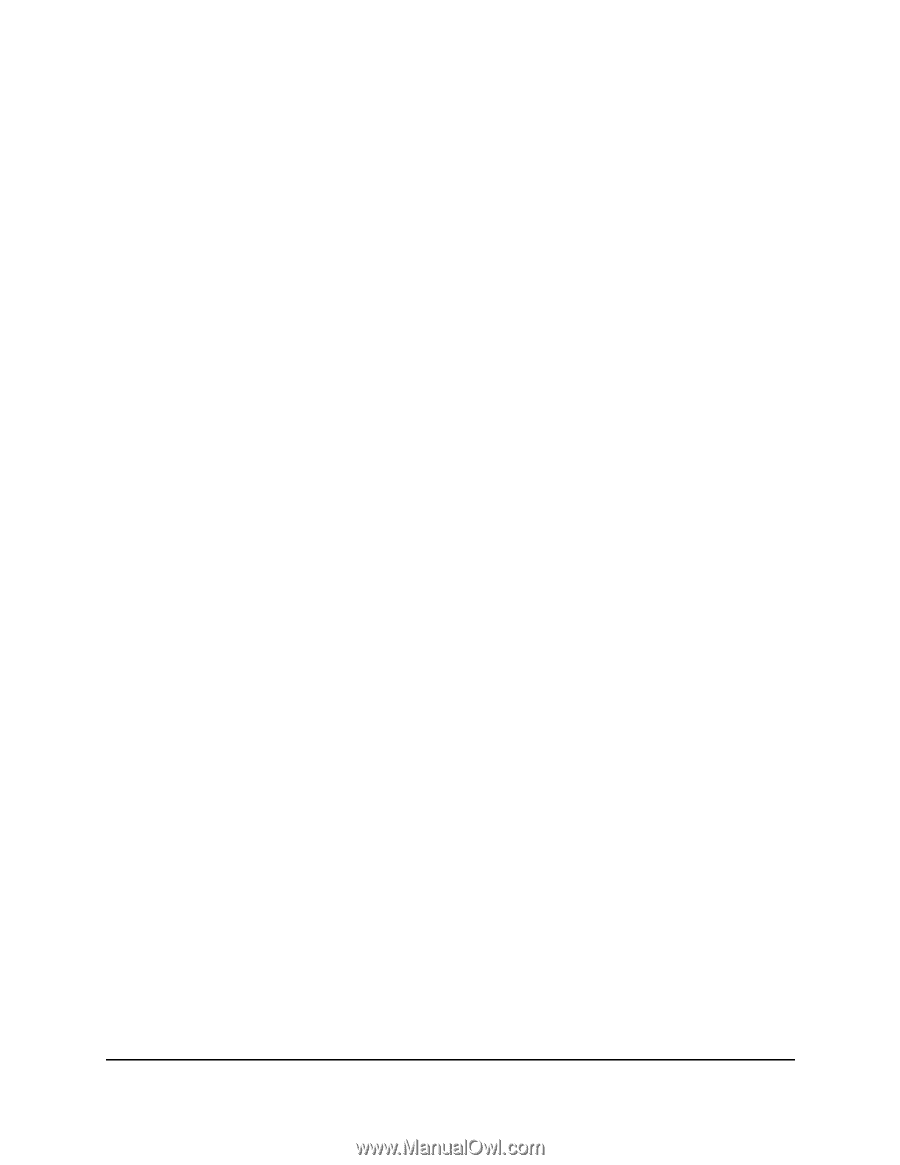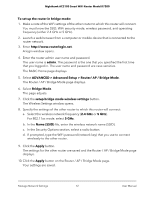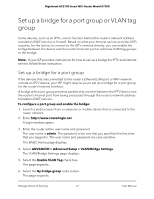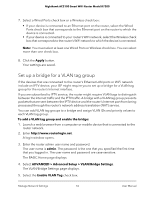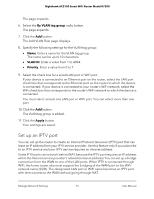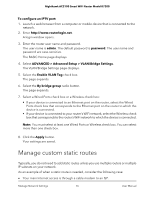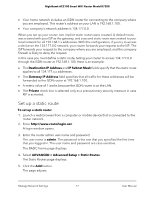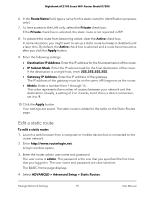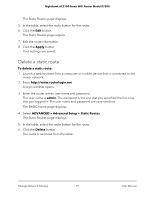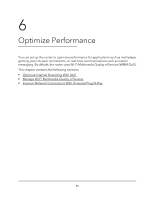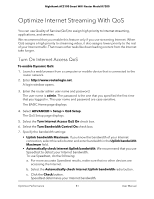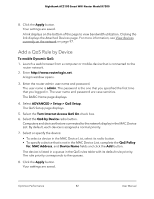Netgear AC2100 User Manual - Page 77
Set up a static route, Destination IP Address, IP Subnet Mask, Gateway IP Address, Private, admin
 |
View all Netgear AC2100 manuals
Add to My Manuals
Save this manual to your list of manuals |
Page 77 highlights
Nighthawk AC2100 Smart WiFi Router Model R7200 • Your home network includes an ISDN router for connecting to the company where you are employed. This router's address on your LAN is 192.168.1.100. • Your company's network address is 134.177.0.0. When you set up your router, two implicit static routes were created. A default route was created with your ISP as the gateway, and a second static route was created to your local network for all 192.168.1.x addresses. With this configuration, if you try to access a device on the 134.177.0.0 network, your router forwards your request to the ISP. The ISP forwards your request to the company where you are employed, and the company firewall is likely to deny the request. In this case you must define a static route, telling your router to access 134.177.0.0 through the ISDN router at 192.168.1.100. Here is an example: • The Destination IP Address and IP Subnet Mask fields specify that this static route applies to all 134.177.x.x addresses. • The Gateway IP Address field specifies that all traffic for these addresses will be forwarded to the ISDN router at 192.168.1.100. • A metric value of 1 works because the ISDN router is on the LAN. • The Private check box is selected only as a precautionary security measure in case RIP is activated. Set up a static route To set up a static route: 1. Launch a web browser from a computer or mobile device that is connected to the router network. 2. Enter http://www.routerlogin.net. A login window opens. 3. Enter the router admin user name and password. The user name is admin. The password is the one that you specified the first time that you logged in. The user name and password are case-sensitive. The BASIC Home page displays. 4. Select ADVANCED > Advanced Setup > Static Routes. The Static Routes page displays. 5. Click the Add button. The page adjusts. Manage Network Settings 77 User Manual