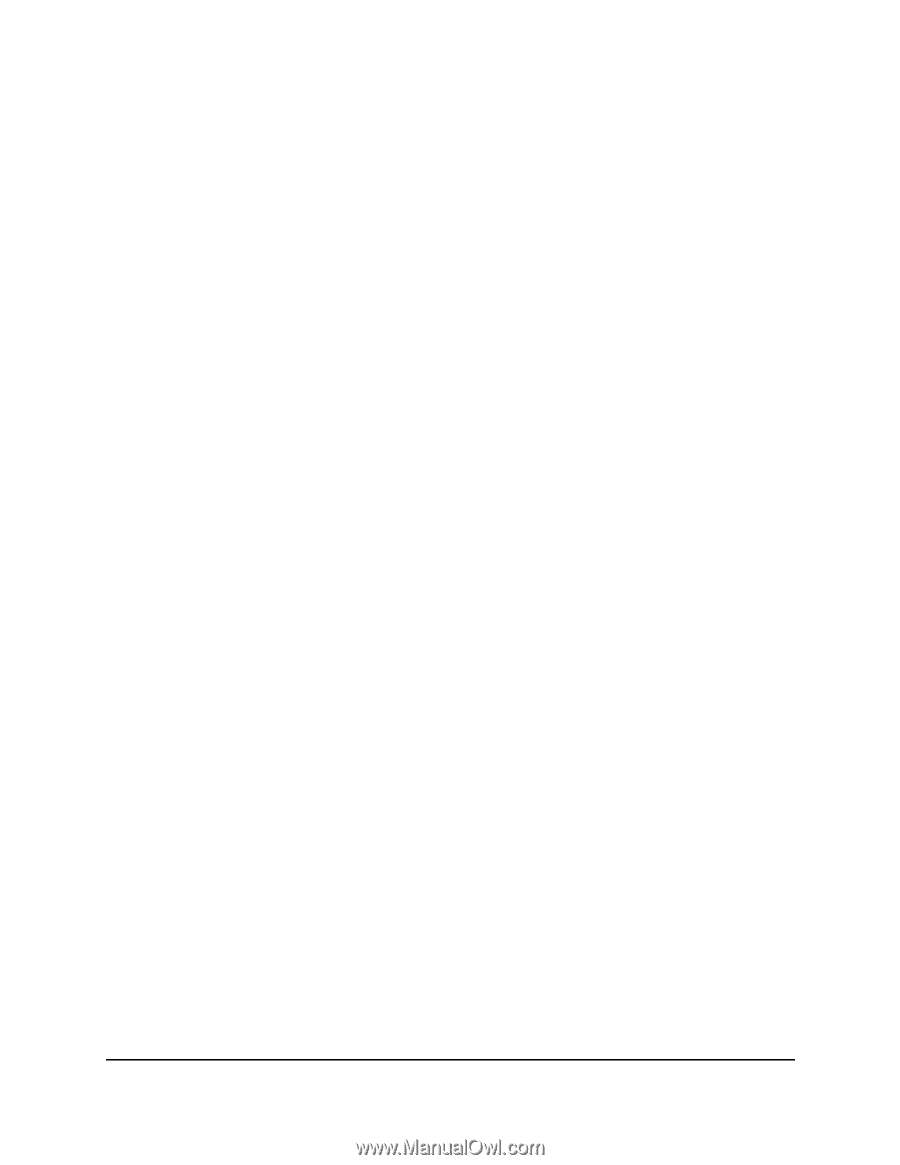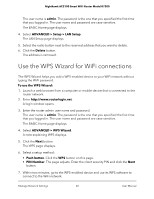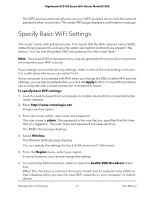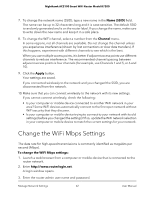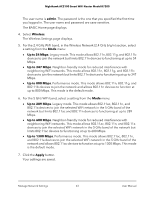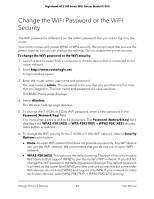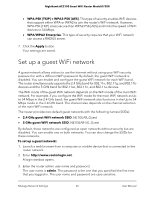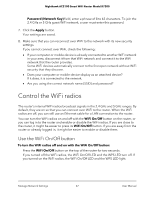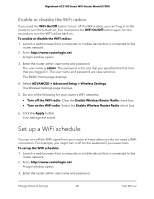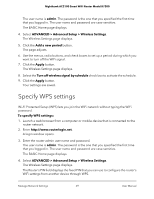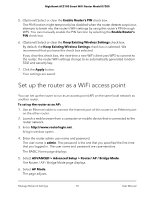Netgear AC2100 User Manual - Page 65
Set up a guest WiFi network
 |
View all Netgear AC2100 manuals
Add to My Manuals
Save this manual to your list of manuals |
Page 65 highlights
Nighthawk AC2100 Smart WiFi Router Model R7200 • WPA-PSK [TKIP] + WPA2-PSK [AES]. This type of security enables WiFi devices that support either WPA or WPA2 to join the router's WiFi network. However, WPA-PSK [TKIP] is less secure than WPA2-PSK [AES] and limits the speed of WiFi devices to 54 Mbps. • WPA/WPA2 Enterprise. This type of security requires that your WiFi network can access a RADIUS server. 7. Click the Apply button. Your settings are saved. Set up a guest WiFi network A guest network allows visitors to use the Internet without using your WiFi security password or with a different WiFi password. By default, the guest WiFi network is disabled. You can enable and configure the guest WiFi network for each WiFi band. The router simultaneously supports the 2.4 GHz band for 802.11n, 802.11g, and 802.11b devices and the 5 GHz band for 802.11ac, 802.11n, and 802.11a devices. The WiFi mode of the guest WiFi network depends on the WiFi mode of the main WiFi network. For example, if you configure the WiFi mode for the main WiFi network as Up to 54 Mbps in the 2.4 GHz band, the guest WiFi network also functions in the Up to 54 Mbps mode in the 2.4 GHz band. The channel also depends on the channel selection of the main WiFi network. The router provides two default guest networks with the following names (SSIDs): • 2.4 GHz guest WiFi network SSID. NETGEAR_Guest • 5 GHz guest WiFi network SSID. NETGEAR-5G_Guest By default, these networks are configured as open networks without security but are disabled. You can enable one or both networks. You can also change the SSIDs for these networks. To set up a guest network: 1. Launch a web browser from a computer or mobile device that is connected to the router network. 2. Enter http://www.routerlogin.net. A login window opens. 3. Enter the router admin user name and password. The user name is admin. The password is the one that you specified the first time that you logged in. The user name and password are case-sensitive. Manage Network Settings 65 User Manual