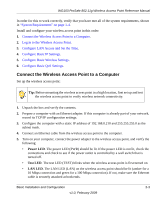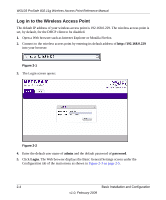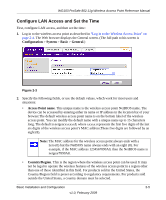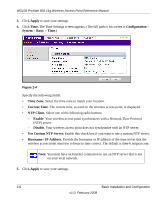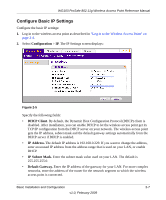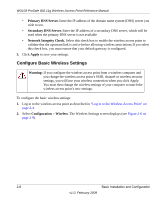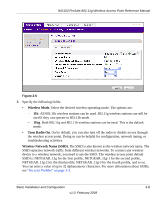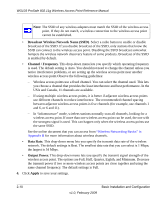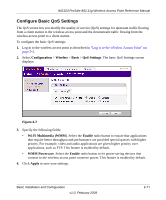Netgear WG103 WG103 Reference Manual - Page 28
Apply, Time., Configuration, System, Basic, Time Zone., Current Time, NTP Client., Enable, Disable - - manual
 |
UPC - 606449062038
View all Netgear WG103 manuals
Add to My Manuals
Save this manual to your list of manuals |
Page 28 highlights
WG103 ProSafe 802.11g Wireless Access Point Reference Manual 3. Click Apply to save your settings. 4. Click Time. The Time Settings screen appears. (The full path to his screen is Configuration > System > Basic > Time.) Figure 2-4 Specify the following fields: • Time Zone. Select the time zone to match your location. • Current Time. The current time, as used on the wireless access point, is displayed. • NTP Client. Select one of the following radio buttons: - Enable. Your wireless access point synchronizes with a Network Time Protocol (NTP) server. - Disable. Your wireless access point does not synchronize with an NTP server. • Use Custom NTP Server. Enable this check box if you want to use a custom NTP server. • Hostname / IP Address. Provide the hostname or IP address of the time server that the wireless access point must use to keep its time correct. The default is time-b.netgear.com. Note: You must have an Internet connection to use an NTP server that is not on your local network. 5. Click Apply to save your settings. 2-6 Basic Installation and Configuration v1.0, February 2009